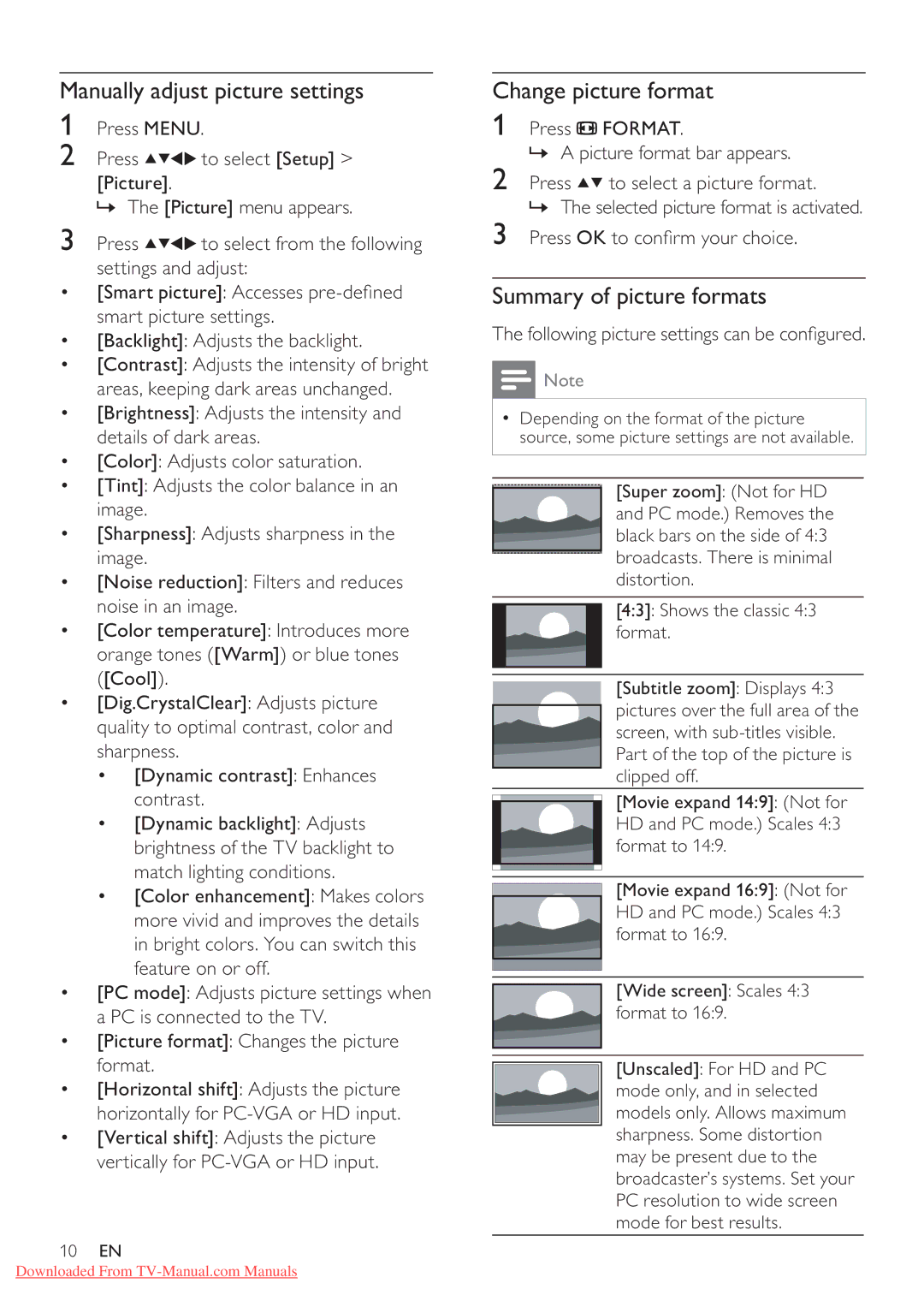Manually adjust picture settings
1Press MENU.
2Press ![]()
![]()
![]()
![]() to select [Setup] >
to select [Setup] >
[Picture].
» The [Picture] menu appears.
3Press ![]()
![]()
![]()
![]() to select from the following
to select from the following
settings and adjust:
•[Smart picture]: Accesses
•[Backlight]: Adjusts the backlight.
•[Contrast]: Adjusts the intensity of bright areas, keeping dark areas unchanged.
•[Brightness]: Adjusts the intensity and details of dark areas.
•[Color]: Adjusts color saturation.
•[Tint]: Adjusts the color balance in an image.
•[Sharpness]: Adjusts sharpness in the image.
•[Noise reduction]: Filters and reduces noise in an image.
•[Color temperature]: Introduces more orange tones ([Warm]) or blue tones ([Cool]).
•[Dig.CrystalClear]: Adjusts picture quality to optimal contrast, color and sharpness.
•[Dynamic contrast]: Enhances contrast.
•[Dynamic backlight]: Adjusts brightness of the TV backlight to match lighting conditions.
•[Color enhancement]: Makes colors more vivid and improves the details in bright colors. You can switch this feature on or off.
•[PC mode]: Adjusts picture settings when a PC is connected to the TV.
•[Picture format]: Changes the picture format.
•[Horizontal shift]: Adjusts the picture horizontally for
•[Vertical shift]: Adjusts the picture vertically for
10EN
Change picture format
1Press ![]() FORMAT.
FORMAT.
» A picture format bar appears.
2Press ![]()
![]() to select a picture format.
to select a picture format.
» The selected picture format is activated.
3Press OK to con rm your choice.
Summary of picture formats
The following picture settings can be con gured.
![]() Note
Note
•Depending on the format of the picture source, some picture settings are not available.
![]() [Super zoom]: (Not for HD and PC mode.) Removes the black bars on the side of 4:3
[Super zoom]: (Not for HD and PC mode.) Removes the black bars on the side of 4:3 ![]() broadcasts. There is minimal distortion.
broadcasts. There is minimal distortion.
[4:3]: Shows the classic 4:3 format.
[Subtitle zoom]: Displays 4:3 pictures over the full area of the screen, with
[Movie expand 14:9]: (Not for HD and PC mode.) Scales 4:3 format to 14:9.
[Movie expand 16:9]: (Not for HD and PC mode.) Scales 4:3 format to 16:9.
[Wide screen]: Scales 4:3
format to 16:9.
![]() [Unscaled]: For HD and PC mode only, and in selected
[Unscaled]: For HD and PC mode only, and in selected ![]() models only. Allows maximum sharpness. Some distortion may be present due to the broadcaster’s systems. Set your PC resolution to wide screen mode for best results.
models only. Allows maximum sharpness. Some distortion may be present due to the broadcaster’s systems. Set your PC resolution to wide screen mode for best results.
Downloaded From