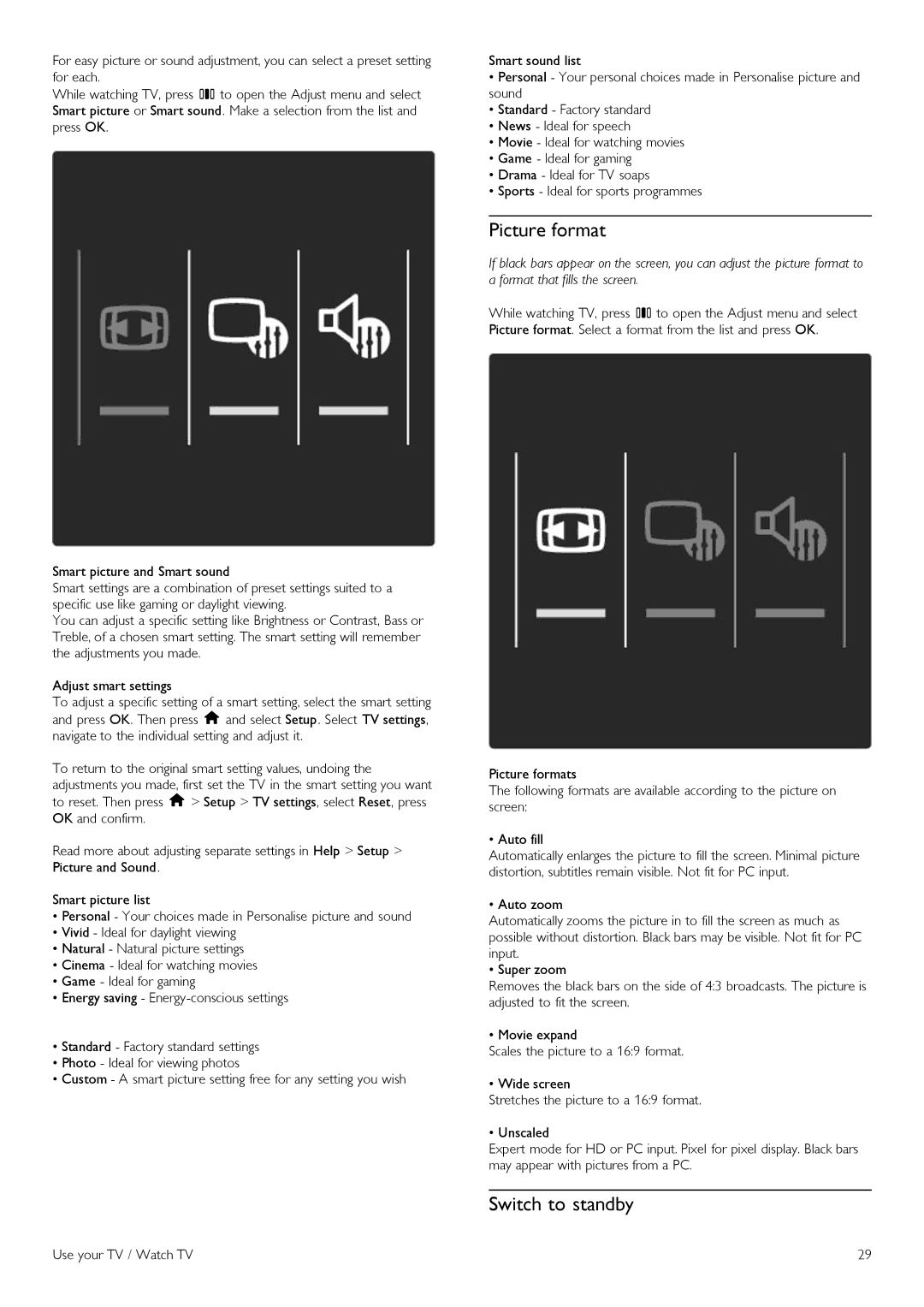For easy picture or sound adjustment, you can select a preset setting for each.
While watching TV, press sto open the Adjust menu and select Smart picture or Smart sound. Make a selection from the list and press OK.
Smart picture and Smart sound
Smart settings are a combination of preset settings suited to a specific use like gaming or daylight viewing.
You can adjust a specific setting like Brightness or Contrast, Bass or Treble, of a chosen smart setting. The smart setting will remember the adjustments you made.
Adjust smart settings
To adjust a specific setting of a smart setting, select the smart setting and press OK. Then press h and select Setup. Select TV settings, navigate to the individual setting and adjust it.
To return to the original smart setting values, undoing the adjustments you made, first set the TV in the smart setting you want to reset. Then press h > Setup > TV settings, select Reset, press OK and confirm.
Read more about adjusting separate settings in Help > Setup > Picture and Sound.
Smart picture list
•Personal - Your choices made in Personalise picture and sound
•Vivid - Ideal for daylight viewing
•Natural - Natural picture settings
•Cinema - Ideal for watching movies
•Game - Ideal for gaming
•Energy saving -
•Standard - Factory standard settings
•Photo - Ideal for viewing photos
•Custom - A smart picture setting free for any setting you wish
Smart sound list
•Personal - Your personal choices made in Personalise picture and sound
•Standard - Factory standard
•News - Ideal for speech
•Movie - Ideal for watching movies
•Game - Ideal for gaming
•Drama - Ideal for TV soaps
•Sports - Ideal for sports programmes
Picture format
If black bars appear on the screen, you can adjust the picture format to a format that fills the screen.
While watching TV, press sto open the Adjust menu and select Picture format. Select a format from the list and press OK.
Picture formats
The following formats are available according to the picture on screen:
• Auto fill
Automatically enlarges the picture to fill the screen. Minimal picture distortion, subtitles remain visible. Not fit for PC input.
• Auto zoom
Automatically zooms the picture in to fill the screen as much as possible without distortion. Black bars may be visible. Not fit for PC input.
• Super zoom
Removes the black bars on the side of 4:3 broadcasts. The picture is adjusted to fit the screen.
• Movie expand
Scales the picture to a 16:9 format.
• Wide screen
Stretches the picture to a 16:9 format.
• Unscaled
Expert mode for HD or PC input. Pixel for pixel display. Black bars may appear with pictures from a PC.
Switch to standby
Use your TV / Watch TV | 29 |