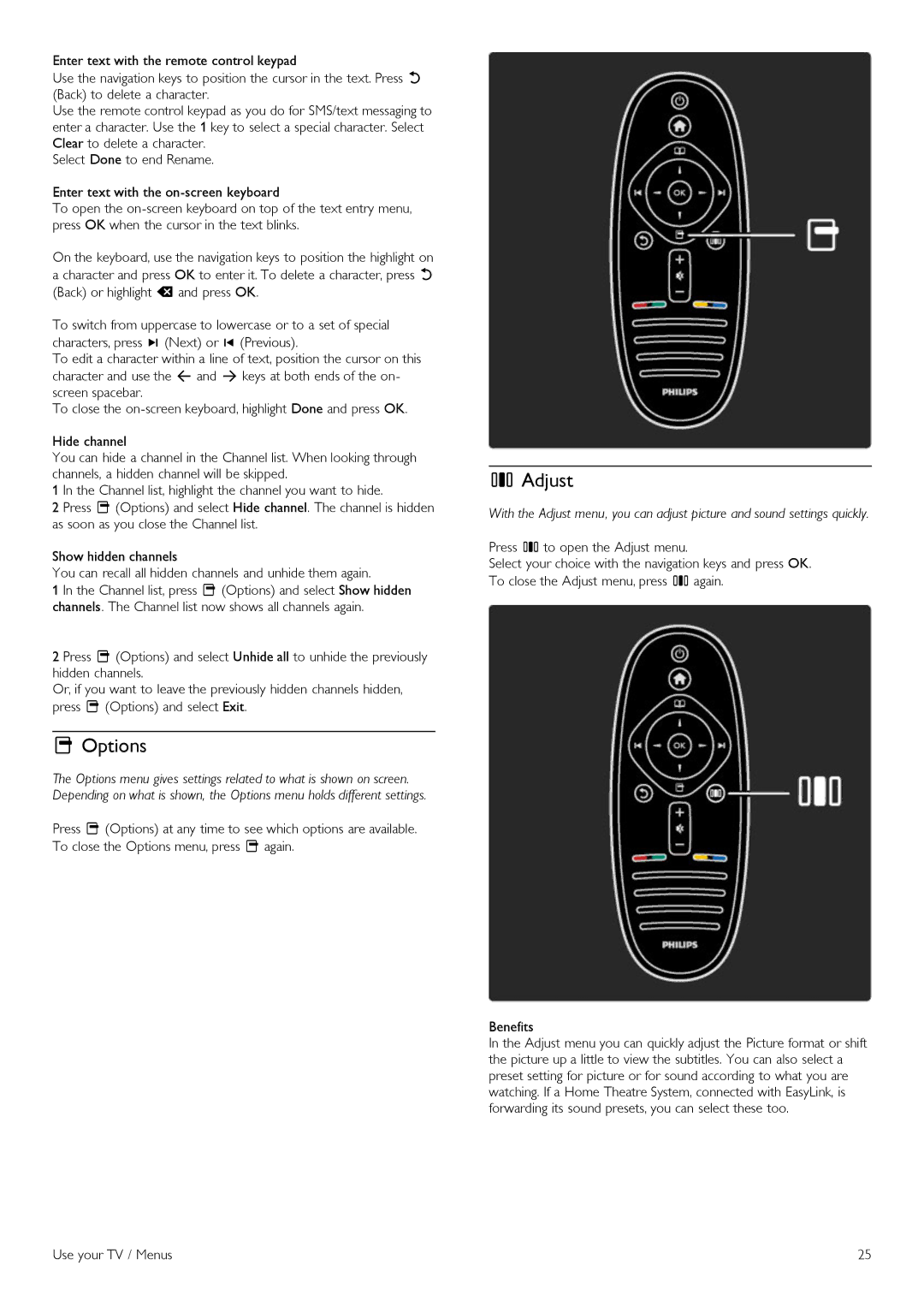Enter text with the remote control keypad
Use the navigation keys to position the cursor in the text. Press b (Back) to delete a character.
Use the remote control keypad as you do for SMS/text messaging to enter a character. Use the 1 key to select a special character. Select Clear to delete a character.
Select Done to end Rename.
Enter text with the
To open the
On the keyboard, use the navigation keys to position the highlight on a character and press OK to enter it. To delete a character, press b (Back) or highlight ! and press OK.
To switch from uppercase to lowercase or to a set of special characters, press W (Next) or X (Previous).
To edit a character within a line of text, position the cursor on this character and use the z and Z keys at both ends of the on- screen spacebar.
To close the
Hide channel
You can hide a channel in the Channel list. When looking through channels, a hidden channel will be skipped.
1 In the Channel list, highlight the channel you want to hide.
2 Press o (Options) and select Hide channel. The channel is hidden as soon as you close the Channel list.
Show hidden channels
You can recall all hidden channels and unhide them again.
1 In the Channel list, press o (Options) and select Show hidden channels. The Channel list now shows all channels again.
2 Press o (Options) and select Unhide all to unhide the previously hidden channels.
Or, if you want to leave the previously hidden channels hidden, press o (Options) and select Exit.
oOptions
The Options menu gives settings related to what is shown on screen. Depending on what is shown, the Options menu holds different settings.
Press o (Options) at any time to see which options are available. To close the Options menu, press o again.
sAdjust
With the Adjust menu, you can adjust picture and sound settings quickly.
Press s to open the Adjust menu.
Select your choice with the navigation keys and press OK. To close the Adjust menu, press s again.
Benefits
In the Adjust menu you can quickly adjust the Picture format or shift the picture up a little to view the subtitles. You can also select a preset setting for picture or for sound according to what you are watching. If a Home Theatre System, connected with EasyLink, is forwarding its sound presets, you can select these too.
Use your TV / Menus | 25 |