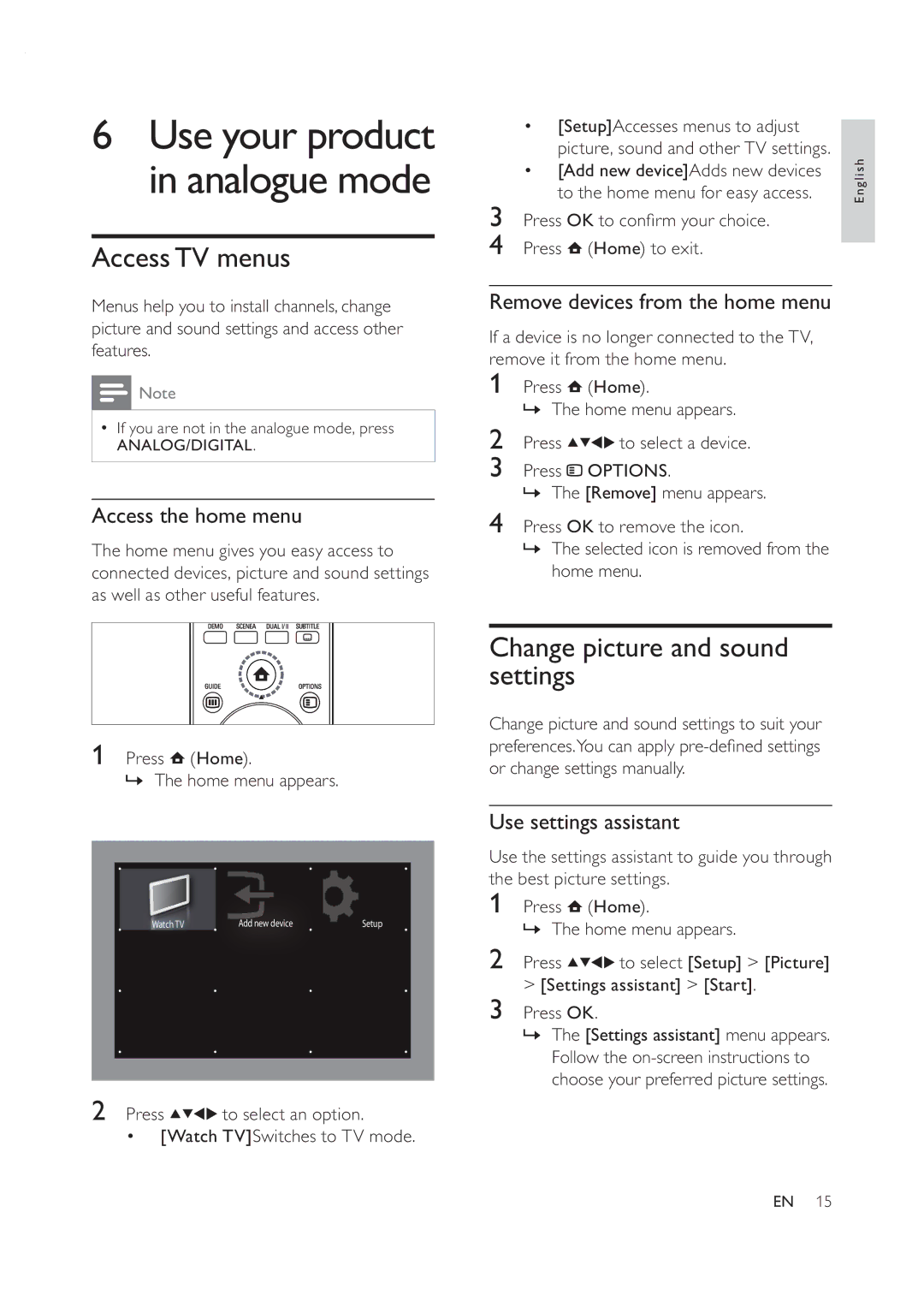42PFL7409D/30 specifications
The Philips 42PFL7409D/30 is a notable television that garners attention for both its design and its robust feature set. This 42-inch Full HD model offers a resolution of 1920 x 1080 pixels, ensuring crystal-clear image quality that brings movies, television shows, and sports to life. Its sleek, contemporary appearance is enhanced by a narrow bezel, making the screen the focal point of any room.One of the standout features of the Philips 42PFL7409D/30 is its Ambilight technology. This innovative feature extends the viewing experience beyond the confines of the screen by projecting ambient light onto the wall behind the television. This light matches the colors on the screen, creating an immersive viewing experience that enhances any content, whether it’s a dramatic movie or a vibrant game.
The television is equipped with Perfect Pixel HD technology, which ensures remarkable detail and clarity. This technology effectively improves the picture quality by analyzing the image frame by frame and optimizing color, contrast, and sharpness. Viewers can enjoy a vibrant and lifelike experience, making every scene pop with depth and richness.
Additionally, the Philips 42PFL7409D/30 incorporates the Digital Crystal Clear engine, which enhances the overall image quality while maintaining natural skin tones and detailed shadows. This feature is crucial for those who want a cinematic experience right from their living rooms, as it preserves the integrity of video content.
Moreover, the TV supports multiple connectivity options, including HDMI, USB, and component inputs, providing flexibility for users to integrate various devices such as gaming consoles, Blu-ray players, and streaming devices. The inclusion of Smart TV capabilities allows users to access online content, browse the web, and utilize apps, turning the television into an entertainment hub.
In terms of sound, the Philips 42PFL7409D/30 boasts virtual surround sound technology, ensuring that viewers experience high-quality audio that complements the stunning visuals. This feature makes for an engaging experience, whether watching an action-packed film or enjoying a musical concert.
Overall, the Philips 42PFL7409D/30 is an impressive television that seamlessly blends design, innovative technologies, and user-friendly features. The combination of Full HD resolution, Ambilight technology, and superior sound quality makes it an excellent choice for anyone looking to enhance their home entertainment experience. Whether for movie nights or sporting events, this model is built to impress.