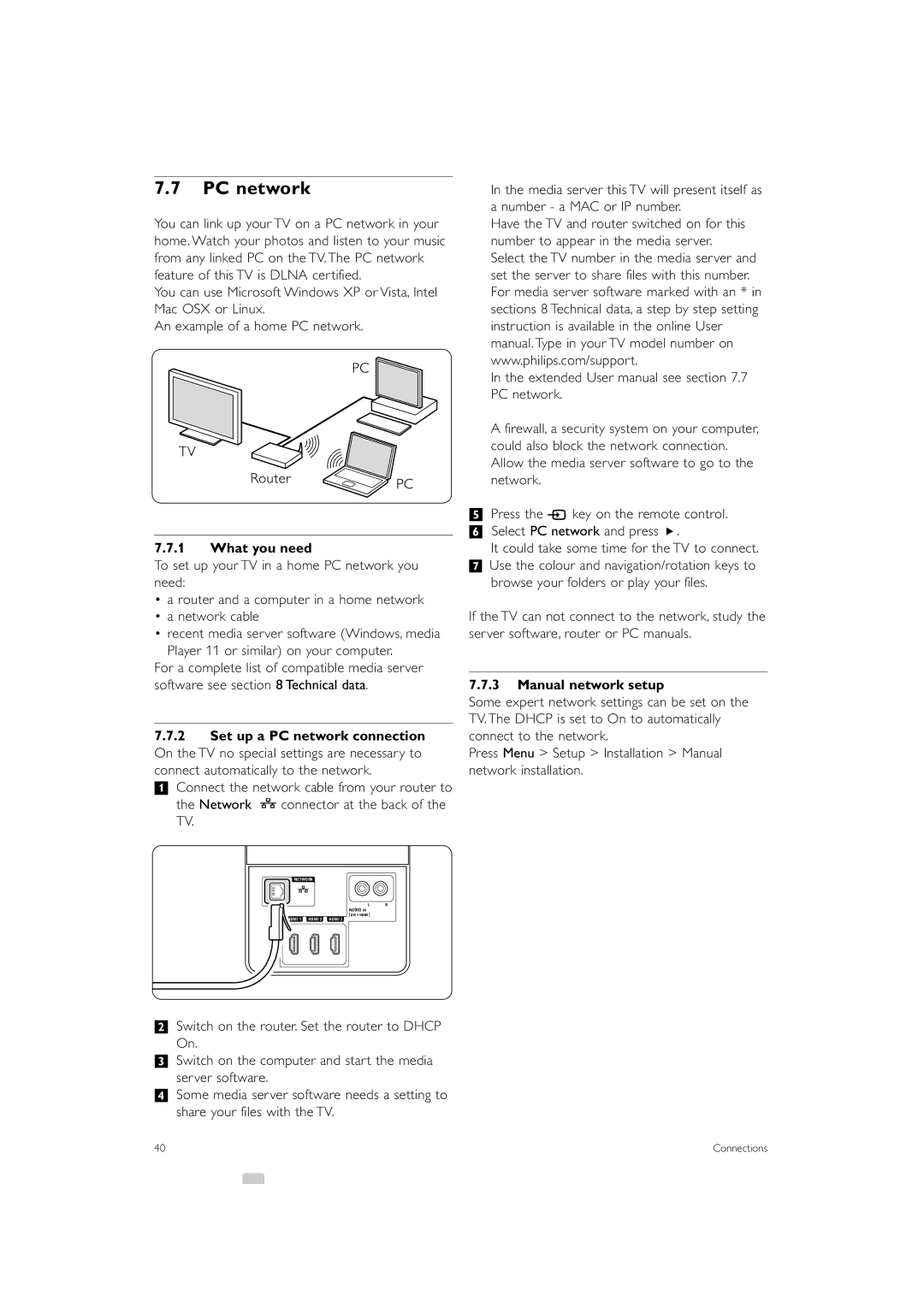7.7PC network
You can link up your TV on a PC network in your home. Watch your photos and listen to your music from any linked PC on the TV. The PC network feature of this TV is DLNA certified.
You can use Microsoft Windows XP or Vista, Intel Mac OSX or Linux.
An example of a home PC network.
7.7.1What you need
To set up your TV in a home PC network you need:
•a router and a computer in a home network
•a network cable
•recent media server software (Windows, media
Player 11 or similar) on your computer.
For a complete list of compatible media server software see section 8 Technical data.
7.7.2Set up a PC network connection On the TV no special settings are necessary to connect automatically to the network.
‡ Connect the network cable from your router to
the Network ![]() connector at the back of the TV.
connector at the back of the TV.
In the media server this TV will present itself as a number - a MAC or IP number.
Have the TV and router switched on for this number to appear in the media server.
Select the TV number in the media server and set the server to share files with this number. For media server software marked with an * in sections 8 Technical data, a step by step setting instruction is available in the online User manual. Type in your TV model number on www.philips.com/support.
In the extended User manual see section 7.7 PC network.
A firewall, a security system on your computer, could also block the network connection. Allow the media server software to go to the network.
ºPress the v key on the remote control. ◊Select PC network and press π.
It could take some time for the TV to connect. ‹Use the colour and navigation/rotation keys to
browse your folders or play your files.
If the TV can not connect to the network, study the server software, router or PC manuals.
7.7.3Manual network setup
Some expert network settings can be set on the TV. The DHCP is set to On to automatically connect to the network.
Press Menu > Setup > Installation > Manual network installation.
NETWORK
L R
AUDIO IN
[ DVI ![]() HDMI ]
HDMI ]
HDMI 1 HDMI 2 HDMI 3
®Switch on the router. Set the router to DHCP On.
ÒSwitch on the computer and start the media server software.
†Some media server software needs a setting to share your files with the TV.
40 | Connections |