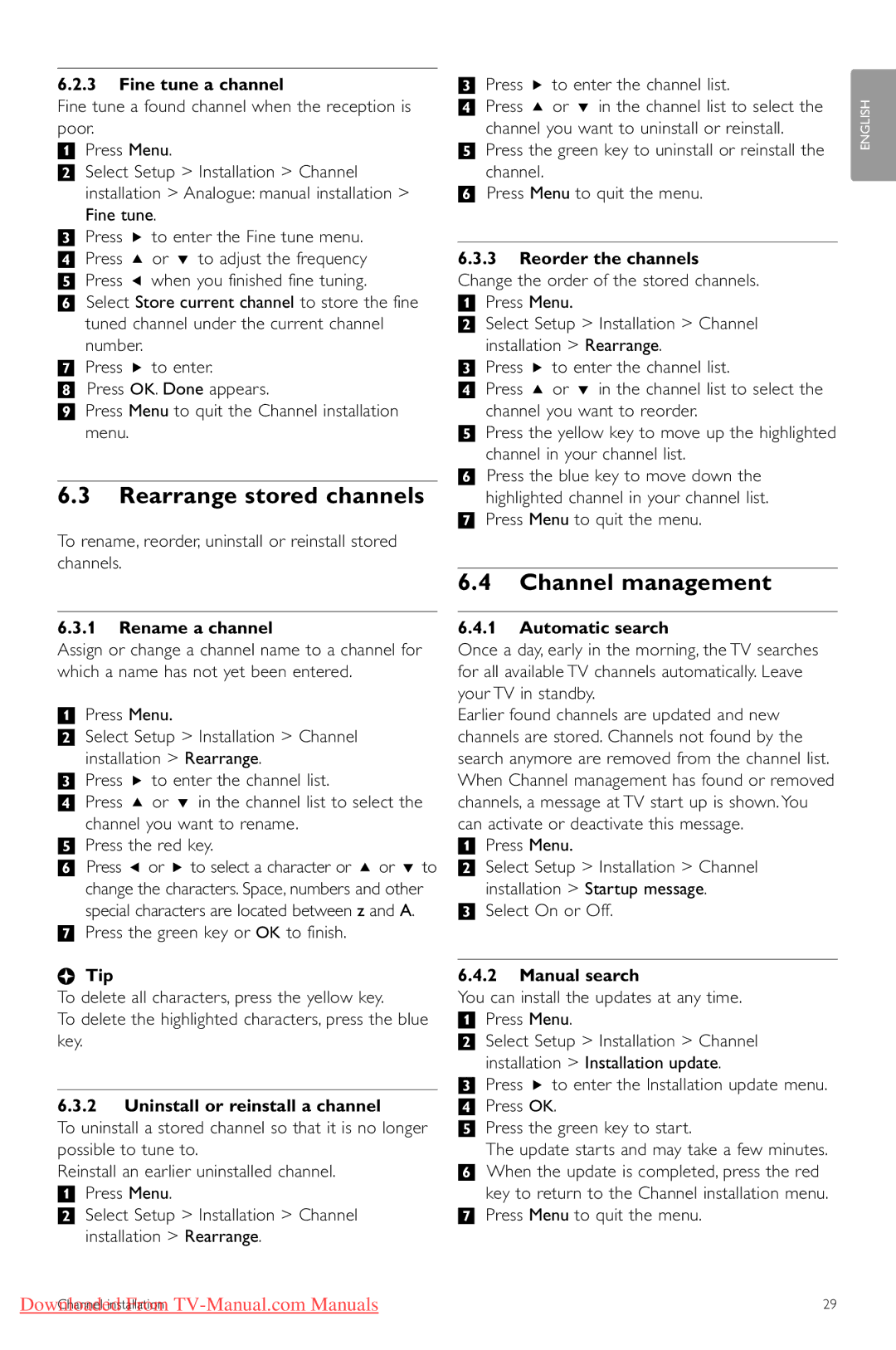32PFL7623, 42PFL7623, 47PFL7623 specifications
The Philips 47PFL7623, 42PFL7623, and 32PFL7623 are part of Philips' premium range of LCD televisions, designed to deliver an exceptional viewing experience. These models showcase Philips' commitment to innovative technology and user-friendly features, making them a popular choice among consumers.One of the standout features of the Philips 7623 series is its Full HD resolution, offering viewers a stunning picture with sharp details and vibrant colors. The combination of LCD technology with Philips' digital processing ensures that images are not only clear and crisp but also rich in contrast, enhancing the overall visual experience. The Ambilight technology, found in these models, adds an immersive layer to the viewing experience by projecting light onto the wall behind the television, dynamically matching the on-screen colors. This feature is particularly popular for its ability to create a more engaging atmosphere, especially while watching movies or playing video games.
Connectivity is another area where the 7623 series excels. With multiple HDMI ports, users can easily connect various devices such as Blu-ray players, gaming consoles, and streaming devices. Additionally, USB ports allow users to play multimedia files directly from external storage devices, such as flash drives or external hard drives, ensuring that viewers can enjoy their favorite content with ease.
In terms of sound, the Philips 7623 series is equipped with advanced audio technologies to deliver a rich and immersive sound experience. The built-in speakers are designed to produce clear dialogue and robust sound, making it suitable for anything from movie nights to music listening.
The design of the Philips 47PFL7623, 42PFL7623, and 32PFL7623 is sleek and modern, making them a perfect addition to any living space. The slim bezels maximize the screen size, providing a more immersive viewing experience while maintaining a contemporary aesthetic that suits various interior styles.
Energy efficiency is also a key characteristic of these models. They are designed to consume less power, aligning with Philips' commitment to sustainability while also helping users save on their electricity bills.
Overall, the Philips 47PFL7623, 42PFL7623, and 32PFL7623 televisions are a well-rounded choice, combining stunning visual technology, impressive sound quality, and user-friendly features, all wrapped in an elegant design. Whether for casual viewing or immersive entertainment, these models stand out in the competitive television market.