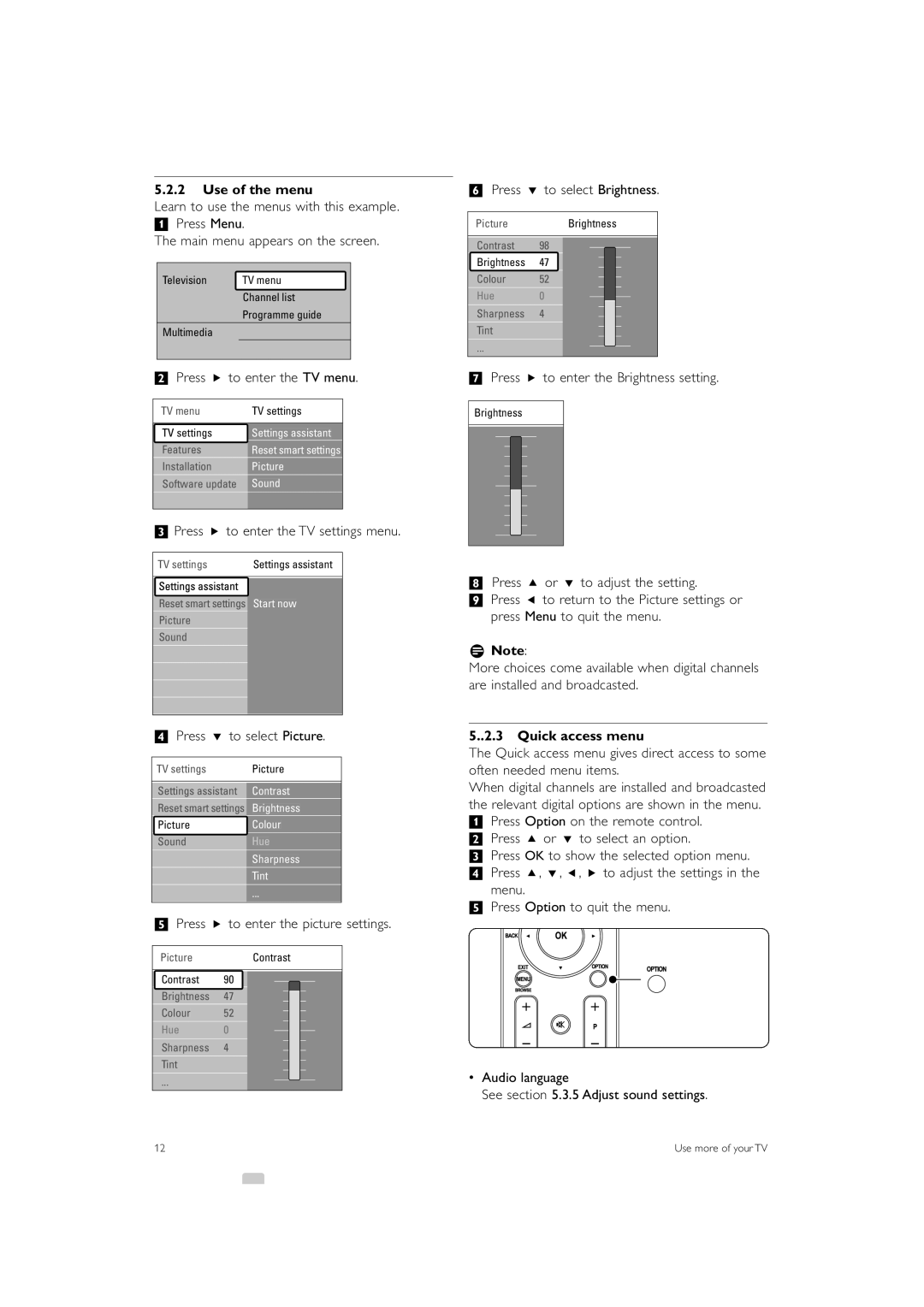5.2.2Use of the menu
Learn to use the menus with this example.
‡Press Menu.
The main menu appears on the screen.
Television | TV menu |
| Channel list |
| Programme guide |
Multimedia |
|
®Press π to enter the TV menu.
TV menu | TV settings | |||||||||||||||
|
|
|
|
|
|
|
|
|
|
|
|
|
|
|
| |
|
|
|
|
|
|
|
|
|
|
|
|
|
| |||
Settings assistant | ||||||||||||||||
|
|
| settings |
|
|
| ||||||||||
|
|
|
|
|
|
|
|
|
|
|
|
|
| |||
Features |
| Reset smart settings |
| |||||||||||||
|
|
|
|
|
| |||||||||||
|
|
|
|
|
|
|
|
| ||||||||
Installation | Picture | |||||||||||||||
|
|
|
|
|
|
|
|
| ||||||||
Sound | ||||||||||||||||
Software update |
|
| ||||||||||||||
| ||||||||||||||||
ÒPress π to enter the TV settings menu.
TV settings | Settings assistant |
Reset smart settings Start now
Picture
Sound
†Press œ to select Picture.
TV settings | Picture | ||||||||||||||||||||
|
|
|
|
|
|
|
|
|
|
|
|
|
|
|
|
|
|
|
|
| |
|
|
|
|
|
|
|
|
|
|
|
|
|
|
|
|
|
|
|
| ||
Settings assistant |
|
| Contrast | ||||||||||||||||||
|
|
|
|
|
|
|
|
|
|
|
|
|
|
|
|
|
| ||||
Reset smart settings |
|
|
| Brightness |
| ||||||||||||||||
|
|
|
|
|
|
|
|
|
|
|
|
| |||||||||
|
| Colour | |||||||||||||||||||
Picture |
|
|
|
| |||||||||||||||||
|
|
|
|
|
|
|
|
|
|
|
|
|
|
|
|
|
| ||||
Hue | |||||||||||||||||||||
Sound |
|
|
|
|
| ||||||||||||||||
|
|
|
|
|
|
|
|
|
|
|
|
|
|
| |||||||
|
|
|
|
|
|
|
| Sharpness | |||||||||||||
|
|
|
|
|
|
|
|
|
|
|
|
| |||||||||
|
|
|
|
|
|
|
| T | int | ||||||||||||
|
|
|
|
|
|
|
|
|
|
|
|
|
|
|
|
|
|
|
|
| |
ºPress π to enter the picture settings.
PictureContrast
Contrast 90
Brightness 47
Colour 52
Hue 0
Sharpness 4
Tint
◊Press œ to select Brightness.
PictureBrightness
Contrast 98
Brightness 47
Colour 52
Hue 0
Sharpness 4
Tint
‹Press π to enter the Brightness setting.
Brightness
≈Press o or œ to adjust the setting.
ÚPress p to return to the Picture settings or press Menu to quit the menu.
rNote:
More choices come available when digital channels are installed and broadcasted.
5..2.3 Quick access menu
The Quick access menu gives direct access to some often needed menu items.
When digital channels are installed and broadcasted the relevant digital options are shown in the menu.
‡Press Option on the remote control. ® Press o or œ to select an option.
ÒPress OK to show the selected option menu.
† Press o, œ, p, π to adjust the settings in the menu.
º Press Option to quit the menu.
•Audio language
See section 5.3.5 Adjust sound settings.
12 | Use more of your TV |