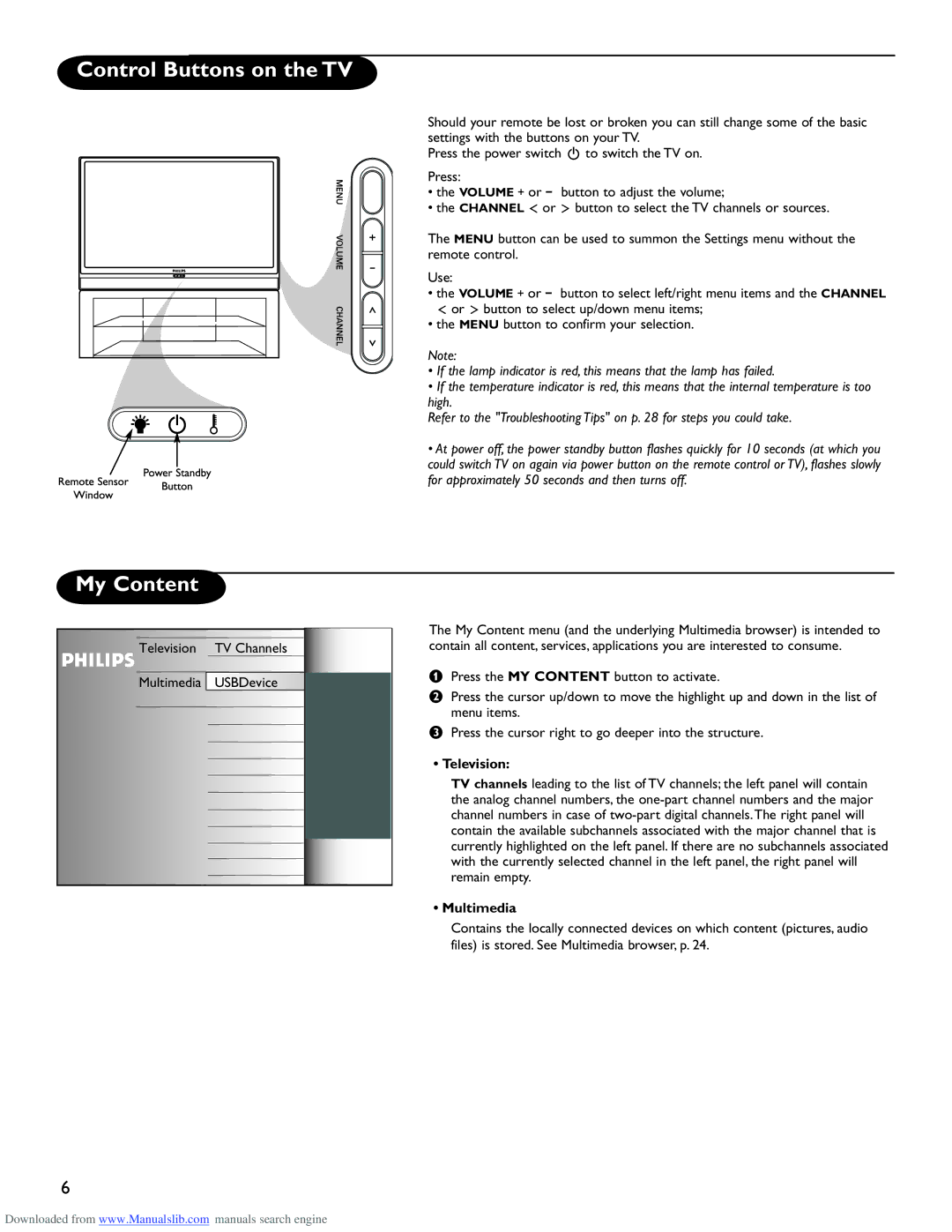Control Buttons on the TV
Should your remote be lost or broken you can still change some of the basic settings with the buttons on your TV.
Press the power switch . to switch the TV on.
Press:
• the VOLUME + or − button to adjust the volume;
• the CHANNEL ≤ or ≥ button to select the TV channels or sources.
The MENU button can be used to summon the Settings menu without the remote control.
Use:
• the VOLUME + or − button to select left/right menu items and the CHANNEL ≤ or ≥ button to select up/down menu items;
• the MENU button to confirm your selection.
Note:
•If the lamp indicator is red, this means that the lamp has failed.
•If the temperature indicator is red, this means that the internal temperature is too high.
Refer to the "Troubleshooting Tips" on p. 28 for steps you could take.
•At power off, the power standby button flashes quickly for 10 seconds (at which you could switch TV on again via power button on the remote control or TV), flashes slowly
for approximately 50 seconds and then turns off.
My Content
Television TV Channels
Multimedia USBDevice
The My Content menu (and the underlying Multimedia browser) is intended to contain all content, services, applications you are interested to consume.
&Press the MY CONTENT button to activate.
éPress the cursor up/down to move the highlight up and down in the list of menu items.
“Press the cursor right to go deeper into the structure.
• Television:
TV channels leading to the list of TV channels; the left panel will contain the analog channel numbers, the
• Multimedia
Contains the locally connected devices on which content (pictures, audio files) is stored. See Multimedia browser, p. 24.
6
Downloaded from www.Manualslib.com manuals search engine