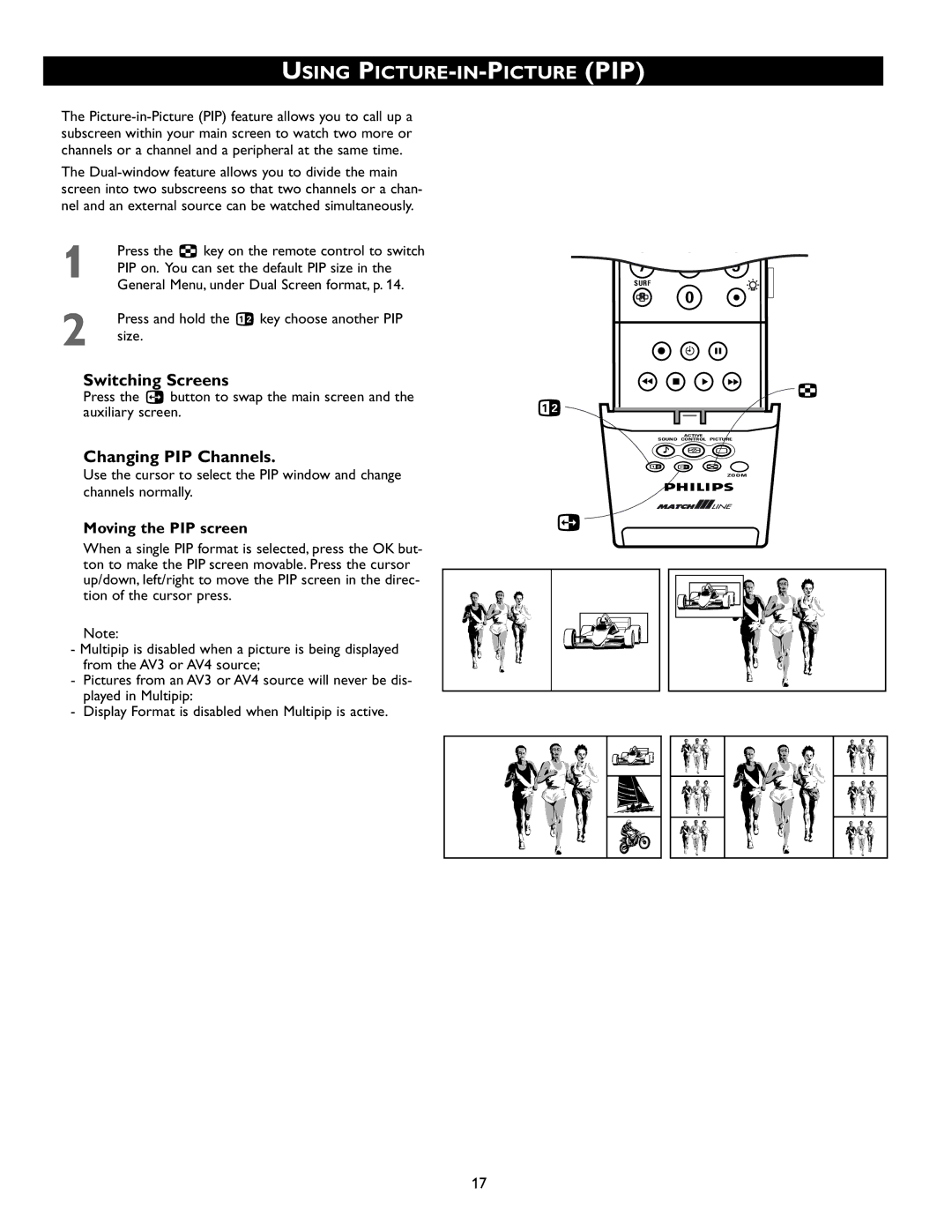USING PICTURE-IN-PICTURE (PIP)
The
The
1 | Press the fi key on the remote control to switch |
PIP on. You can set the default PIP size in the | |
| General Menu, under Dual Screen format, p. 14. |
2 | Press and hold the b key choose another PIP |
size. |
Switching Screens
Press the c button to swap the main screen and the auxiliary screen.
Changing PIP Channels.
Use the cursor to select the PIP window and change channels normally.
Moving the PIP screen
When a single PIP format is selected, press the OK but- ton to make the PIP screen movable. Press the cursor up/down, left/right to move the PIP screen in the direc- tion of the cursor press.
Note:
-Multipip is disabled when a picture is being displayed from the AV3 or AV4 source;
-Pictures from an AV3 or AV4 source will never be dis- played in Multipip:
-Display Format is disabled when Multipip is active.
7 | 8 |
| 9 |
|
SURF |
|
|
|
|
| 0 |
|
|
|
® | C |
| º |
|
Ò | ‡ | π | † | fi |
|
|
|
|
b
ACTIVE
SOUND CONTROL PICTURE
Mh a
b c fi
ZOOM
c
17