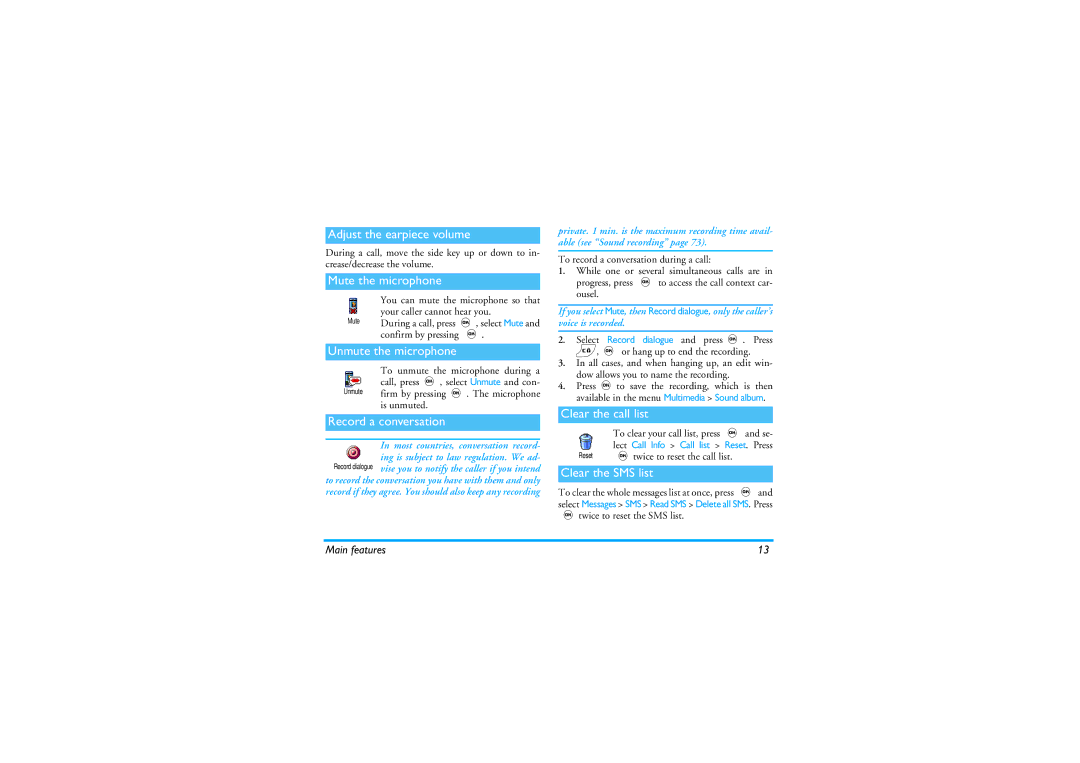Page
Discover your phone
Press in idle mode
Press bin idle mode
Press+in idle mode
Idle mode
Events
Table of contents
Phonebook
Multimedia
WAP
Call information
Get started
Insert the SIM card
Get started
Copy the SIM phonebook
Switch on the phone
To switch on the phone, press the key
Set date and time
Charge the battery
Answer and end a call
Main features
Access and consult the phonebook
Make a call
Lock / unlock the keypad
Activate the silence mode
Main features
Change the ringer
Foto Talk add voice to pictures
Fotocall see and hear who’s calling
Read your mobile phone number
Record a conversation
Adjust the earpiece volume
Mute the microphone
Unmute the microphone
Other features during a call
Clear the phonebook
Quickly scroll a list
Screen saver / Animation / Backlight / Wall- paper
Send a SMS / Read SMS / SMS settings / SMS Archive
Menu tree
Menu tree
Multimedia p71
Settings / Open mailbox / Send mail
Create an MMS / Receive an MMS / Manage folders / Settings
Reception / Topics / District codes
Call list / Reset
Data / Receive
GSM counters / Gprs counters
How to use it?
Basic text input
Pictures shots
Preview mode settings
Taking pictures
How to
Self-timer
Camera mode
Picture resolution
Zoom mode
Maximim size of an MMS is 50 KB
Press cor To go back to preview mode
With the self-timer
Foto Talk add voice to pictures
Receive a call
Settings
Colour mode
Review the pictures
Self-timer
Camera mode
Sound settings
Picture resolution
Press cto deactivate all
Music & Mix
Get started
Activate tracks
Instruments
Change track melodies and instruments
Change the tempo
Melody
Manage the recording
Record a mix
Create your own style and mix
Start recording
From scratch
Save your own styles
Receive a call
From existing files
Phonebook
Phonebook
SIM card
Phone
Group selection
Add a number/text field
Add a record in the phone’s phonebook
Own numbers
Add a name field
Delete Delete all
Edit and manage names
Change a field type
Change a field content
Make default
Add a field
Other number
Emergency number
Use Flash dial
To call any other number, choose Show once
All cases, press to hang up
To confirm
Sounds
Settings
Display
Screen saver
Have stored in your phone and selected
Wallpaper
Hotkeys
Animation
Backlight
Settings
Activates the Outdoors profile ringer volume high
Activates the Personal profile
Launch the Calculator
Voice command
Subscription dependent
Launches a WAP session
Eral numbers were stored for this name and press
SIM phonebook select a name in the list and press
Call barring
Security
Keypad lock
Public names
You cannot change your PIN code if this option is Off
Network
Change codes
PIN protection
Preferred list
Access settings
Gprs attach
Register again
Change name
Time and date
Language
Profiles
High
Profiles
Accessories
Send SMS item of the Messages menu allows you to
Messages
Send a SMS
Messages
Together with an attachment
SMS settings
Allows you to sign your SMS. By default
Then re-attach it to your message see
This feature is subscription dependent
Mail
SMS Archive
Bearer nection
Settings
Settings and press Select Network Access and press
Network access
Settings and press
Mail server access
Account name
Write and send an e-mail
Advanced
To one or several recipients
With a sound or a picture
Receive and read e-mails
Download e-mails
Press ,and select Messages E-mail, then E
Select a header, press ,, select Details and press
Connect to the server
Get and store attachments
To display these details
Reply to an e-mail
Automatically added to the Addressees list. Select
Add an e-mail address to the phonebook
Delete e-mails
Phone will then display the second message
Broadcast SMS feature is network-dependent
Broadcast Message
Instant message
Create an MMS
Select the addressees
Design your message
Access the options
Press ,to send your message, or move to access the options
Including sounds & pictures
Receive an MMS
Subject
Age folders below
To display the previous or the next slide
Slide
Manage folders
Isn’t available when connecting
This mode is deactivated when roaming
Network for connections
Delivery report
Select an item
Infrared
Position of devices
Send data
Save the data received
Receive data
Send the selected item
Activate IrDA
Use the phone as a modem
Multimedia
Multimedia
Picture album
Sound album
Memory Status
Demo mode
Sound recording
BeDJ
Camera
Calculator
Alarm clock
Games & Appli
Euro converter
Games & Appli
Organiser
Create a new event
Modify an event
Views of events
Change any information as needed and as described above
Ganiser menu. In this case, enter
Deleting an event
4and 6To move the racket left or right
This menu gives you access to the brick
Brick Game
Ball
Mailboxes
Call settings
Call information
Call forward
Allows you to set the auto redial On or
Auto redial
Any key answer
Call waiting
GSM counters
Reset
This menu gives you access to the op- tions described below
Call counters
PC session PC transmission
Cost of each call when hanging up
This feature is subscription and network dependent
Gprs counters
End a WAP session
Internet services
WAP
Launch a WAP session
Enter address
Bookmarks
Press and hold 0to enter a dot «.»
Connection
Security
Brings you back to the previously browsed
Options
Push inbox
Back
Save as
Forward
Refresh
Save as homepage
Dtmf tones
Operator services
Operator services
GSM strings
For example access your answering machine
Make a second call
Answer a second call
You can activate the conference call by
Answer a third call
Conference call
If you receive a second call, press,, then you can
Explicit call transfer
Ref /336/EEC and low voltage directives Ref /23/EEC
Precautions
Precautions
Radio waves
If you are a user of a pacemaker
Always switch off your phone
Users of pacemakers
Users of hearing aids
Information displayed on the battery
Performance improvement
Phone you are recommended to use
Do not use your phone while driving
EN 60950 Norm
Environmental care
Troubleshooting
Troubleshooting
58 for
This problem is related to
Your
Your operator
Troubleshooting
Icons & symbols
Alarm clock activated
GSM Network your phone is connected to a GSM network
Philips authentic accessories
Philips authentic Accessories
Quality Manager
Declaration Conformity
Declare under our sole responsibility that the product
Le Mans, 13, November