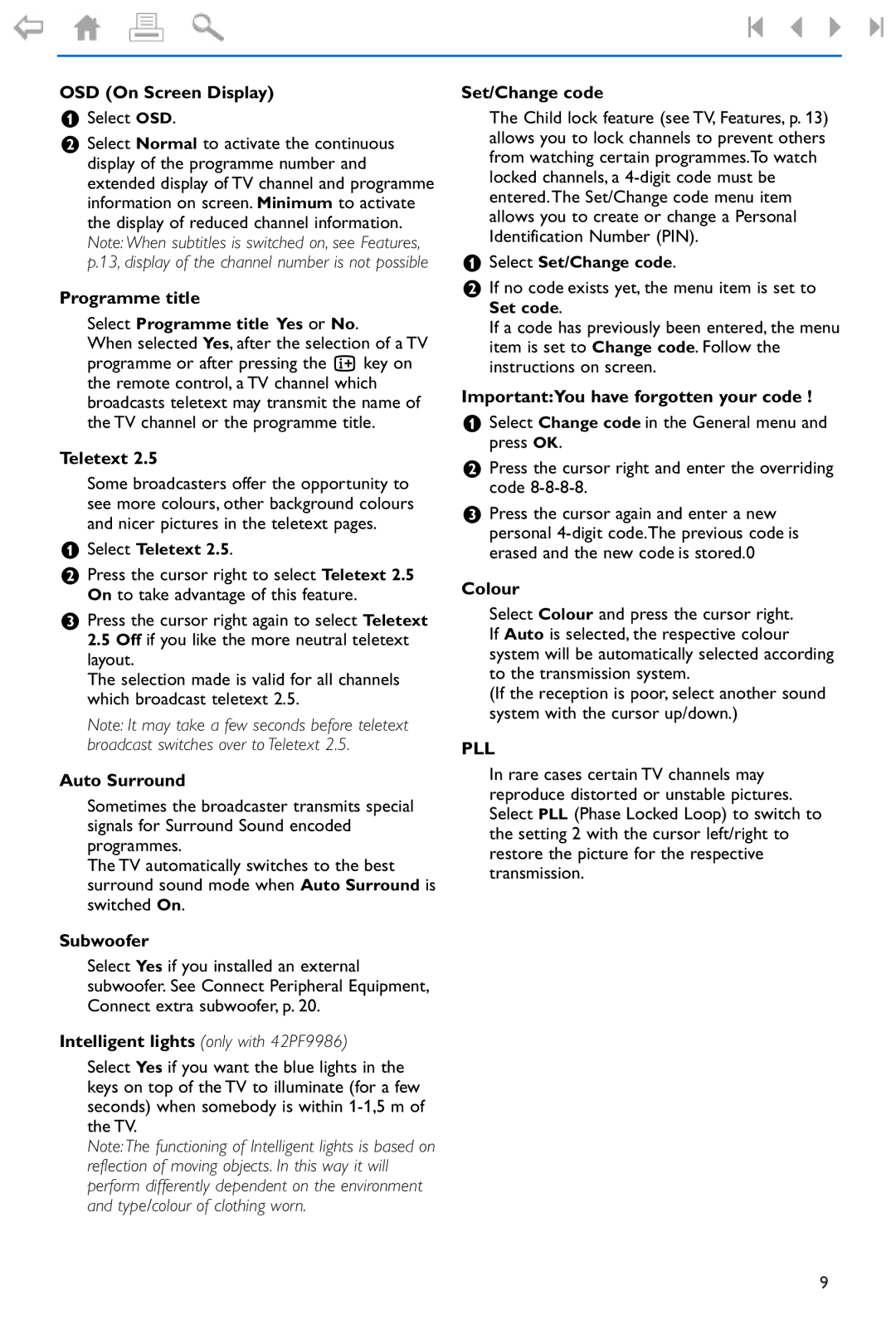OSD (On Screen Display)
&Select OSD.
éSelect Normal to activate the continuous display of the programme number and extended display of TV channel and programme information on screen. Minimum to activate the display of reduced channel information. Note: When subtitles is switched on, see Features, p.13, display of the channel number is not possible
Programme title
Select Programme title Yes or No.
When selected Yes, after the selection of a TV programme or after pressing the i key on the remote control, a TV channel which broadcasts teletext may transmit the name of the TV channel or the programme title.
Teletext 2.5
Some broadcasters offer the opportunity to see more colours, other background colours and nicer pictures in the teletext pages.
&Select Teletext 2.5.
éPress the cursor right to select Teletext 2.5 On to take advantage of this feature.
“Press the cursor right again to select Teletext 2.5 Off if you like the more neutral teletext layout.
The selection made is valid for all channels which broadcast teletext 2.5.
Note: It may take a few seconds before teletext broadcast switches over to Teletext 2.5.
Auto Surround
Sometimes the broadcaster transmits special signals for Surround Sound encoded programmes.
The TV automatically switches to the best surround sound mode when Auto Surround is switched On.
Subwoofer
Select Yes if you installed an external subwoofer. See Connect Peripheral Equipment, Connect extra subwoofer, p. 20.
Intelligent lights (only with 42PF9986)
Select Yes if you want the blue lights in the keys on top of the TV to illuminate (for a few seconds) when somebody is within
Note: The functioning of Intelligent lights is based on reflection of moving objects. In this way it will perform differently dependent on the environment and type/colour of clothing worn.
Set/Change code
The Child lock feature (see TV, Features, p. 13) allows you to lock channels to prevent others from watching certain programmes.To watch locked channels, a
&Select Set/Change code.
éIf no code exists yet, the menu item is set to Set code.
If a code has previously been entered, the menu item is set to Change code. Follow the instructions on screen.
Important:You have forgotten your code !
&Select Change code in the General menu and press OK.
éPress the cursor right and enter the overriding code
“Press the cursor again and enter a new personal
Colour
Select Colour and press the cursor right. If Auto is selected, the respective colour system will be automatically selected according to the transmission system.
(If the reception is poor, select another sound system with the cursor up/down.)
PLL
In rare cases certain TV channels may reproduce distorted or unstable pictures. Select PLL (Phase Locked Loop) to switch to the setting 2 with the cursor left/right to restore the picture for the respective transmission.
9