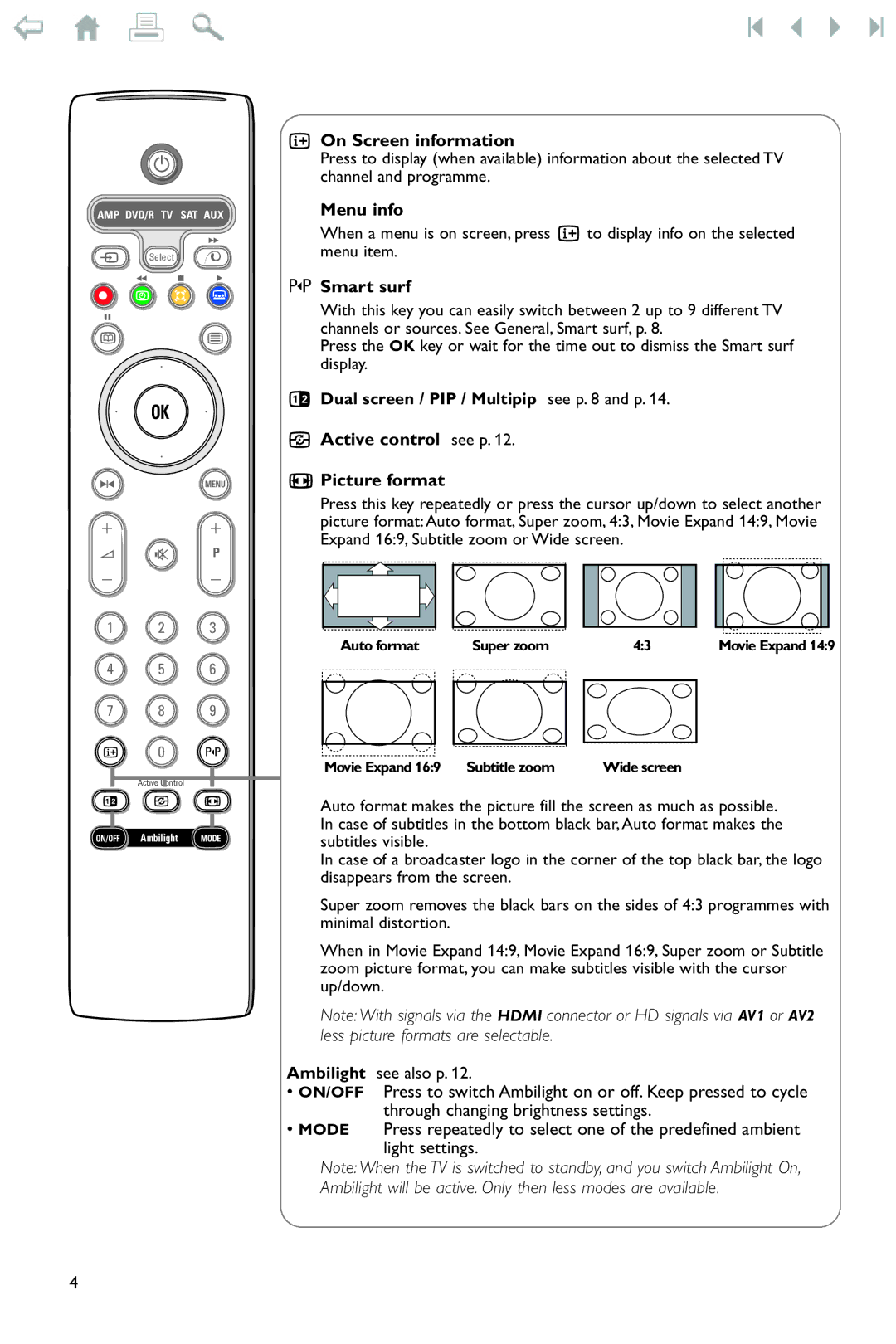B
AMP DVD/R TV SAT AUX
†
v Select
Ò ‡ π
®![]()
![]() Ì
Ì
º
æb
| ® |
|
® | OK | ® |
®
SMENU
+ +
V ¬ P
- -
1 2 3
4 5 6
7 8 9
i 0 0
Active Control
b h q
ON/OFF Ambilight MODE
iOn Screen information
Press to display (when available) information about the selected TV channel and programme.
Menu info
When a menu is on screen, press i to display info on the selected menu item.
0Smart surf
With this key you can easily switch between 2 up to 9 different TV channels or sources. See General, Smart surf, p. 8.
Press the OK key or wait for the time out to dismiss the Smart surf display.
bDual screen / PIP / Multipip see p. 8 and p. 14.
hActive control see p. 12.
qPicture format
Press this key repeatedly or press the cursor up/down to select another picture format: Auto format, Super zoom, 4:3, Movie Expand 14:9, Movie Expand 16:9, Subtitle zoom or Wide screen.
| Auto format |
|
| Super zoom |
|
| 4:3 |
|
| Movie Expand 14:9 | ||
|
|
|
|
|
|
|
|
|
|
|
|
|
|
|
|
|
|
|
|
|
|
|
|
|
|
|
|
|
|
|
|
|
|
|
|
|
|
|
|
|
|
|
|
|
|
|
|
|
|
|
|
|
|
|
|
|
|
|
|
|
|
|
|
|
Movie Expand 16:9 Subtitle zoom | Wide screen |
Auto format makes the picture fill the screen as much as possible. In case of subtitles in the bottom black bar, Auto format makes the subtitles visible.
In case of a broadcaster logo in the corner of the top black bar, the logo disappears from the screen.
Super zoom removes the black bars on the sides of 4:3 programmes with minimal distortion.
When in Movie Expand 14:9, Movie Expand 16:9, Super zoom or Subtitle zoom picture format, you can make subtitles visible with the cursor up/down.
Note: With signals via the HDMI connector or HD signals via AV1 or AV2 less picture formats are selectable.
see also p. 12.
•ON/OFF Press to switch Ambilight on or off. Keep pressed to cycle through changing brightness settings.
•MODE Press repeatedly to select one of the predefined ambient light settings.
Note: When the TV is switched to standby, and you switch Ambilight On, Ambilight will be active. Only then less modes are available.
4