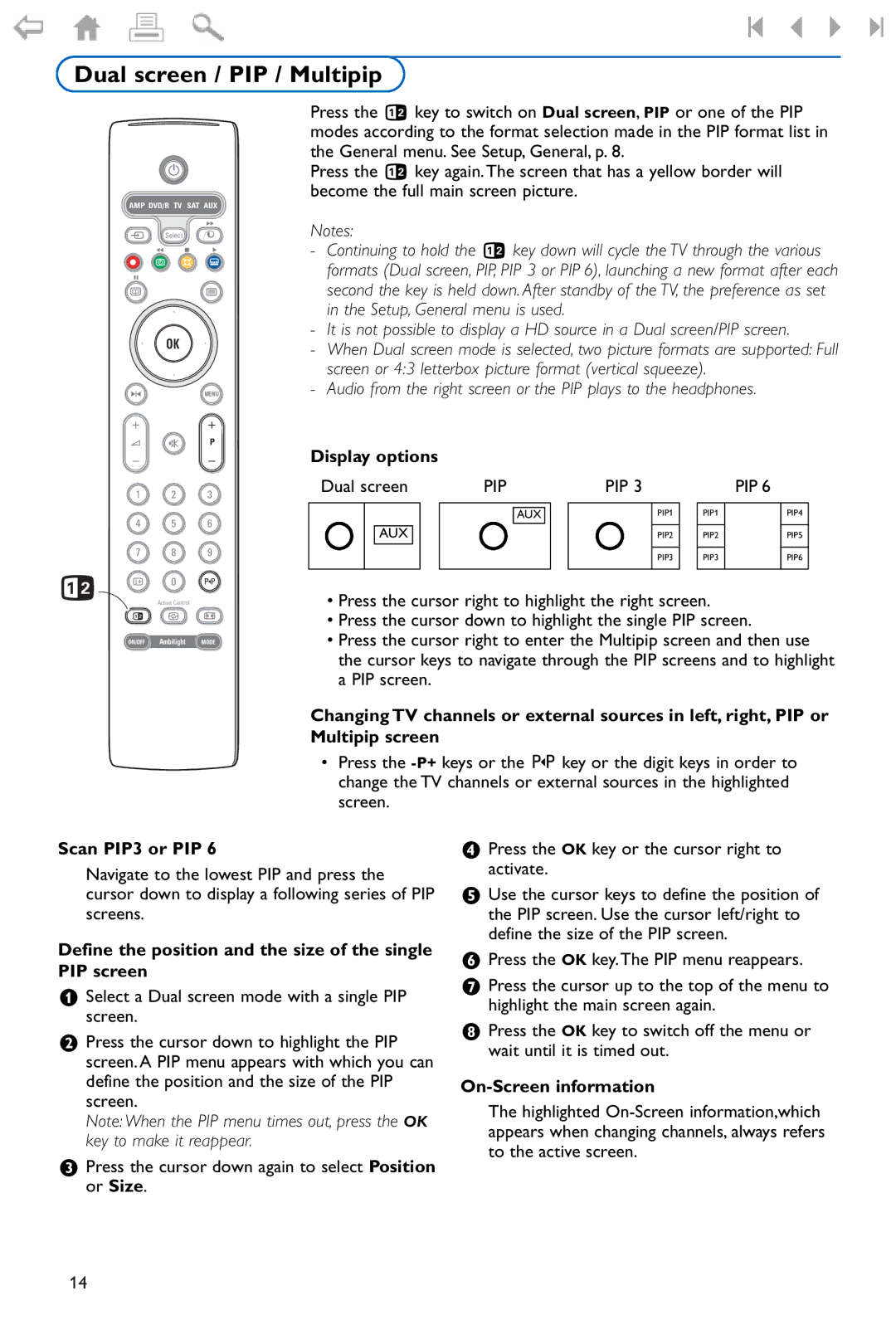Dual screen / PIP / Multipip
B
AMP DVD/R TV SAT AUX
†
v Select
Ò ‡ π
®![]()
![]() Ì
Ì
º
æb
OK
SMENU
+ +
V ¬ P
- -
1 2 3
4 5 6
7 8 9
b i 0 0
Active Control
b h q
ON/OFF Ambilight MODE
Press the b key to switch on Dual screen, PIP or one of the PIP modes according to the format selection made in the PIP format list in the General menu. See Setup, General, p. 8.
Press the b key again. The screen that has a yellow border will become the full main screen picture.
Notes:
-Continuing to hold the b key down will cycle the TV through the various formats (Dual screen, PIP, PIP 3 or PIP 6), launching a new format after each second the key is held down. After standby of the TV, the preference as set in the Setup, General menu is used.
-It is not possible to display a HD source in a Dual screen/PIP screen.
-When Dual screen mode is selected, two picture formats are supported: Full screen or 4:3 letterbox picture format (vertical squeeze).
-Audio from the right screen or the PIP plays to the headphones.
Display options |
|
|
|
|
|
|
|
|
|
| ||||
Dual screen | PIP |
| PIP 3 |
|
| PIP 6 | ||||||||
|
|
|
|
|
|
|
|
|
|
|
|
|
|
|
|
|
|
|
|
| AUX |
|
|
| PIP1 |
| PIP1 |
| PIP4 |
|
| AUX |
|
|
|
|
|
|
| PIP2 |
| PIP2 |
| PIP5 |
|
|
|
|
|
|
|
|
|
|
|
|
|
|
|
|
|
|
|
|
|
|
|
|
| PIP3 |
| PIP3 |
| PIP6 |
|
|
|
|
|
|
|
|
|
|
|
|
|
|
|
•Press the cursor right to highlight the right screen.
•Press the cursor down to highlight the single PIP screen.
•Press the cursor right to enter the Multipip screen and then use the cursor keys to navigate through the PIP screens and to highlight a PIP screen.
Changing TV channels or external sources in left, right, PIP or Multipip screen
•Press the
Scan PIP3 or PIP 6
Navigate to the lowest PIP and press the cursor down to display a following series of PIP screens.
Define the position and the size of the single PIP screen
&Select a Dual screen mode with a single PIP screen.
éPress the cursor down to highlight the PIP screen. A PIP menu appears with which you can define the position and the size of the PIP screen.
Note: When the PIP menu times out, press the OK key to make it reappear.
“Press the cursor down again to select Position or Size.
‘Press the OK key or the cursor right to activate.
(Use the cursor keys to define the position of the PIP screen. Use the cursor left/right to define the size of the PIP screen.
§Press the OK key. The PIP menu reappears.
èPress the cursor up to the top of the menu to highlight the main screen again.
!Press the OK key to switch off the menu or wait until it is timed out.
On-Screen information
The highlighted
14