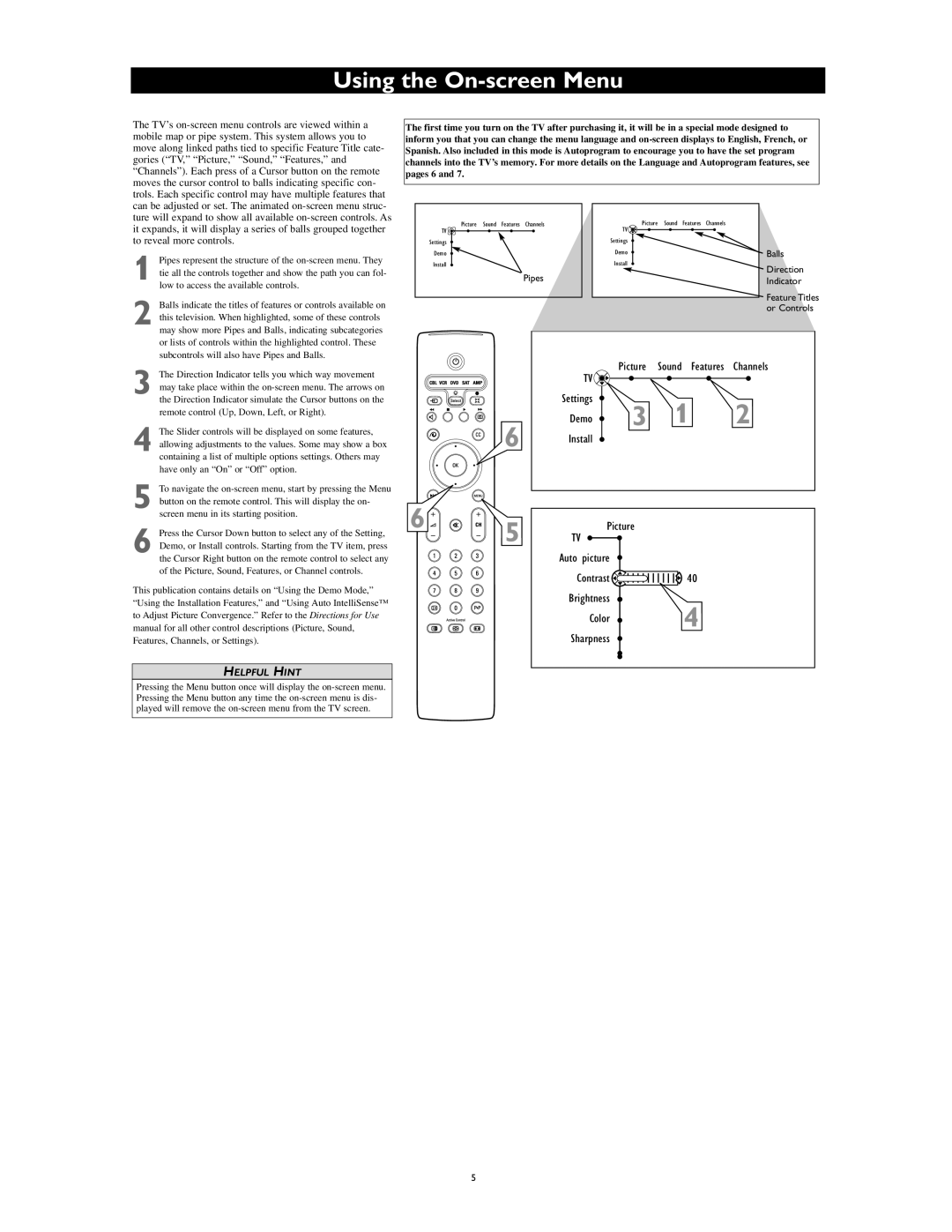Using the On-screen Menu
The TV’s
1 Pipes represent the structure of the
2 Balls indicate the titles of features or controls available on this television. When highlighted, some of these controls may show more Pipes and Balls, indicating subcategories or lists of controls within the highlighted control. These subcontrols will also have Pipes and Balls.
3 The Direction Indicator tells you which way movement may take place within the
4 The Slider controls will be displayed on some features, allowing adjustments to the values. Some may show a box containing a list of multiple options settings. Others may have only an “On” or “Off” option.
5 To navigate the
6 Press the Cursor Down button to select any of the Setting, Demo, or Install controls. Starting from the TV item, press the Cursor Right button on the remote control to select any of the Picture, Sound, Features, or Channel controls.
This publication contains details on “Using the Demo Mode,” “Using the Installation Features,” and “Using Auto IntelliSense™ to Adjust Picture Convergence.” Refer to the Directions for Use manual for all other control descriptions (Picture, Sound, Features, Channels, or Settings).
The first time you turn on the TV after purchasing it, it will be in a special mode designed to inform you that you can change the menu language and
Picture | Sound | Features | Channels | Picture | Sound | Features | Channels |
TV |
|
|
| TV |
|
|
|
Settings |
|
|
| Settings |
|
|
|
Demo |
|
|
| Demo |
|
| Balls |
Install |
|
|
| Install |
|
| Direction |
|
|
| Pipes |
|
|
| |
|
|
|
|
|
| Indicator | |
|
|
|
|
|
|
| Feature Titles |
|
|
|
|
|
|
| or Controls |
| TV | Picture | Sound | Features | Channels |
|
|
|
|
| |
| Settings | 3 | 1 |
| 2 |
6 | Demo |
| |||
Install |
| ||||
|
|
|
| ||
|
|
|
|
|
6 | 5 | TV |
|
| Picture |
| |
|
| Auto picture |
|
|
| Contrast | 40 |
|
| Brightness | 4 |
|
| Color | |
|
|
| |
|
| Sharpness |
|
HELPFUL HINT
Pressing the Menu button once will display the
5