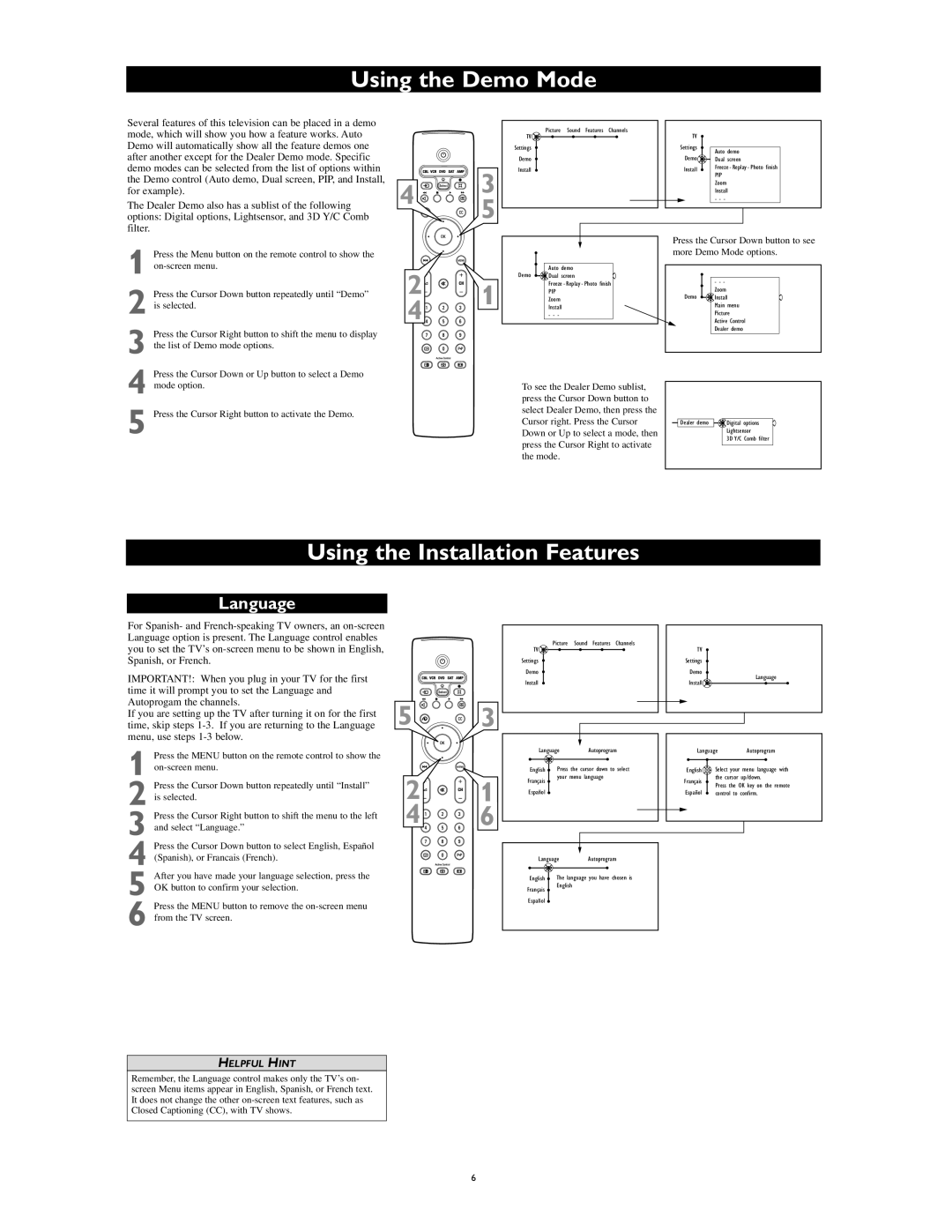Using the Demo Mode
Several features of this television can be placed in a demo mode, which will show you how a feature works. Auto Demo will automatically show all the feature demos one after another except for the Dealer Demo mode. Specific demo modes can be selected from the list of options within the Demo control (Auto demo, Dual screen, PIP, and Install, for example).
The Dealer Demo also has a sublist of the following options: Digital options, Lightsensor, and 3D Y/C Comb filter.
4 ![]() 3
3
5
TV | Picture | Sound Features Channels |
|
| TV |
|
|
| |||
|
|
|
|
|
|
|
|
|
| ||
Settings |
|
|
|
|
|
|
| Settings |
|
|
|
|
|
|
|
|
|
|
| Demo | Auto demo |
| |
Demo |
|
|
|
|
|
|
| Dual screen |
| ||
Install |
|
|
|
|
|
|
| Install | Freeze - Replay - Photo finish |
| |
|
|
|
|
|
|
| PIP |
| |||
|
|
|
|
|
|
|
|
|
| ||
|
|
|
|
|
|
|
|
| Zoom |
| |
|
|
|
|
|
|
|
|
| Install |
| |
|
|
|
|
|
|
|
|
| - - - |
|
|
|
|
|
|
|
|
|
|
| |||
|
|
|
|
|
|
|
|
|
|
|
|
|
|
|
|
|
|
|
|
|
|
|
|
1
2
3 Press the Cursor Right button to shift the menu to display the list of Demo mode options.
4 Press the Cursor Down or Up button to select a Demo mode option.
5 Press the Cursor Right button to activate the Demo.
2![]()
![]()
![]() 1 4
1 4![]()
![]()
![]()
| Auto demo |
Demo | Dual screen |
| Freeze - Replay - Photo finish |
| PIP |
| Zoom |
| Install |
| - - - |
To see the Dealer Demo sublist, press the Cursor Down button to select Dealer Demo, then press the Cursor right. Press the Cursor Down or Up to select a mode, then press the Cursor Right to activate the mode.
Press the Cursor Down button to see more Demo Mode options.
- - -
Zoom
Demo ![]()
![]()
![]() Install Main menu Picture Active Control Dealer demo
Install Main menu Picture Active Control Dealer demo
Dealer demo ![]()
![]()
![]() Digital options Lightsensor
Digital options Lightsensor
3D Y/C Comb filter
Using the Installation Features
Language
For Spanish- and
IMPORTANT!: When you plug in your TV for the first time it will prompt you to set the Language and Autoprogam the channels.
If you are setting up the TV after turning it on for the first time, skip steps
1 Press the MENU button on the remote control to show the
2 Press the Cursor Down button repeatedly until “Install” is selected.
3 Press the Cursor Right button to shift the menu to the left and select “Language.”
4 Press the Cursor Down button to select English, Español (Spanish), or Francais (French).
5 After you have made your language selection, press the OK button to confirm your selection.
6 Press the MENU button to remove the
5 ![]()
![]()
![]()
![]() 3
3
2![]()
![]()
![]() 1
1
4![]()
![]()
![]() 6
6
TV | Picture | Sound Features Channels | TV |
|
|
|
|
|
| ||
Settings |
|
| Settings |
|
|
Demo |
|
| Demo |
| Language |
Install |
|
| Install |
| |
|
|
|
| ||
Language | Autoprogram | Language | Autoprogram | ||
English | Press | the cursor down to select | English OK | Select your | menu language with |
Français | your menu language | Français | the cursor up/down. | ||
|
| Press the OK key on the remote | |||
Español |
|
|
| ||
|
| Español | control to | confirm. | |
Language | Autoprogram |
|
|
| |
English | The language you have chosen is |
|
|
| |
Français | English |
|
|
| |
|
|
|
|
| |
Español |
|
|
|
|
|
HELPFUL HINT
Remember, the Language control makes only the TV’s on- screen Menu items appear in English, Spanish, or French text. It does not change the other
6