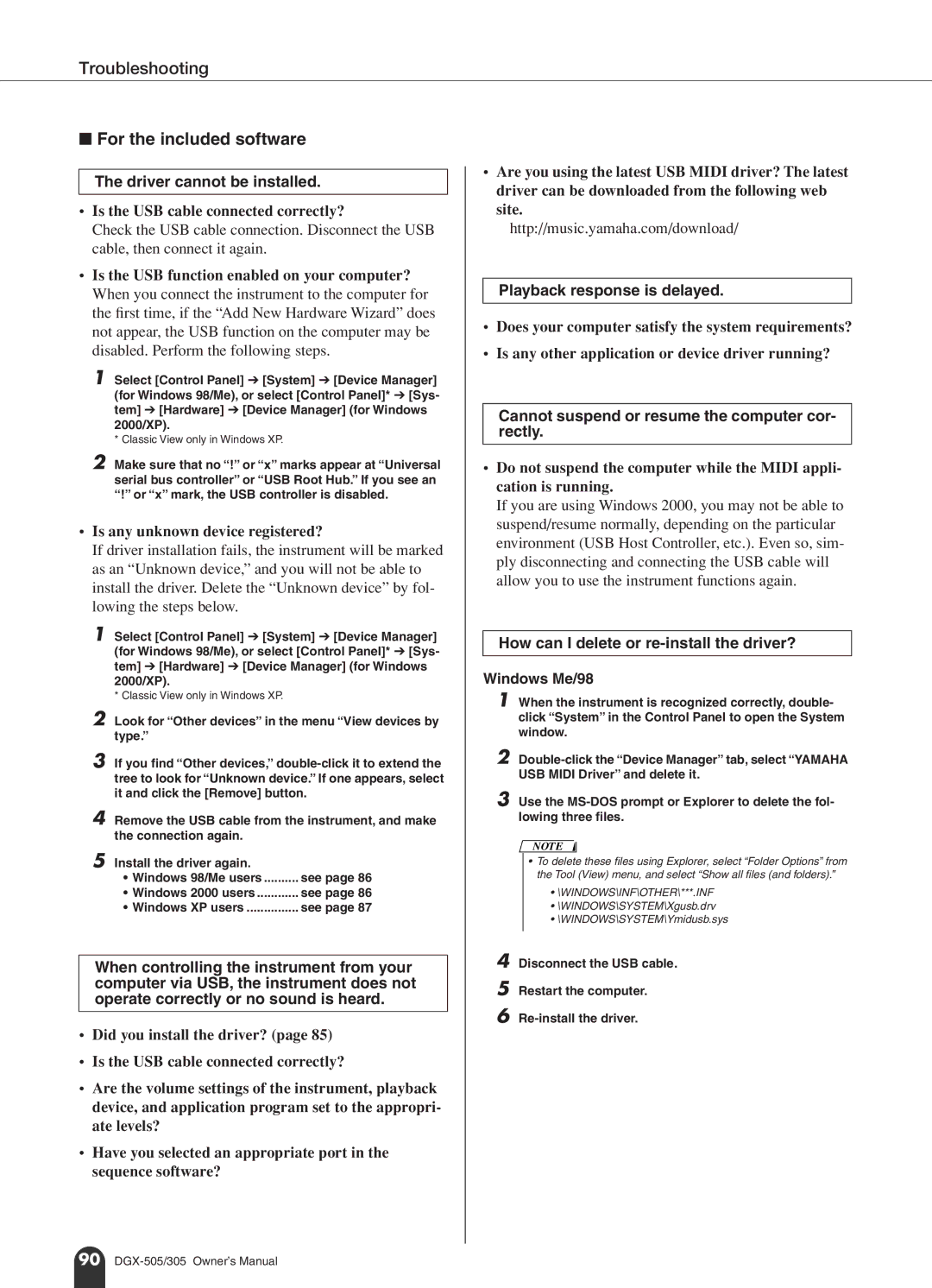•Are you using the latest USB MIDI driver? The latest driver can be downloaded from the following web site.
http://music.yamaha.com/download/
Playback response is delayed.
•Does your computer satisfy the system requirements?
•Is any other application or device driver running?
Cannot suspend or resume the computer cor- rectly.
•Do not suspend the computer while the MIDI appli- cation is running.
If you are using Windows 2000, you may not be able to suspend/resume normally, depending on the particular environment (USB Host Controller, etc.). Even so, sim- ply disconnecting and connecting the USB cable will allow you to use the instrument functions again.
How can I delete or re-install the driver?
Windows Me/98
1 When the instrument is recognized correctly, double- click “System” in the Control Panel to open the System window.
2
3 Use the
NOTE
•To delete these files using Explorer, select “Folder Options” from the Tool (View) menu, and select “Show all files (and folders).”
•\WINDOWS\INF\OTHER\***.INF
•\WINDOWS\SYSTEM\Xgusb.drv
•\WINDOWS\SYSTEM\Ymidusb.sys
4
5
6
Disconnect the USB cable.
Restart the computer.