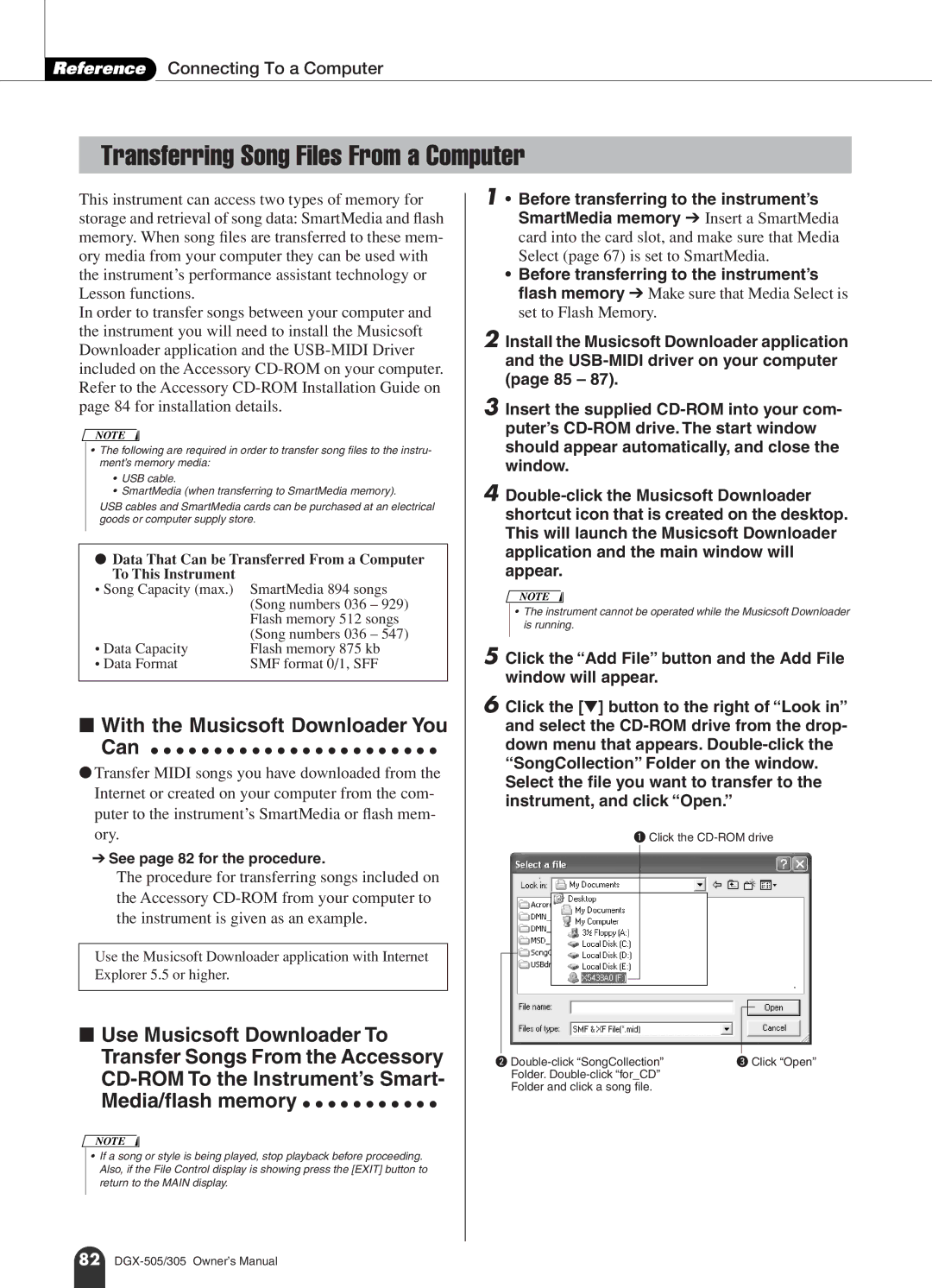Reference Connecting To a Computer
Transferring Song Files From a Computer
This instrument can access two types of memory for storage and retrieval of song data: SmartMedia and flash memory. When song files are transferred to these mem- ory media from your computer they can be used with the instrument’s performance assistant technology or Lesson functions.
In order to transfer songs between your computer and the instrument you will need to install the Musicsoft Downloader application and the
NOTE
•The following are required in order to transfer song files to the instru- ment’s memory media:
•USB cable.
•SmartMedia (when transferring to SmartMedia memory).
USB cables and SmartMedia cards can be purchased at an electrical goods or computer supply store.
●Data That Can be Transferred From a Computer To This Instrument
• Song Capacity (max.)
• Data Capacity
• Data Format
■With the Musicsoft Downloader You
Can ● ● ● ● ● ● ● ● ● ● ● ● ● ● ● ● ● ● ● ● ● ● ●
●Transfer MIDI songs you have downloaded from the Internet or created on your computer from the com- puter to the instrument’s SmartMedia or flash mem- ory.
➔See page 82 for the procedure.
The procedure for transferring songs included on the Accessory
Use the Musicsoft Downloader application with Internet Explorer 5.5 or higher.
■Use Musicsoft Downloader To Transfer Songs From the Accessory
NOTE
•If a song or style is being played, stop playback before proceeding. Also, if the File Control display is showing press the [EXIT] button to return to the MAIN display.
w | e Click “Open” |
Folder. |
|
Folder and click a song file. |
|
82