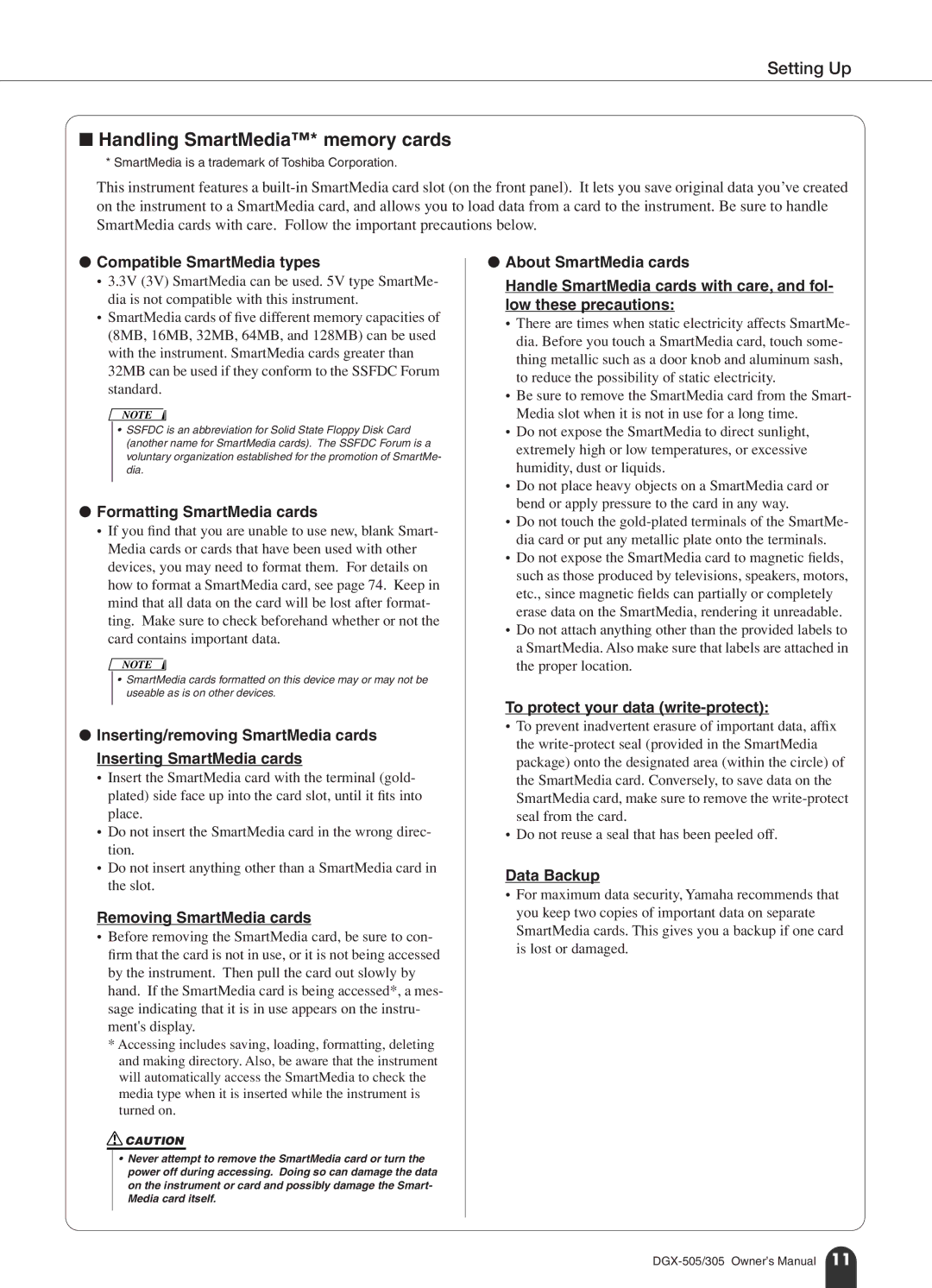Setting Up
■Handling SmartMedia™* memory cards
*SmartMedia is a trademark of Toshiba Corporation.
This instrument features a
●Compatible SmartMedia types
•3.3V (3V) SmartMedia can be used. 5V type SmartMe- dia is not compatible with this instrument.
•SmartMedia cards of five different memory capacities of (8MB, 16MB, 32MB, 64MB, and 128MB) can be used with the instrument. SmartMedia cards greater than 32MB can be used if they conform to the SSFDC Forum standard.
NOTE
•SSFDC is an abbreviation for Solid State Floppy Disk Card (another name for SmartMedia cards). The SSFDC Forum is a voluntary organization established for the promotion of SmartMe- dia.
●Formatting SmartMedia cards
•If you find that you are unable to use new, blank Smart- Media cards or cards that have been used with other devices, you may need to format them. For details on how to format a SmartMedia card, see page 74. Keep in mind that all data on the card will be lost after format- ting. Make sure to check beforehand whether or not the card contains important data.
NOTE
•SmartMedia cards formatted on this device may or may not be useable as is on other devices.
●Inserting/removing SmartMedia cards Inserting SmartMedia cards
•Insert the SmartMedia card with the terminal (gold- plated) side face up into the card slot, until it fits into place.
•Do not insert the SmartMedia card in the wrong direc- tion.
•Do not insert anything other than a SmartMedia card in the slot.
Removing SmartMedia cards
•Before removing the SmartMedia card, be sure to con- firm that the card is not in use, or it is not being accessed by the instrument. Then pull the card out slowly by hand. If the SmartMedia card is being accessed*, a mes- sage indicating that it is in use appears on the instru- ment's display.
*Accessing includes saving, loading, formatting, deleting and making directory. Also, be aware that the instrument will automatically access the SmartMedia to check the media type when it is inserted while the instrument is turned on.
![]() CAUTION
CAUTION
•Never attempt to remove the SmartMedia card or turn the power off during accessing. Doing so can damage the data on the instrument or card and possibly damage the Smart- Media card itself.
●About SmartMedia cards
Handle SmartMedia cards with care, and fol- low these precautions:
•There are times when static electricity affects SmartMe- dia. Before you touch a SmartMedia card, touch some- thing metallic such as a door knob and aluminum sash, to reduce the possibility of static electricity.
•Be sure to remove the SmartMedia card from the Smart- Media slot when it is not in use for a long time.
•Do not expose the SmartMedia to direct sunlight, extremely high or low temperatures, or excessive humidity, dust or liquids.
•Do not place heavy objects on a SmartMedia card or bend or apply pressure to the card in any way.
•Do not touch the
•Do not expose the SmartMedia card to magnetic fields, such as those produced by televisions, speakers, motors, etc., since magnetic fields can partially or completely erase data on the SmartMedia, rendering it unreadable.
•Do not attach anything other than the provided labels to a SmartMedia. Also make sure that labels are attached in the proper location.
To protect your data (write-protect):
•To prevent inadvertent erasure of important data, affix the
•Do not reuse a seal that has been peeled off.
Data Backup
•For maximum data security, Yamaha recommends that you keep two copies of important data on separate SmartMedia cards. This gives you a backup if one card is lost or damaged.