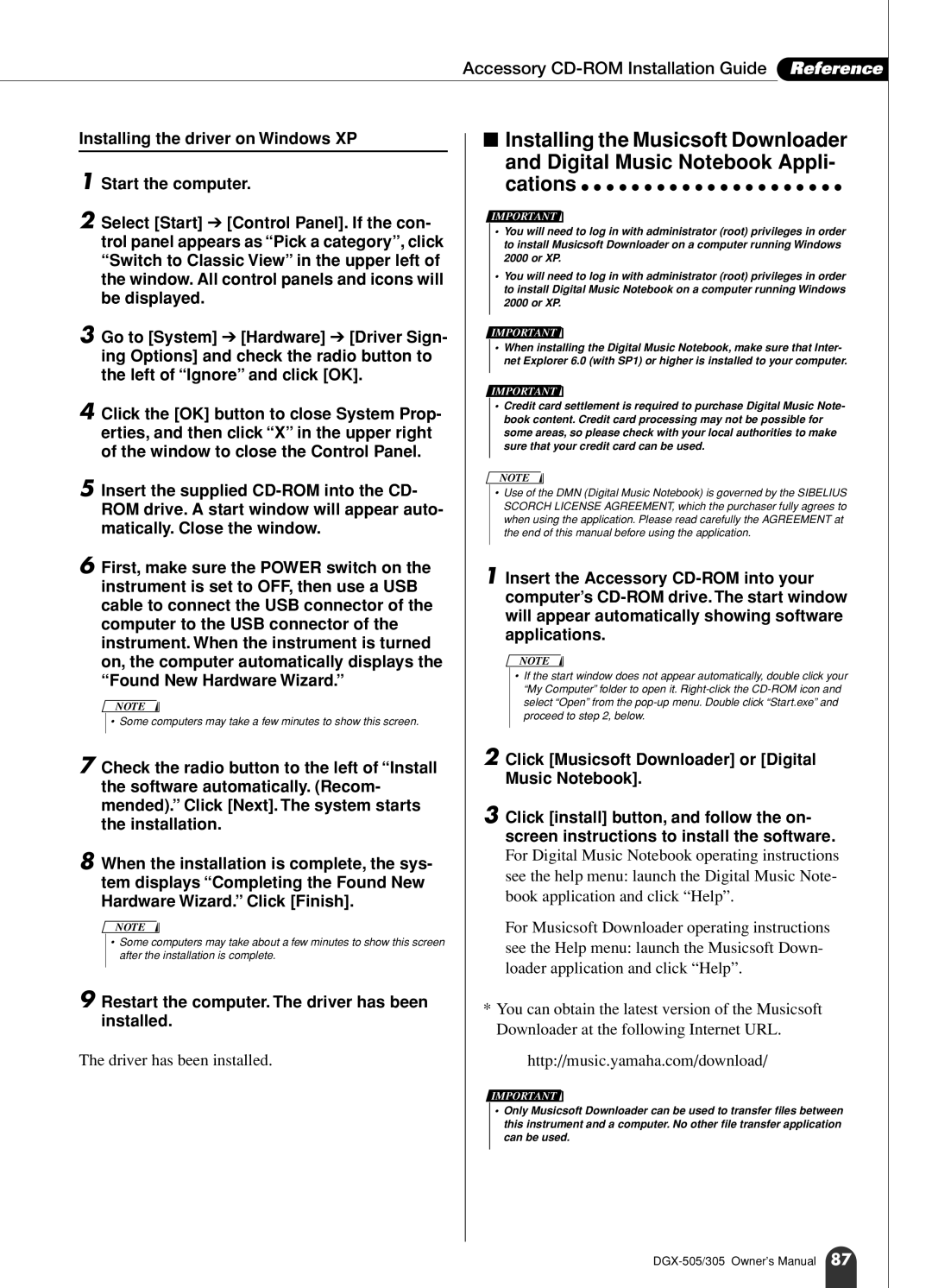Accessory CD-ROM Installation Guide Reference
Installing the driver on Windows XP
1
2 Select [Start] ➔ [Control Panel]. If the con- trol panel appears as “Pick a category”, click “Switch to Classic View” in the upper left of the window. All control panels and icons will be displayed.
3 Go to [System] ➔ [Hardware] ➔ [Driver Sign- ing Options] and check the radio button to the left of “Ignore” and click [OK].
4 Click the [OK] button to close System Prop- erties, and then click “X” in the upper right of the window to close the Control Panel.
5 Insert the supplied
6 First, make sure the POWER switch on the instrument is set to OFF, then use a USB cable to connect the USB connector of the computer to the USB connector of the instrument. When the instrument is turned on, the computer automatically displays the “Found New Hardware Wizard.”
NOTE
• Some computers may take a few minutes to show this screen.
7 Check the radio button to the left of “Install the software automatically. (Recom- mended).” Click [Next]. The system starts the installation.
8 When the installation is complete, the sys- tem displays “Completing the Found New Hardware Wizard.” Click [Finish].
NOTE
•Some computers may take about a few minutes to show this screen after the installation is complete.
9 Restart the computer. The driver has been installed.
The driver has been installed.
■Installing the Musicsoft Downloader and Digital Music Notebook Appli-
cations ● ● ● ● ● ● ● ● ● ● ● ● ● ● ● ● ● ● ● ● ●
IMPORTANT ![]()
•You will need to log in with administrator (root) privileges in order to install Musicsoft Downloader on a computer running Windows 2000 or XP.
•You will need to log in with administrator (root) privileges in order to install Digital Music Notebook on a computer running Windows 2000 or XP.
IMPORTANT ![]()
•When installing the Digital Music Notebook, make sure that Inter- net Explorer 6.0 (with SP1) or higher is installed to your computer.
IMPORTANT ![]()
•Credit card settlement is required to purchase Digital Music Note- book content. Credit card processing may not be possible for some areas, so please check with your local authorities to make sure that your credit card can be used.
NOTE
•Use of the DMN (Digital Music Notebook) is governed by the SIBELIUS SCORCH LICENSE AGREEMENT, which the purchaser fully agrees to when using the application. Please read carefully the AGREEMENT at the end of this manual before using the application.
1Insert the Accessory
NOTE
•If the start window does not appear automatically, double click your “My Computer” folder to open it.
2 Click [Musicsoft Downloader] or [Digital Music Notebook].
3 Click [install] button, and follow the on- screen instructions to install the software.
For Digital Music Notebook operating instructions see the help menu: launch the Digital Music Note- book application and click “Help”.
For Musicsoft Downloader operating instructions see the Help menu: launch the Musicsoft Down- loader application and click “Help”.
*You can obtain the latest version of the Musicsoft Downloader at the following Internet URL.
http://music.yamaha.com/download/
IMPORTANT ![]()
•Only Musicsoft Downloader can be used to transfer files between this instrument and a computer. No other file transfer application can be used.