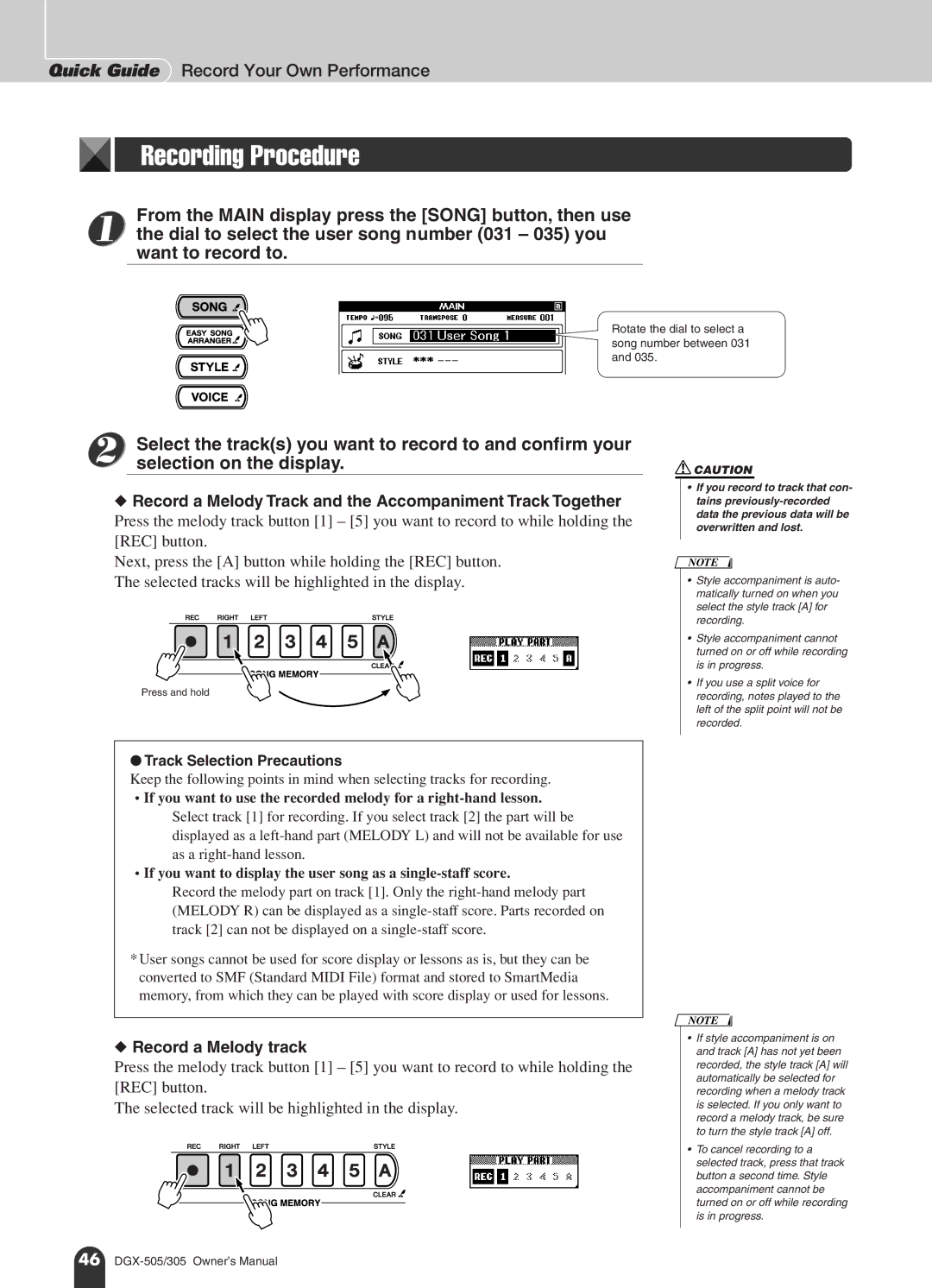Quick Guide Record Your Own Performance
Recording Procedure
From the MAIN display press the [SONG] button, then use
1 the dial to select the user song number (031 – 035) you want to record to.
Rotate the dial to select a song number between 031 and 035.
2 | Select the track(s) you want to record to and confirm your |
selection on the display. |
◆Record a Melody Track and the Accompaniment Track Together
Press the melody track button [1] – [5] you want to record to while holding the [REC] button.
Next, press the [A] button while holding the [REC] button. The selected tracks will be highlighted in the display.
Press and hold
![]() CAUTION
CAUTION
•If you record to track that con- tains
NOTE
•Style accompaniment is auto- matically turned on when you select the style track [A] for recording.
•Style accompaniment cannot turned on or off while recording is in progress.
•If you use a split voice for recording, notes played to the left of the split point will not be recorded.
●Track Selection Precautions
Keep the following points in mind when selecting tracks for recording.
•If you want to use the recorded melody for a
•If you want to display the user song as a
Record the melody part on track [1]. Only the
*User songs cannot be used for score display or lessons as is, but they can be converted to SMF (Standard MIDI File) format and stored to SmartMedia memory, from which they can be played with score display or used for lessons.
◆Record a Melody track
Press the melody track button [1] – [5] you want to record to while holding the [REC] button.
The selected track will be highlighted in the display.
NOTE
•If style accompaniment is on and track [A] has not yet been recorded, the style track [A] will automatically be selected for recording when a melody track is selected. If you only want to record a melody track, be sure to turn the style track [A] off.
•To cancel recording to a selected track, press that track button a second time. Style accompaniment cannot be turned on or off while recording is in progress.
46