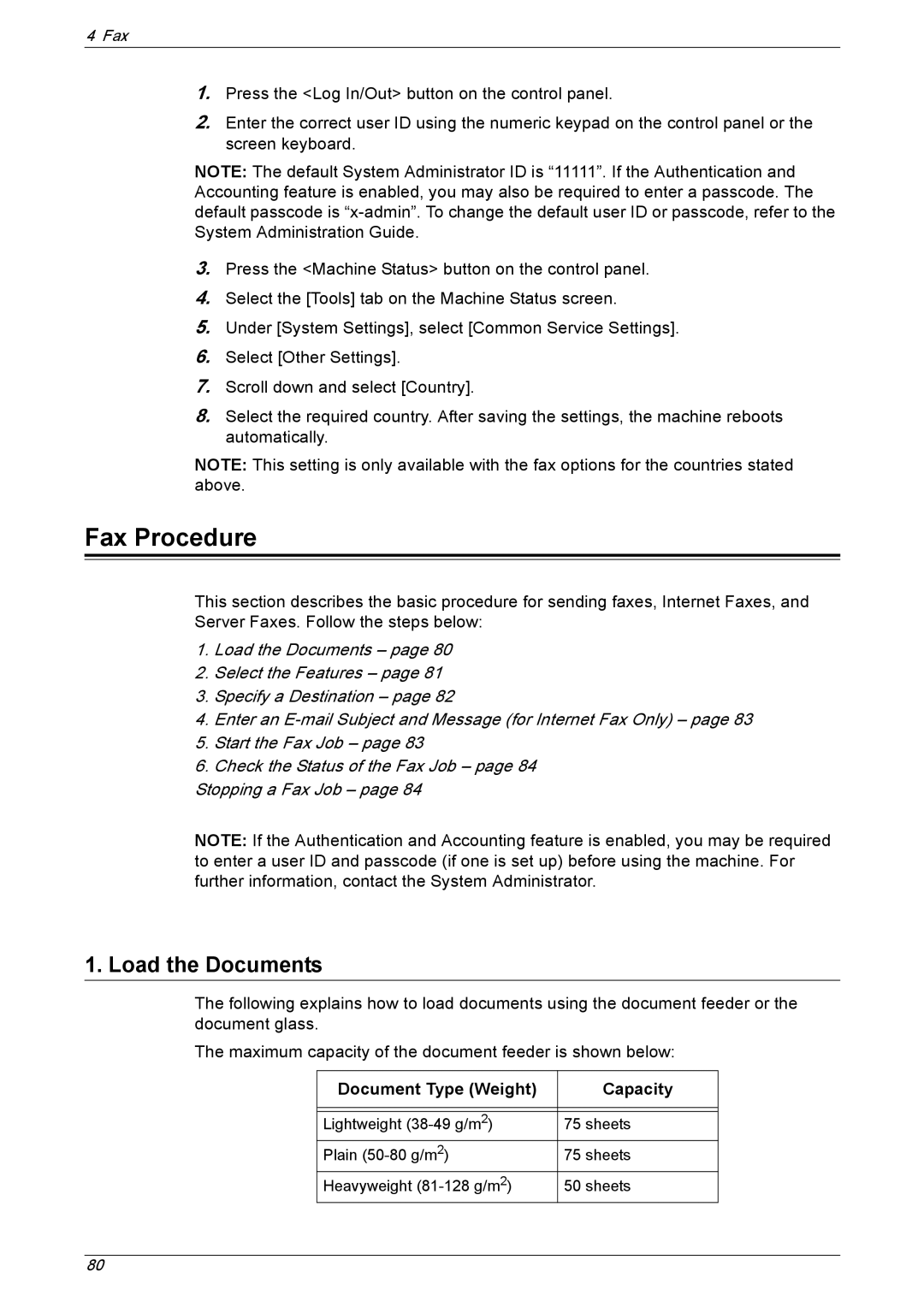4 Fax
1.Press the <Log In/Out> button on the control panel.
2.Enter the correct user ID using the numeric keypad on the control panel or the screen keyboard.
NOTE: The default System Administrator ID is “11111”. If the Authentication and Accounting feature is enabled, you may also be required to enter a passcode. The default passcode is
3.Press the <Machine Status> button on the control panel.
4.Select the [Tools] tab on the Machine Status screen.
5.Under [System Settings], select [Common Service Settings].
6.Select [Other Settings].
7.Scroll down and select [Country].
8.Select the required country. After saving the settings, the machine reboots automatically.
NOTE: This setting is only available with the fax options for the countries stated above.
Fax Procedure
This section describes the basic procedure for sending faxes, Internet Faxes, and Server Faxes. Follow the steps below:
1.Load the Documents – page 80
2.Select the Features – page 81
3.Specify a Destination – page 82
4.Enter an
5.Start the Fax Job – page 83
6.Check the Status of the Fax Job – page 84
Stopping a Fax Job – page 84
NOTE: If the Authentication and Accounting feature is enabled, you may be required to enter a user ID and passcode (if one is set up) before using the machine. For further information, contact the System Administrator.
1. Load the Documents
The following explains how to load documents using the document feeder or the document glass.
The maximum capacity of the document feeder is shown below:
Document Type (Weight) | Capacity |
|
|
|
|
Lightweight | 75 sheets |
Plain | 75 sheets |
Heavyweight | 50 sheets |
80