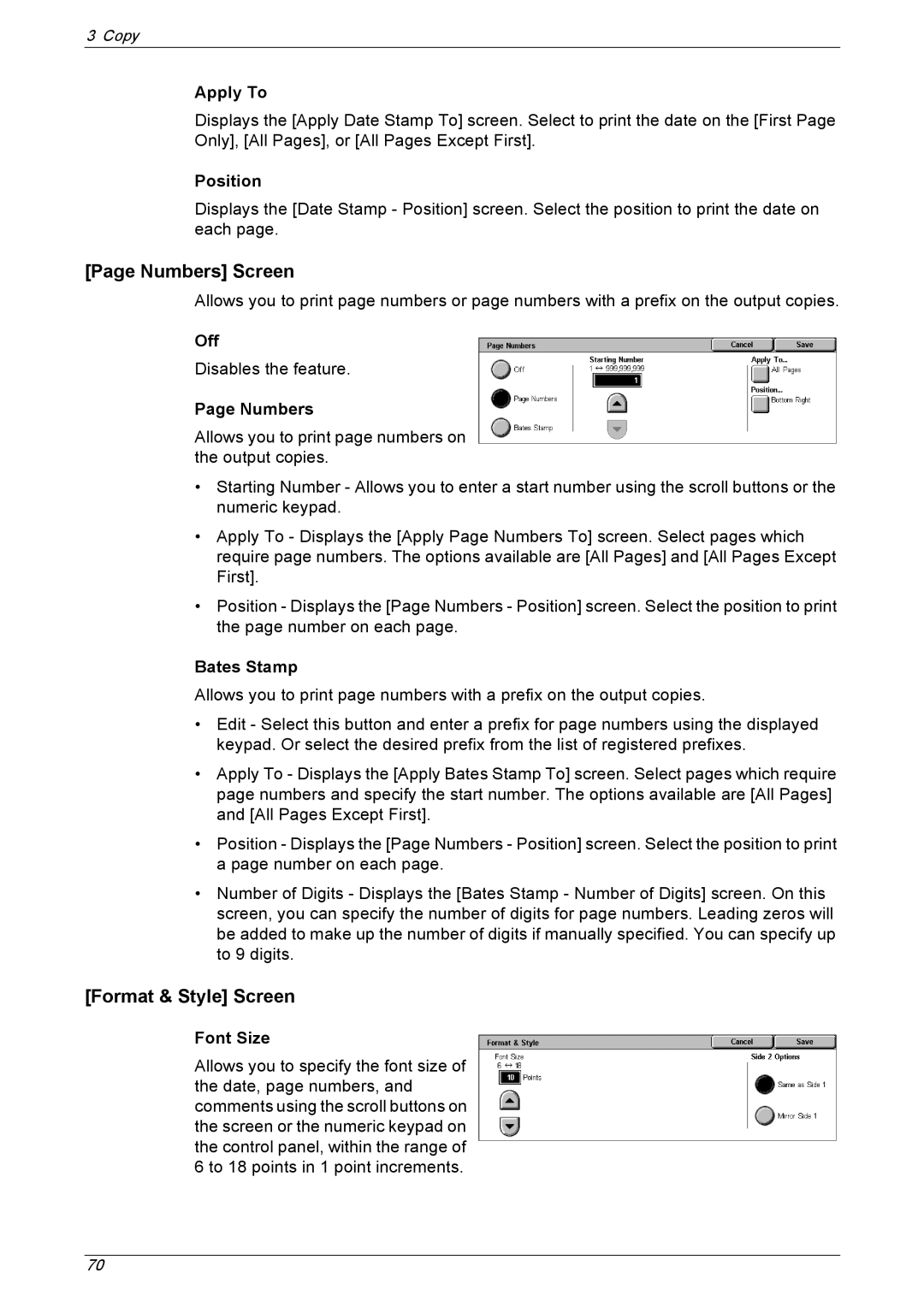3 Copy
Apply To
Displays the [Apply Date Stamp To] screen. Select to print the date on the [First Page Only], [All Pages], or [All Pages Except First].
Position
Displays the [Date Stamp - Position] screen. Select the position to print the date on each page.
[Page Numbers] Screen
Allows you to print page numbers or page numbers with a prefix on the output copies.
Off
Disables the feature.
Page Numbers
Allows you to print page numbers on the output copies.
•Starting Number - Allows you to enter a start number using the scroll buttons or the numeric keypad.
•Apply To - Displays the [Apply Page Numbers To] screen. Select pages which require page numbers. The options available are [All Pages] and [All Pages Except First].
•Position - Displays the [Page Numbers - Position] screen. Select the position to print the page number on each page.
Bates Stamp
Allows you to print page numbers with a prefix on the output copies.
•Edit - Select this button and enter a prefix for page numbers using the displayed keypad. Or select the desired prefix from the list of registered prefixes.
•Apply To - Displays the [Apply Bates Stamp To] screen. Select pages which require page numbers and specify the start number. The options available are [All Pages] and [All Pages Except First].
•Position - Displays the [Page Numbers - Position] screen. Select the position to print a page number on each page.
•Number of Digits - Displays the [Bates Stamp - Number of Digits] screen. On this screen, you can specify the number of digits for page numbers. Leading zeros will be added to make up the number of digits if manually specified. You can specify up to 9 digits.
[Format & Style] Screen
Font Size
Allows you to specify the font size of the date, page numbers, and comments using the scroll buttons on the screen or the numeric keypad on the control panel, within the range of 6 to 18 points in 1 point increments.
70