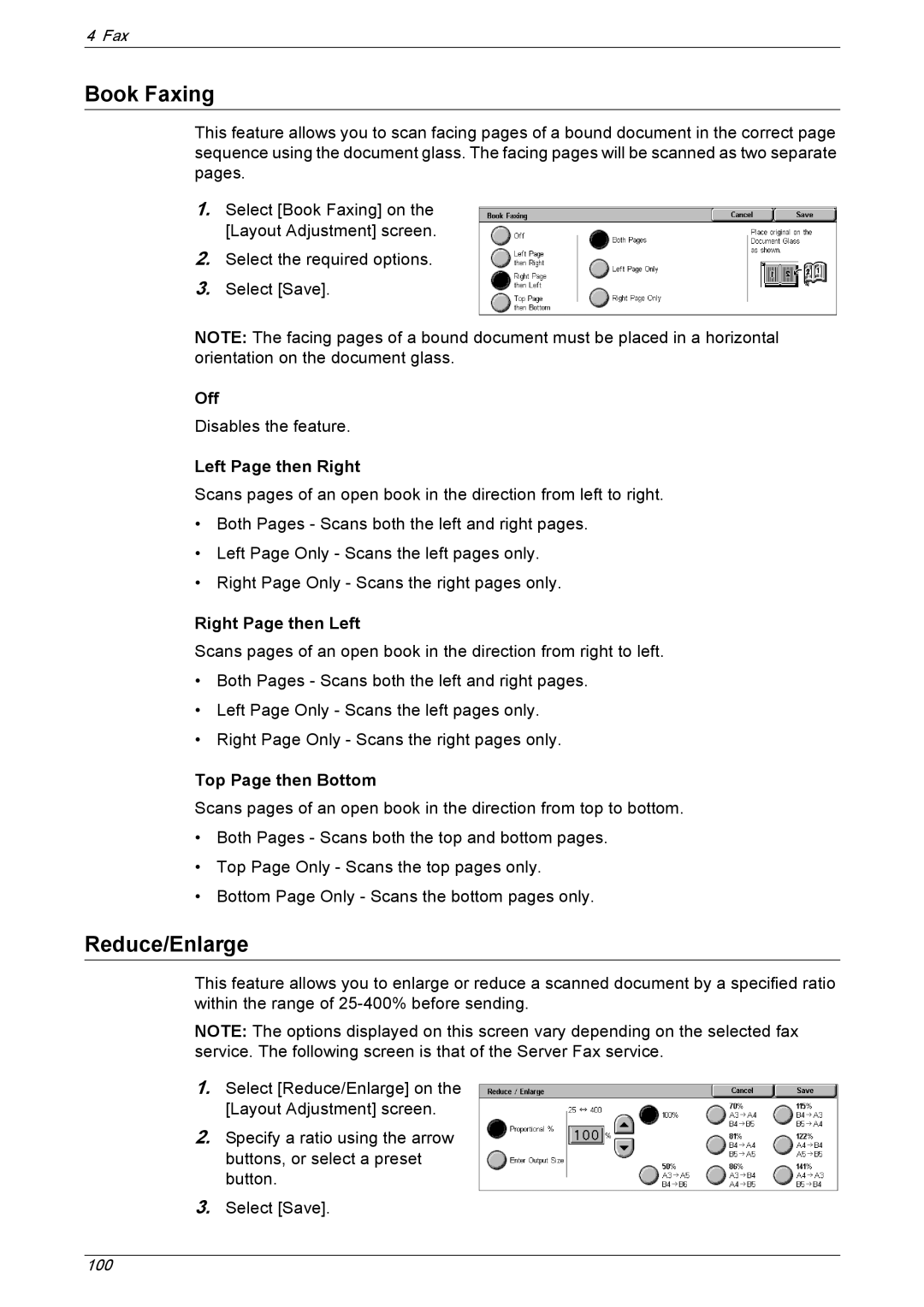4 Fax
Book Faxing
This feature allows you to scan facing pages of a bound document in the correct page sequence using the document glass. The facing pages will be scanned as two separate pages.
1.Select [Book Faxing] on the [Layout Adjustment] screen.
2.Select the required options.
3.Select [Save].
NOTE: The facing pages of a bound document must be placed in a horizontal orientation on the document glass.
Off
Disables the feature.
Left Page then Right
Scans pages of an open book in the direction from left to right.
•Both Pages - Scans both the left and right pages.
•Left Page Only - Scans the left pages only.
•Right Page Only - Scans the right pages only.
Right Page then Left
Scans pages of an open book in the direction from right to left.
•Both Pages - Scans both the left and right pages.
•Left Page Only - Scans the left pages only.
•Right Page Only - Scans the right pages only.
Top Page then Bottom
Scans pages of an open book in the direction from top to bottom.
•Both Pages - Scans both the top and bottom pages.
•Top Page Only - Scans the top pages only.
•Bottom Page Only - Scans the bottom pages only.
Reduce/Enlarge
This feature allows you to enlarge or reduce a scanned document by a specified ratio within the range of
NOTE: The options displayed on this screen vary depending on the selected fax service. The following screen is that of the Server Fax service.
1.Select [Reduce/Enlarge] on the [Layout Adjustment] screen.
2.Specify a ratio using the arrow buttons, or select a preset button.
3.Select [Save].
100