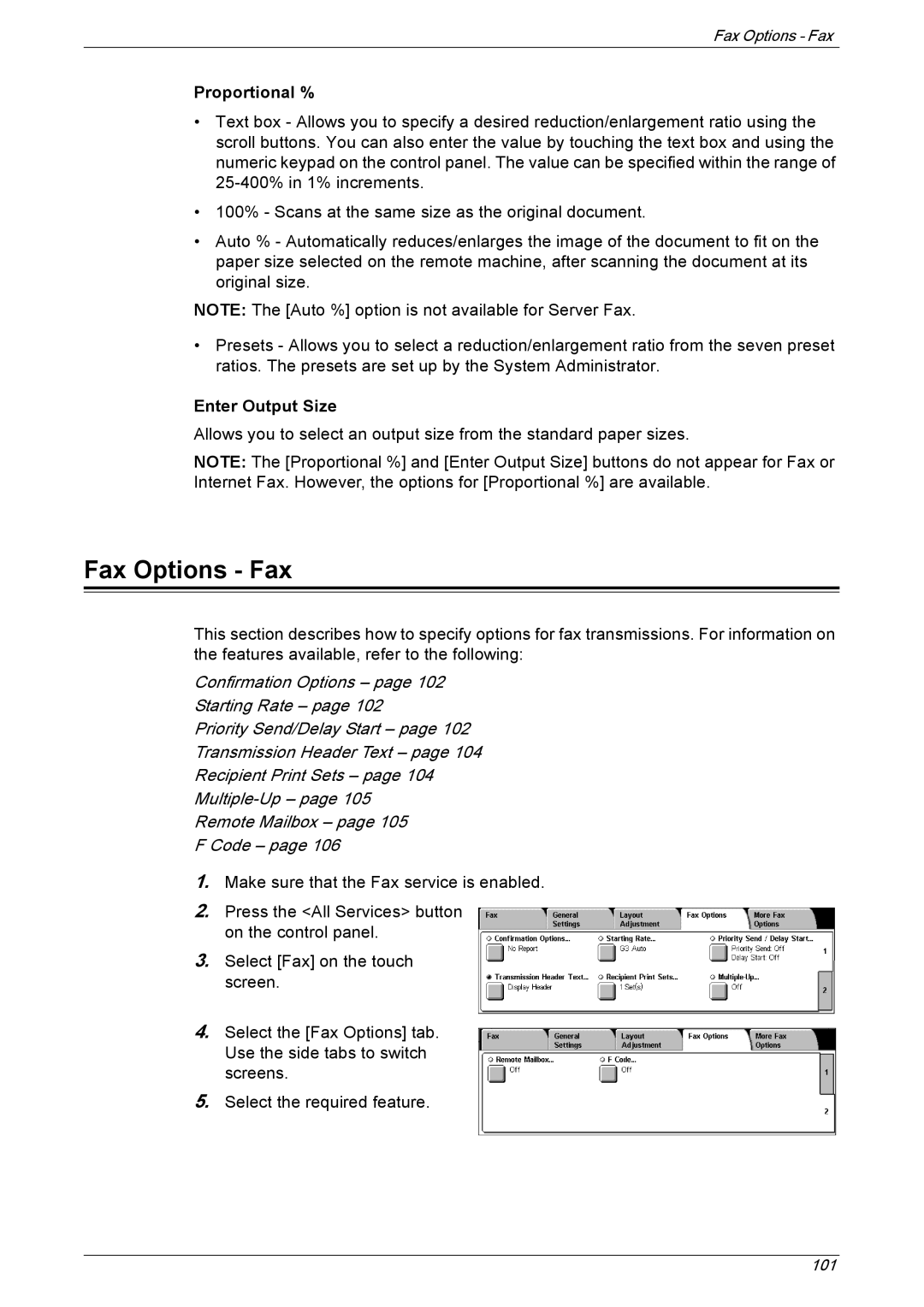Fax Options - Fax
Proportional %
•Text box - Allows you to specify a desired reduction/enlargement ratio using the scroll buttons. You can also enter the value by touching the text box and using the numeric keypad on the control panel. The value can be specified within the range of
•100% - Scans at the same size as the original document.
•Auto % - Automatically reduces/enlarges the image of the document to fit on the paper size selected on the remote machine, after scanning the document at its original size.
NOTE: The [Auto %] option is not available for Server Fax.
•Presets - Allows you to select a reduction/enlargement ratio from the seven preset ratios. The presets are set up by the System Administrator.
Enter Output Size
Allows you to select an output size from the standard paper sizes.
NOTE: The [Proportional %] and [Enter Output Size] buttons do not appear for Fax or Internet Fax. However, the options for [Proportional %] are available.
Fax Options - Fax
This section describes how to specify options for fax transmissions. For information on the features available, refer to the following:
Confirmation Options – page 102
Starting Rate – page 102
Priority Send/Delay Start – page 102
Transmission Header Text – page 104
Recipient Print Sets – page 104
Remote Mailbox – page 105
F Code – page 106
1.Make sure that the Fax service is enabled.
2.Press the <All Services> button on the control panel.
3.Select [Fax] on the touch screen.
4.Select the [Fax Options] tab. Use the side tabs to switch screens.
5.Select the required feature.
101