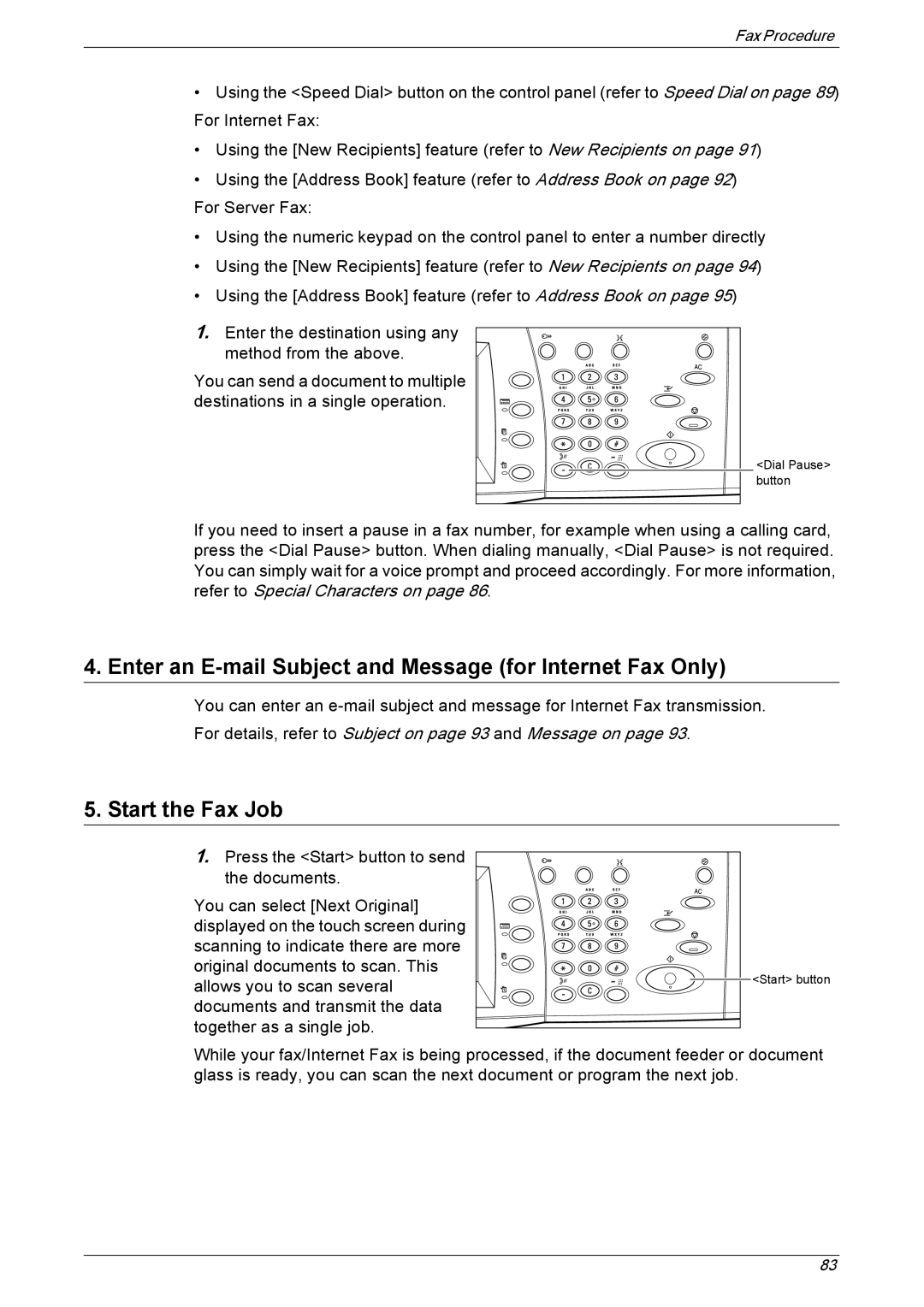Fax Procedure
•Using the <Speed Dial> button on the control panel (refer to Speed Dial on page 89) For Internet Fax:
•Using the [New Recipients] feature (refer to New Recipients on page 91)
•Using the [Address Book] feature (refer to Address Book on page 92)
For Server Fax:
•Using the numeric keypad on the control panel to enter a number directly
•Using the [New Recipients] feature (refer to New Recipients on page 94)
•Using the [Address Book] feature (refer to Address Book on page 95)
1.Enter the destination using any method from the above.
You can send a document to multiple destinations in a single operation.
<Dial Pause> |
button |
If you need to insert a pause in a fax number, for example when using a calling card, press the <Dial Pause> button. When dialing manually, <Dial Pause> is not required. You can simply wait for a voice prompt and proceed accordingly. For more information, refer to Special Characters on page 86.
4. Enter an E-mail Subject and Message (for Internet Fax Only)
You can enter an
For details, refer to Subject on page 93 and Message on page 93.
5. Start the Fax Job
1.Press the <Start> button to send the documents.
You can select [Next Original] displayed on the touch screen during scanning to indicate there are more original documents to scan. This allows you to scan several documents and transmit the data together as a single job.
![]()
![]() <Start> button
<Start> button
While your fax/Internet Fax is being processed, if the document feeder or document glass is ready, you can scan the next document or program the next job.
83