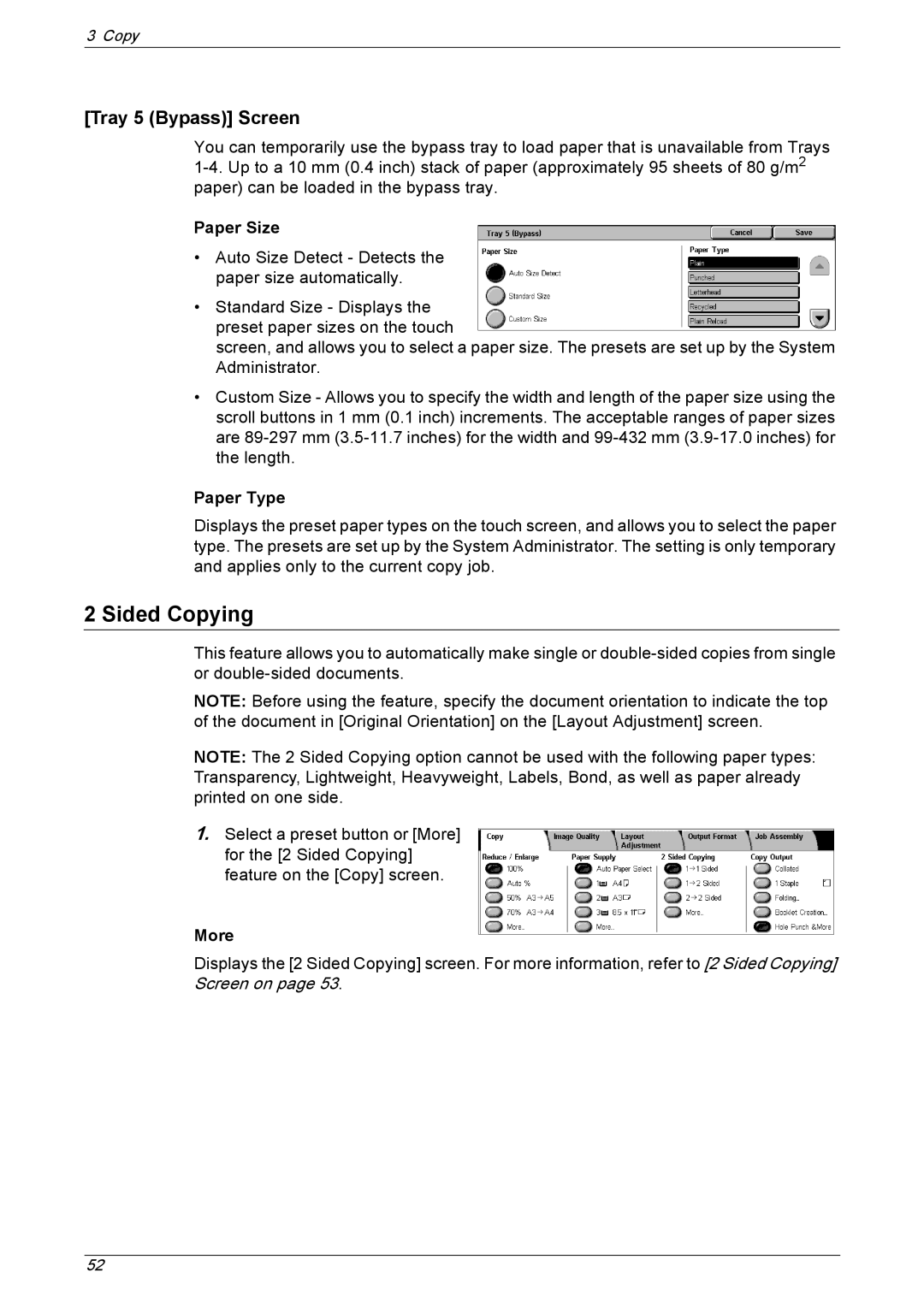3 Copy
[Tray 5 (Bypass)] Screen
You can temporarily use the bypass tray to load paper that is unavailable from Trays
Paper Size
•Auto Size Detect - Detects the paper size automatically.
•Standard Size - Displays the preset paper sizes on the touch
screen, and allows you to select a paper size. The presets are set up by the System Administrator.
•Custom Size - Allows you to specify the width and length of the paper size using the scroll buttons in 1 mm (0.1 inch) increments. The acceptable ranges of paper sizes are
Paper Type
Displays the preset paper types on the touch screen, and allows you to select the paper type. The presets are set up by the System Administrator. The setting is only temporary and applies only to the current copy job.
2 Sided Copying
This feature allows you to automatically make single or
NOTE: Before using the feature, specify the document orientation to indicate the top of the document in [Original Orientation] on the [Layout Adjustment] screen.
NOTE: The 2 Sided Copying option cannot be used with the following paper types: Transparency, Lightweight, Heavyweight, Labels, Bond, as well as paper already printed on one side.
1.Select a preset button or [More] for the [2 Sided Copying] feature on the [Copy] screen.
More
Displays the [2 Sided Copying] screen. For more information, refer to [2 Sided Copying] Screen on page 53.
52