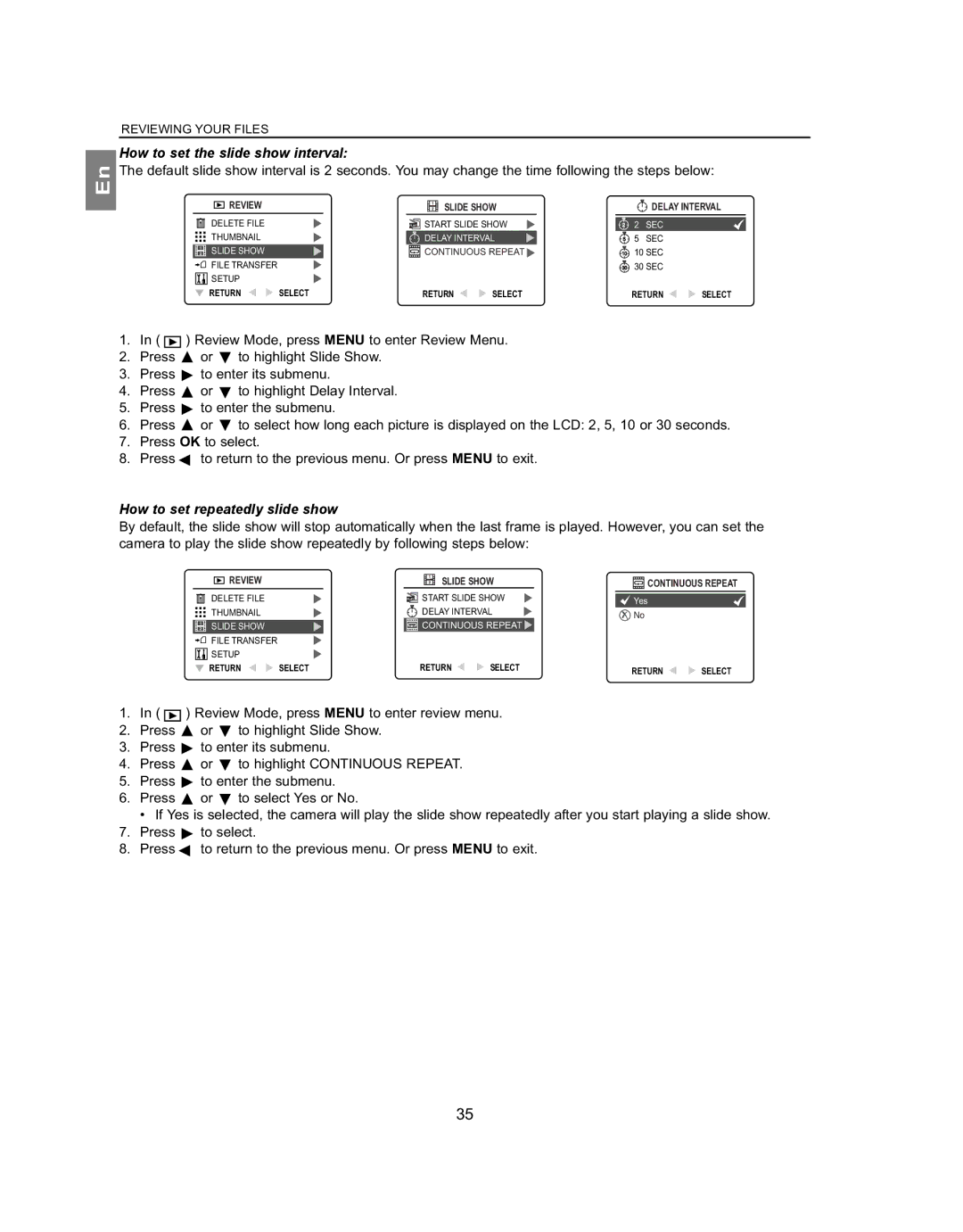En
REVIEWING YOUR FILES
How to set the slide show interval:
The default slide show interval is 2 seconds. You may change the time following the steps below:
| REVIEW |
| 2 | SLIDE SHOW |
|
| DELAY INTERVAL | ||
|
|
| 1 |
|
|
|
|
|
|
| DELETE FILE |
| START SLIDE SHOW | 2 | 2 | SEC |
| ||
| THUMBNAIL |
| DELAY INTERVAL | 5 | 5 | SEC |
| ||
1 | SLIDE SHOW |
| CONTINUOUS REPEAT |
| 10 SEC |
| |||
2 |
| 10 |
| ||||||
| FILE TRANSFER |
|
|
|
| 30 | 30 SEC |
| |
| SETUP |
|
|
|
|
|
|
|
|
| RETURN | SELECT | RETURN | SELECT |
| RETURN | SELECT | ||
1.In ( ![]() ) Review Mode, press MENU to enter Review Menu.
) Review Mode, press MENU to enter Review Menu.
2.Press ![]() or
or ![]() to highlight Slide Show.
to highlight Slide Show.
3.Press ![]() to enter its submenu.
to enter its submenu.
4.Press ![]() or
or ![]() to highlight Delay Interval.
to highlight Delay Interval.
5.Press ![]() to enter the submenu.
to enter the submenu.
6.Press ![]() or
or ![]() to select how long each picture is displayed on the LCD: 2, 5, 10 or 30 seconds.
to select how long each picture is displayed on the LCD: 2, 5, 10 or 30 seconds.
7.Press OK to select.
8.Press ![]() to return to the previous menu. Or press MENU to exit.
to return to the previous menu. Or press MENU to exit.
How to set repeatedly slide show
By default, the slide show will stop automatically when the last frame is played. However, you can set the camera to play the slide show repeatedly by following steps below:
| REVIEW |
| 1 | SLIDE SHOW | CONTINUOUS REPEAT | ||
|
| 2 | |||||
| DELETE FILE |
| START SLIDE SHOW | Yes |
| ||
| THUMBNAIL |
| DELAY INTERVAL | No |
| ||
1 | SLIDE SHOW |
| CONTINUOUS REPEAT |
|
| ||
2 |
|
|
| ||||
| FILE TRANSFER |
|
|
|
|
|
|
| SETUP |
|
|
|
|
|
|
| RETURN | SELECT | RETURN | SELECT | RETURN | SELECT | |
1.In ( ![]() ) Review Mode, press MENU to enter review menu.
) Review Mode, press MENU to enter review menu.
2.Press ![]() or
or ![]() to highlight Slide Show.
to highlight Slide Show.
3.Press ![]() to enter its submenu.
to enter its submenu.
4.Press ![]() or
or ![]() to highlight CONTINUOUS REPEAT.
to highlight CONTINUOUS REPEAT.
5.Press ![]() to enter the submenu.
to enter the submenu.
6.Press ![]() or
or ![]() to select Yes or No.
to select Yes or No.
• If Yes is selected, the camera will play the slide show repeatedly after you start playing a slide show.
7.Press ![]() to select.
to select.
8.Press ![]() to return to the previous menu. Or press MENU to exit.
to return to the previous menu. Or press MENU to exit.
35