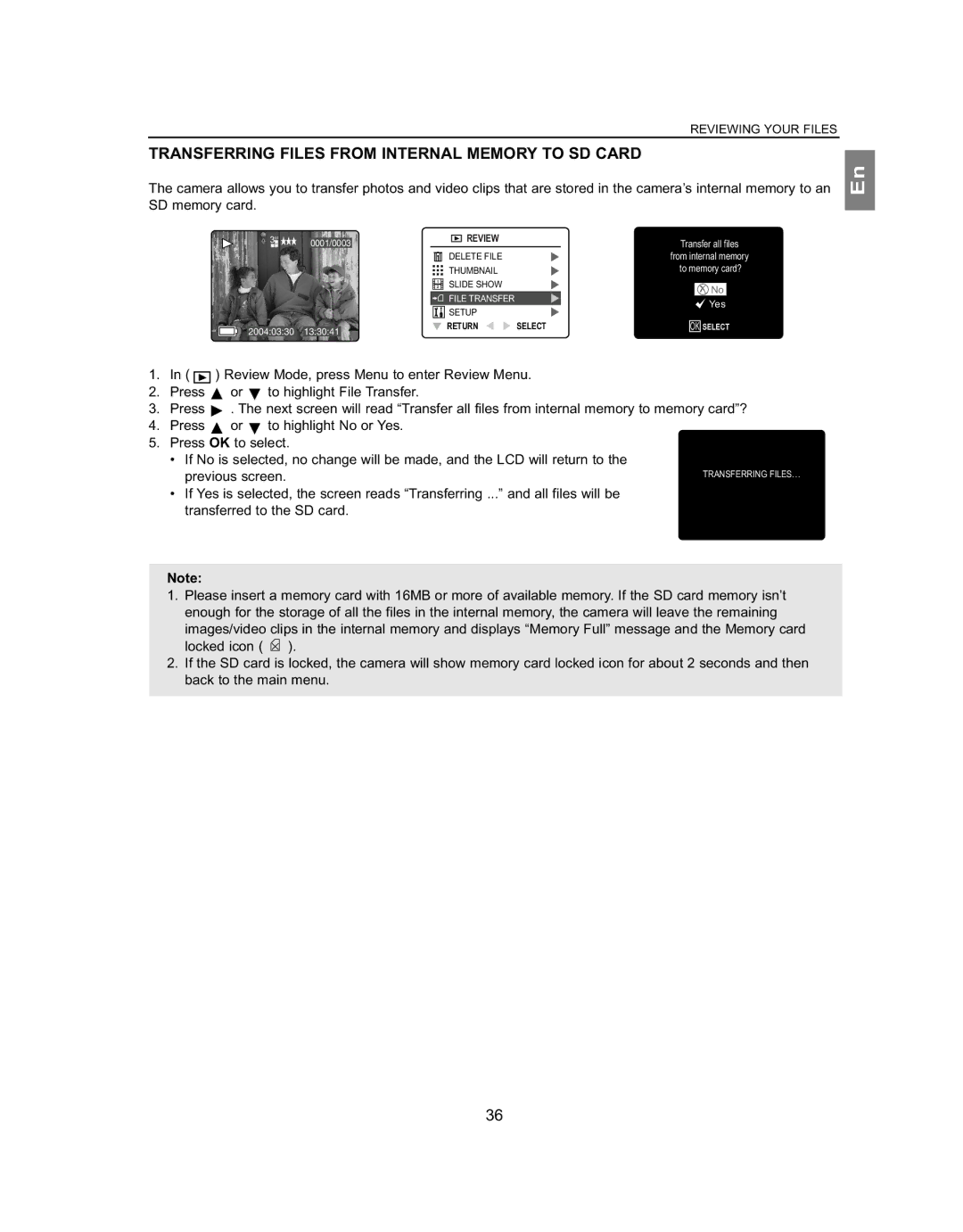REVIEWING YOUR FILES
TRANSFERRING FILES FROM INTERNAL MEMORY TO SD CARD
The camera allows you to transfer photos and video clips that are stored in the camera’s internal memory to an SD memory card.
3M |
|
|
|
|
|
| REVIEW |
|
|
|
|
|
| 0001/0003 |
|
|
| Transfer all files | |||||
|
|
|
|
|
|
| DELETE FILE |
| from internal memory | ||
|
|
|
|
|
|
| THUMBNAIL |
| to memory card? | ||
|
|
|
|
|
| 1 | SLIDE SHOW |
|
|
|
|
|
|
|
|
|
| 2 |
|
| No |
| |
|
|
|
|
|
|
|
|
|
|
| |
|
|
|
|
|
|
| FILE TRANSFER |
|
| Yes | |
|
|
|
|
|
|
| SETUP |
|
| ||
|
|
|
|
|
|
|
|
|
|
| |
|
|
|
|
|
|
| RETURN | SELECT | OK SELECT | ||
2004:03:30 |
| 13:30:41 |
|
|
| ||||||
|
|
|
|
|
|
|
|
| |||
En
1.In ( ![]() ) Review Mode, press Menu to enter Review Menu.
) Review Mode, press Menu to enter Review Menu.
2.Press ![]() or
or ![]() to highlight File Transfer.
to highlight File Transfer.
3.Press ![]() . The next screen will read “Transfer all files from internal memory to memory card”?
. The next screen will read “Transfer all files from internal memory to memory card”?
4.Press ![]() or
or ![]() to highlight No or Yes.
to highlight No or Yes.
5.Press OK to select.
• If No is selected, no change will be made, and the LCD will return to the
previous screen.
•If Yes is selected, the screen reads “Transferring ...” and all files will be transferred to the SD card.
Note:
1.Please insert a memory card with 16MB or more of available memory. If the SD card memory isn’t enough for the storage of all the files in the internal memory, the camera will leave the remaining
images/video clips in the internal memory and displays “Memory Full” message and the Memory card
locked icon ( ![]() ).
).
2.If the SD card is locked, the camera will show memory card locked icon for about 2 seconds and then back to the main menu.
36