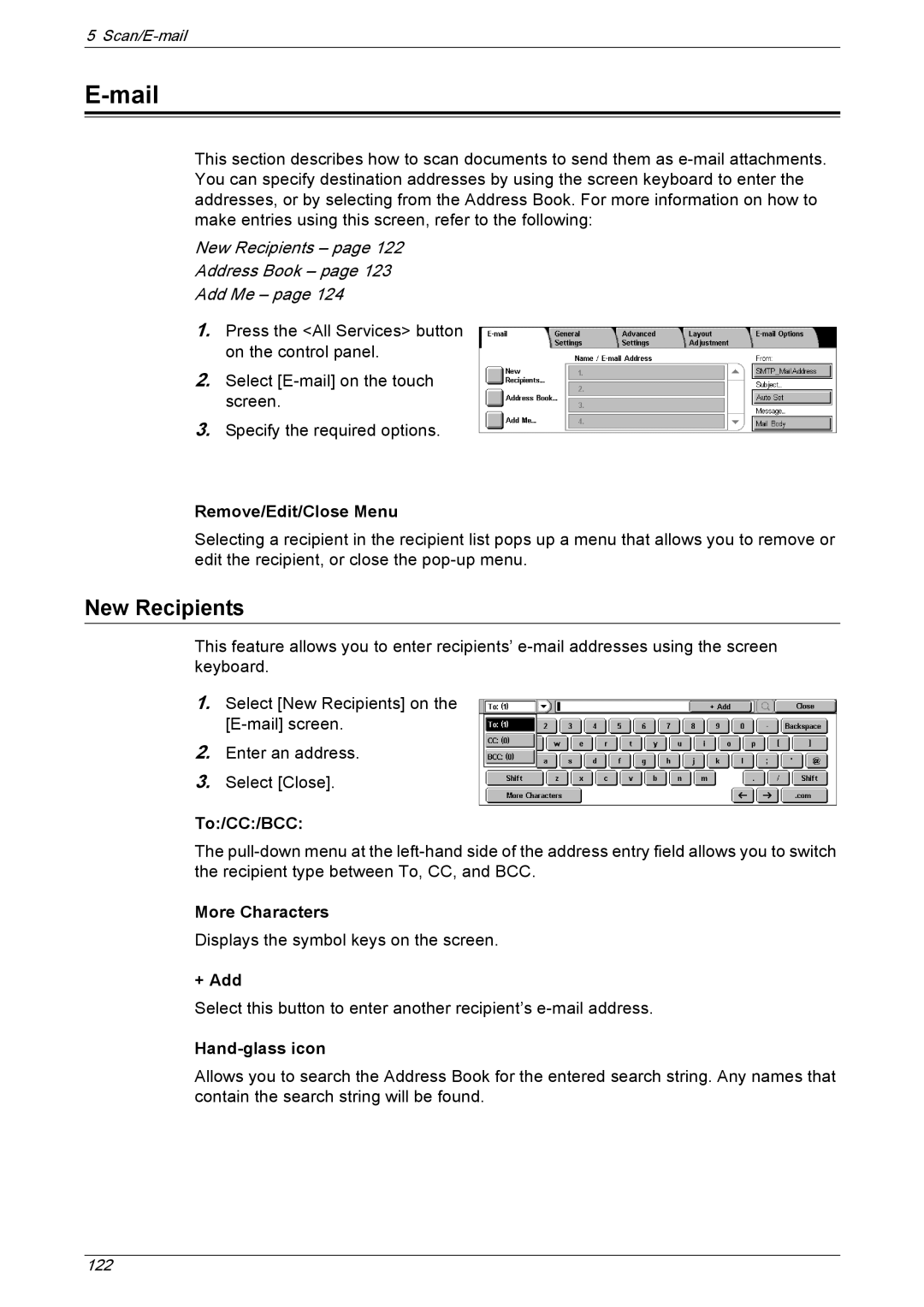5 Scan/E-mail
E-mail
This section describes how to scan documents to send them as
New Recipients – page 122
Address Book – page 123
Add Me – page 124
1.Press the <All Services> button on the control panel.
2.Select
3.Specify the required options.
Remove/Edit/Close Menu
Selecting a recipient in the recipient list pops up a menu that allows you to remove or edit the recipient, or close the
New Recipients
This feature allows you to enter recipients’
1.Select [New Recipients] on the
2.Enter an address.
3.Select [Close].
To:/CC:/BCC:
The
More Characters
Displays the symbol keys on the screen.
+ Add
Select this button to enter another recipient’s
Hand-glass icon
Allows you to search the Address Book for the entered search string. Any names that contain the search string will be found.
122