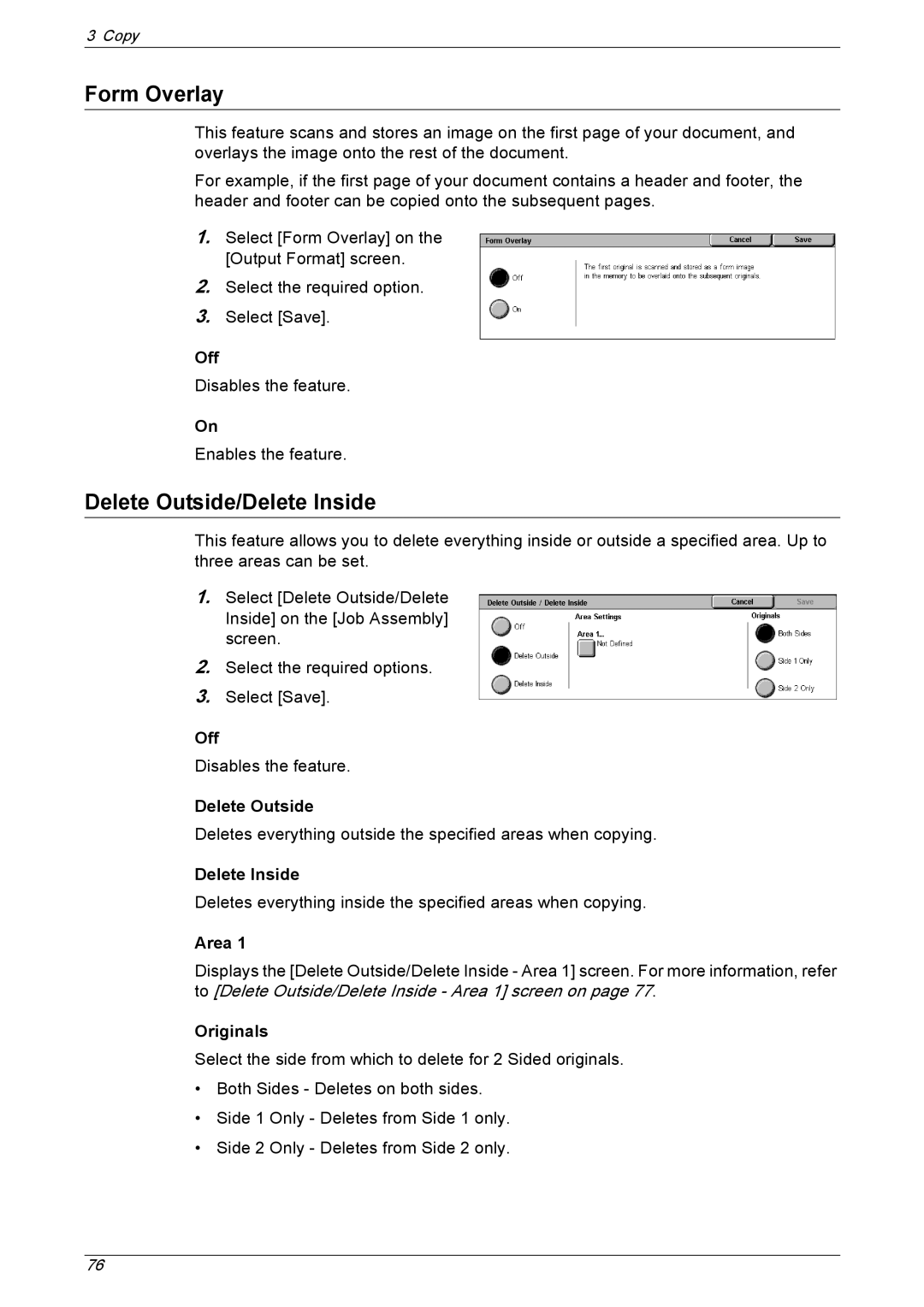3 Copy
Form Overlay
This feature scans and stores an image on the first page of your document, and overlays the image onto the rest of the document.
For example, if the first page of your document contains a header and footer, the header and footer can be copied onto the subsequent pages.
1.Select [Form Overlay] on the [Output Format] screen.
2.Select the required option.
3.Select [Save].
Off
Disables the feature.
On
Enables the feature.
Delete Outside/Delete Inside
This feature allows you to delete everything inside or outside a specified area. Up to three areas can be set.
1.Select [Delete Outside/Delete Inside] on the [Job Assembly] screen.
2.Select the required options.
3.Select [Save].
Off
Disables the feature.
Delete Outside
Deletes everything outside the specified areas when copying.
Delete Inside
Deletes everything inside the specified areas when copying.
Area 1
Displays the [Delete Outside/Delete Inside - Area 1] screen. For more information, refer to [Delete Outside/Delete Inside - Area 1] screen on page 77.
Originals
Select the side from which to delete for 2 Sided originals.
•Both Sides - Deletes on both sides.
•Side 1 Only - Deletes from Side 1 only.
•Side 2 Only - Deletes from Side 2 only.
76