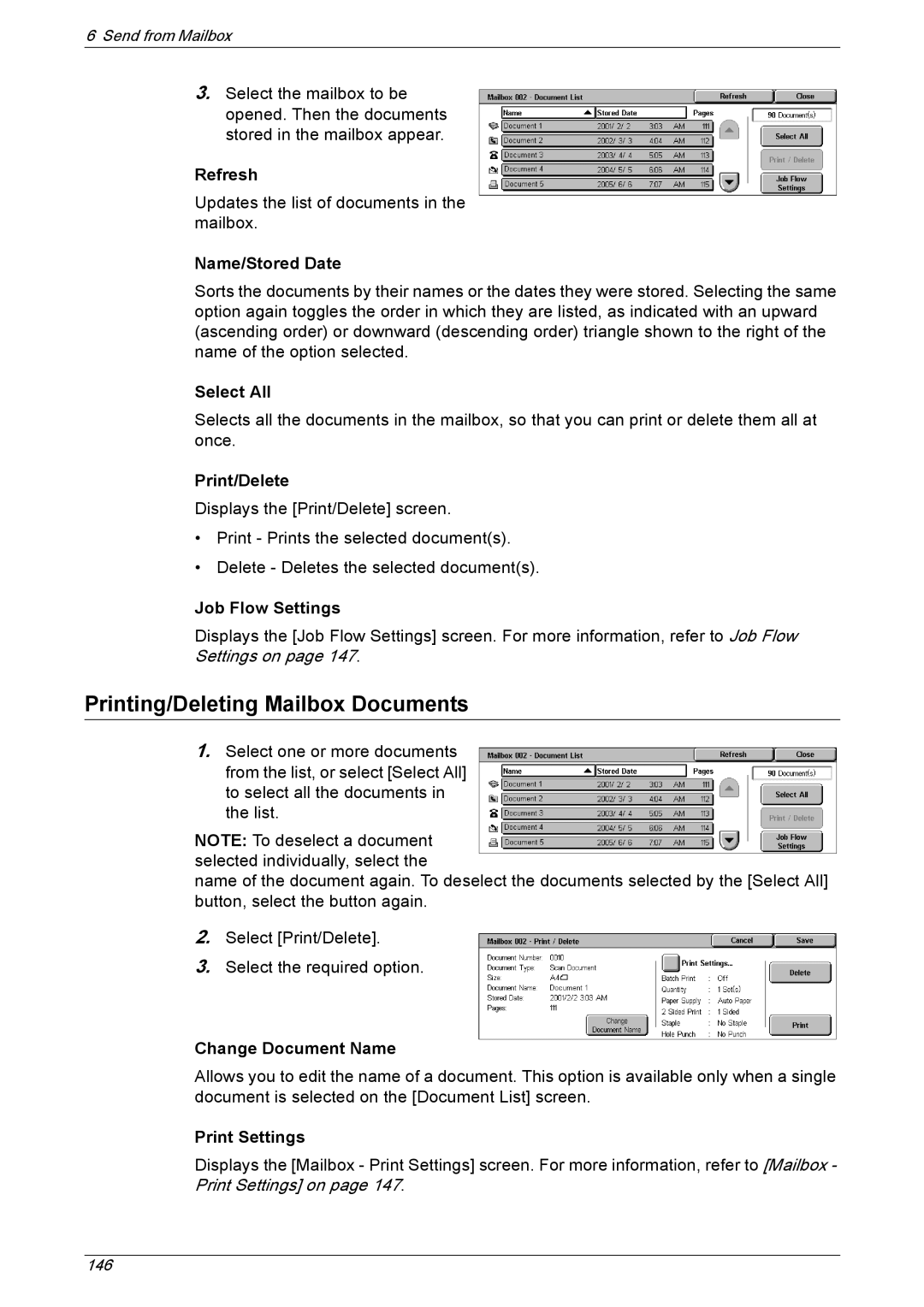6Send from Mailbox
3.Select the mailbox to be opened. Then the documents stored in the mailbox appear.
Refresh
Updates the list of documents in the mailbox.
Name/Stored Date
Sorts the documents by their names or the dates they were stored. Selecting the same option again toggles the order in which they are listed, as indicated with an upward (ascending order) or downward (descending order) triangle shown to the right of the name of the option selected.
Select All
Selects all the documents in the mailbox, so that you can print or delete them all at once.
Print/Delete
Displays the [Print/Delete] screen.
•Print - Prints the selected document(s).
•Delete - Deletes the selected document(s).
Job Flow Settings
Displays the [Job Flow Settings] screen. For more information, refer to Job Flow Settings on page 147.
Printing/Deleting Mailbox Documents
1.Select one or more documents from the list, or select [Select All] to select all the documents in the list.
NOTE: To deselect a document selected individually, select the
name of the document again. To deselect the documents selected by the [Select All] button, select the button again.
2.Select [Print/Delete].
3.Select the required option.
Change Document Name
Allows you to edit the name of a document. This option is available only when a single document is selected on the [Document List] screen.
Print Settings
Displays the [Mailbox - Print Settings] screen. For more information, refer to [Mailbox - Print Settings] on page 147.
146