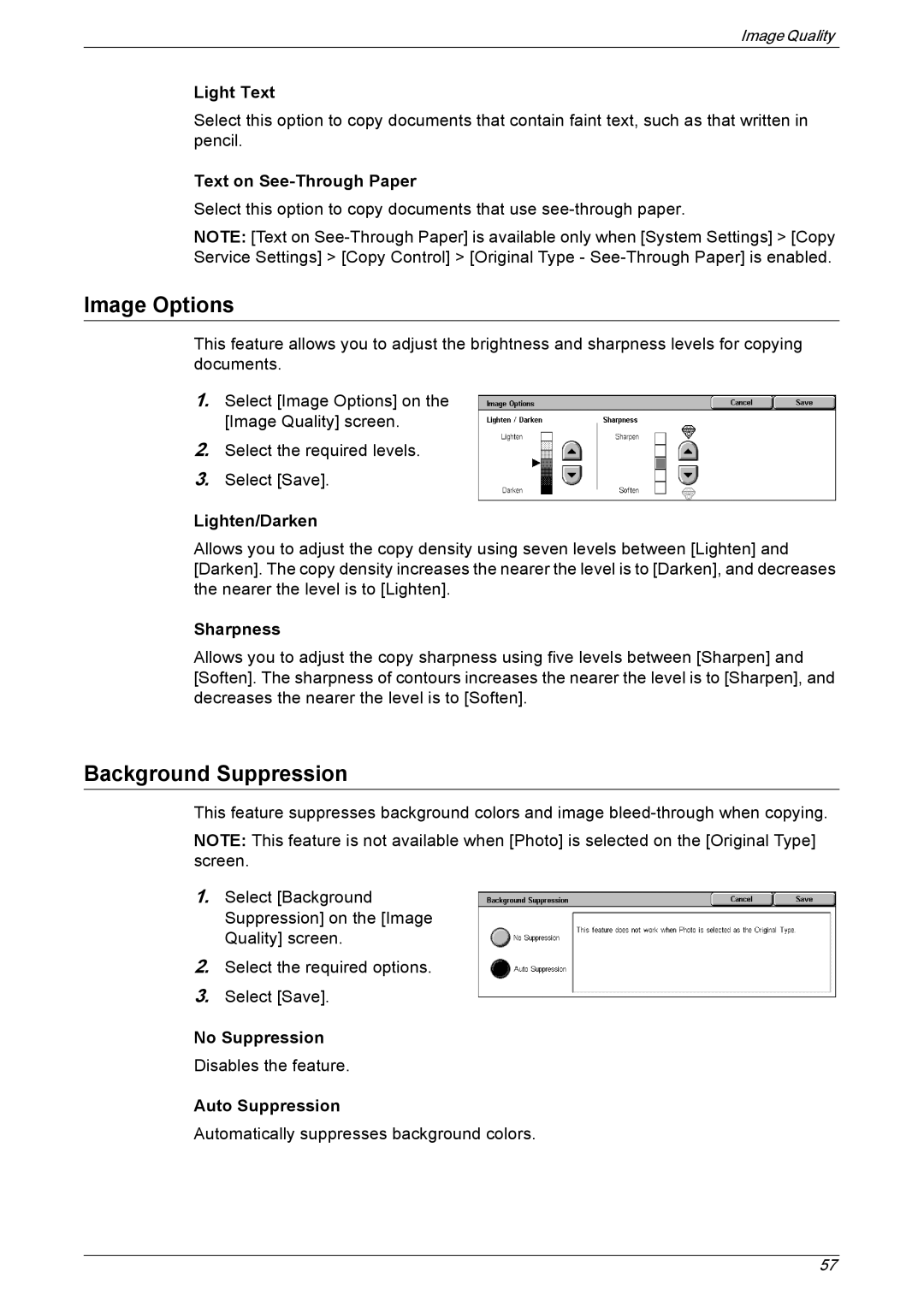Image Quality
Light Text
Select this option to copy documents that contain faint text, such as that written in pencil.
Text on
Select this option to copy documents that use
NOTE: [Text on
Image Options
This feature allows you to adjust the brightness and sharpness levels for copying documents.
1.Select [Image Options] on the [Image Quality] screen.
2.Select the required levels.
3.Select [Save].
Lighten/Darken
Allows you to adjust the copy density using seven levels between [Lighten] and [Darken]. The copy density increases the nearer the level is to [Darken], and decreases the nearer the level is to [Lighten].
Sharpness
Allows you to adjust the copy sharpness using five levels between [Sharpen] and [Soften]. The sharpness of contours increases the nearer the level is to [Sharpen], and decreases the nearer the level is to [Soften].
Background Suppression
This feature suppresses background colors and image
NOTE: This feature is not available when [Photo] is selected on the [Original Type] screen.
1.Select [Background Suppression] on the [Image Quality] screen.
2.Select the required options.
3.Select [Save].
No Suppression
Disables the feature.
Auto Suppression
Automatically suppresses background colors.
57