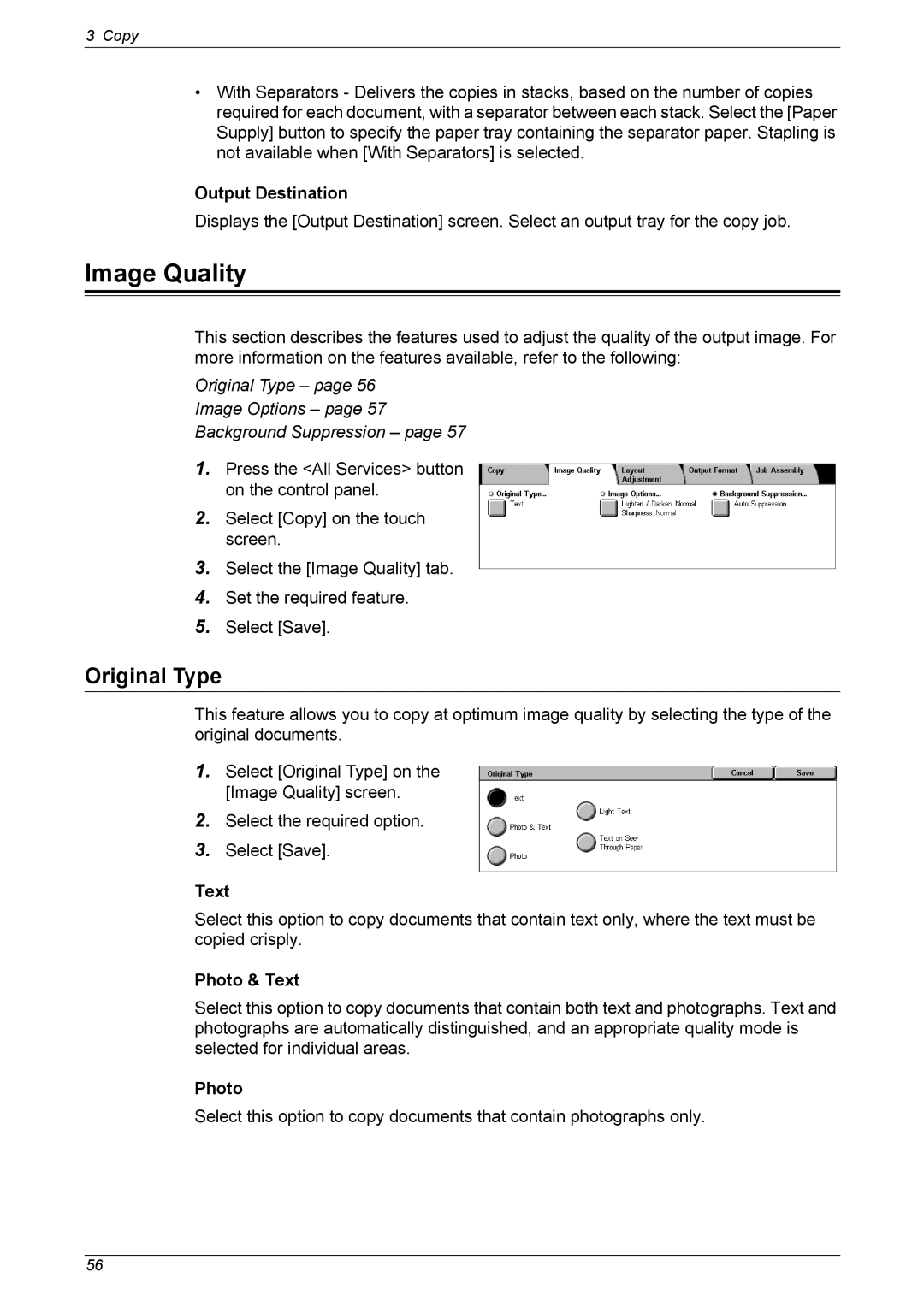3 Copy
•With Separators - Delivers the copies in stacks, based on the number of copies required for each document, with a separator between each stack. Select the [Paper Supply] button to specify the paper tray containing the separator paper. Stapling is not available when [With Separators] is selected.
Output Destination
Displays the [Output Destination] screen. Select an output tray for the copy job.
Image Quality
This section describes the features used to adjust the quality of the output image. For more information on the features available, refer to the following:
Original Type – page 56
Image Options – page 57
Background Suppression – page 57
1.Press the <All Services> button on the control panel.
2.Select [Copy] on the touch screen.
3.Select the [Image Quality] tab.
4.Set the required feature.
5.Select [Save].
Original Type
This feature allows you to copy at optimum image quality by selecting the type of the original documents.
1.Select [Original Type] on the [Image Quality] screen.
2.Select the required option.
3.Select [Save].
Text
Select this option to copy documents that contain text only, where the text must be copied crisply.
Photo & Text
Select this option to copy documents that contain both text and photographs. Text and photographs are automatically distinguished, and an appropriate quality mode is selected for individual areas.
Photo
Select this option to copy documents that contain photographs only.
56