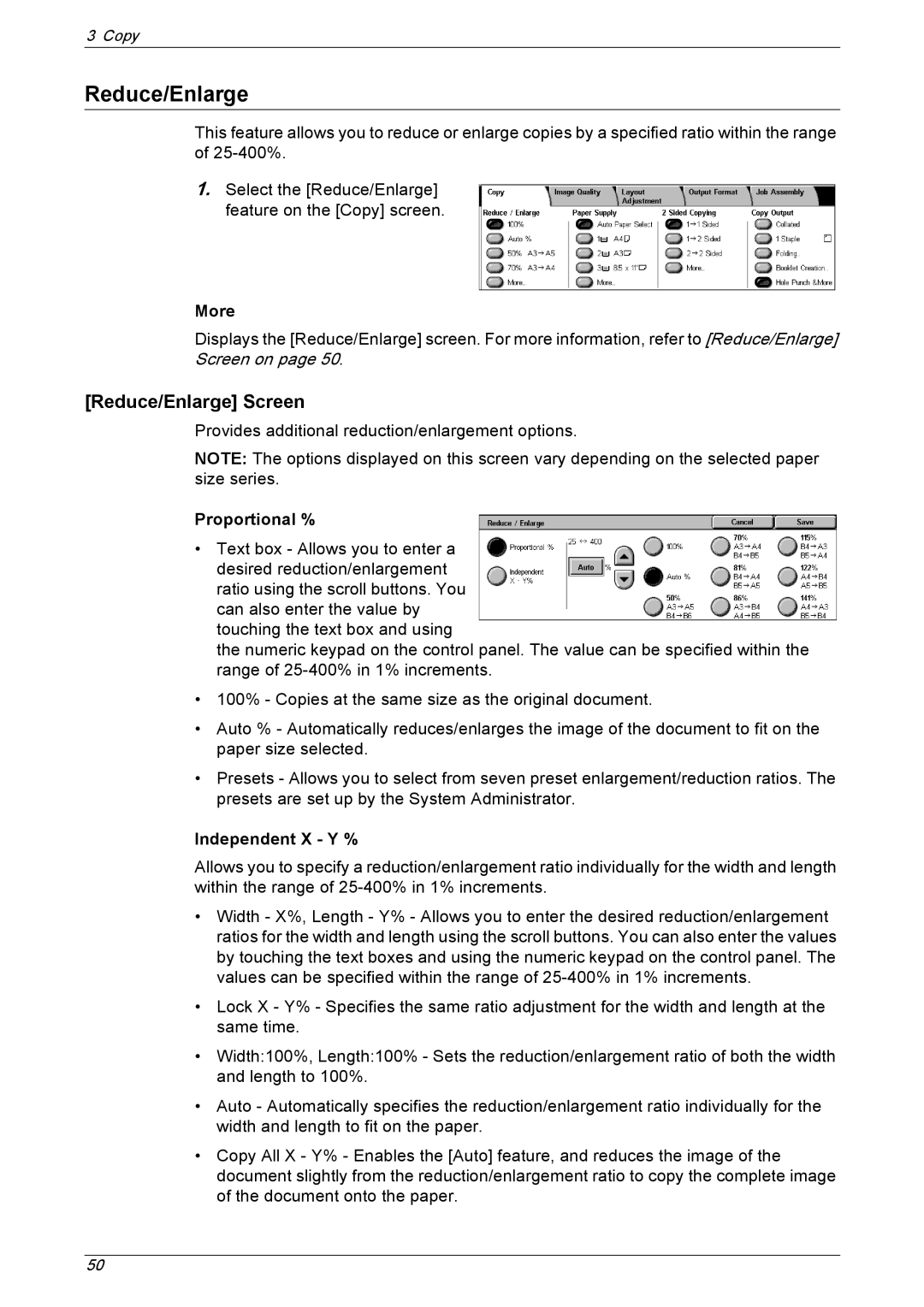3 Copy
Reduce/Enlarge
This feature allows you to reduce or enlarge copies by a specified ratio within the range of
1.Select the [Reduce/Enlarge] feature on the [Copy] screen.
More
Displays the [Reduce/Enlarge] screen. For more information, refer to [Reduce/Enlarge] Screen on page 50.
[Reduce/Enlarge] Screen
Provides additional reduction/enlargement options.
NOTE: The options displayed on this screen vary depending on the selected paper size series.
Proportional %
•Text box - Allows you to enter a desired reduction/enlargement ratio using the scroll buttons. You can also enter the value by touching the text box and using
the numeric keypad on the control panel. The value can be specified within the range of
•100% - Copies at the same size as the original document.
•Auto % - Automatically reduces/enlarges the image of the document to fit on the paper size selected.
•Presets - Allows you to select from seven preset enlargement/reduction ratios. The presets are set up by the System Administrator.
Independent X - Y %
Allows you to specify a reduction/enlargement ratio individually for the width and length within the range of
•Width - X%, Length - Y% - Allows you to enter the desired reduction/enlargement ratios for the width and length using the scroll buttons. You can also enter the values by touching the text boxes and using the numeric keypad on the control panel. The values can be specified within the range of
•Lock X - Y% - Specifies the same ratio adjustment for the width and length at the same time.
•Width:100%, Length:100% - Sets the reduction/enlargement ratio of both the width and length to 100%.
•Auto - Automatically specifies the reduction/enlargement ratio individually for the width and length to fit on the paper.
•Copy All X - Y% - Enables the [Auto] feature, and reduces the image of the document slightly from the reduction/enlargement ratio to copy the complete image of the document onto the paper.
50