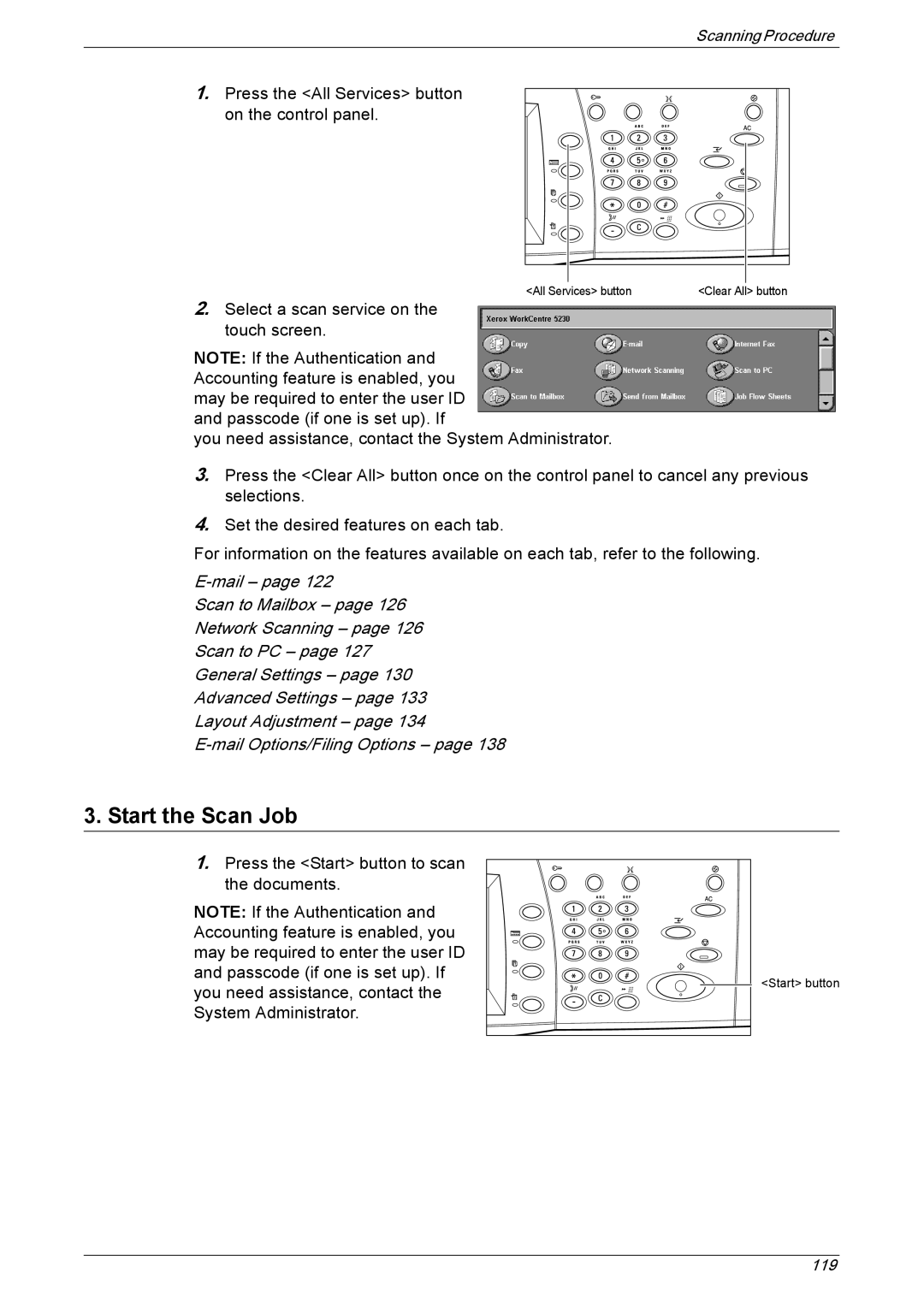Scanning Procedure
1.Press the <All Services> button on the control panel.
2.Select a scan service on the touch screen.
<All Services> button | <Clear All> button |
NOTE: If the Authentication and Accounting feature is enabled, you may be required to enter the user ID and passcode (if one is set up). If
you need assistance, contact the System Administrator.
3.Press the <Clear All> button once on the control panel to cancel any previous selections.
4.Set the desired features on each tab.
For information on the features available on each tab, refer to the following.
Scan to Mailbox – page 126
Network Scanning – page 126
Scan to PC – page 127
General Settings – page 130
Advanced Settings – page 133
Layout Adjustment – page 134
3.Start the Scan Job
1.Press the <Start> button to scan the documents.
NOTE: If the Authentication and Accounting feature is enabled, you may be required to enter the user ID and passcode (if one is set up). If you need assistance, contact the System Administrator.
<Start> button
119