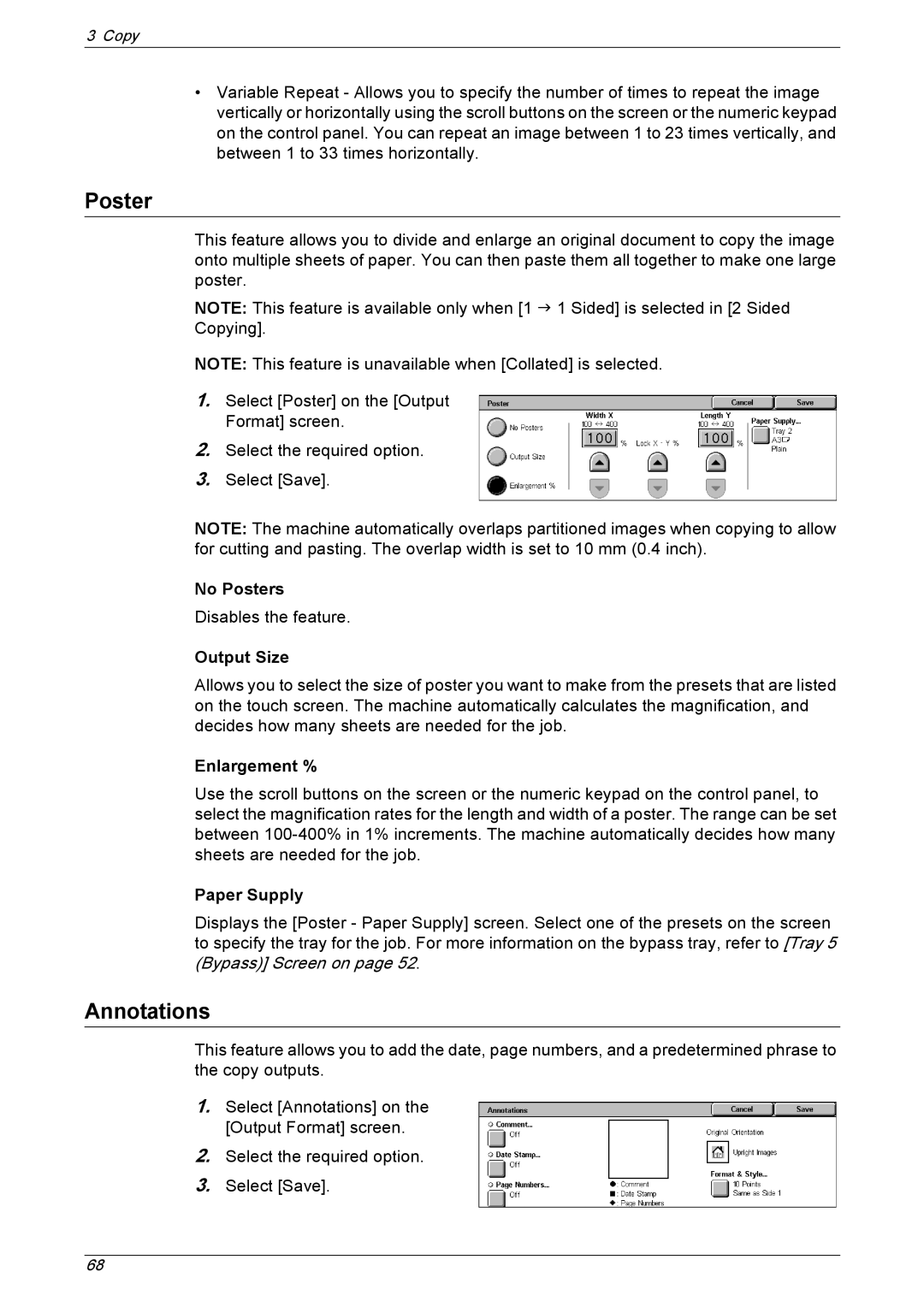3 Copy
•Variable Repeat - Allows you to specify the number of times to repeat the image vertically or horizontally using the scroll buttons on the screen or the numeric keypad on the control panel. You can repeat an image between 1 to 23 times vertically, and between 1 to 33 times horizontally.
Poster
This feature allows you to divide and enlarge an original document to copy the image onto multiple sheets of paper. You can then paste them all together to make one large poster.
NOTE: This feature is available only when [1 J 1 Sided] is selected in [2 Sided Copying].
NOTE: This feature is unavailable when [Collated] is selected.
1.Select [Poster] on the [Output Format] screen.
2.Select the required option.
3.Select [Save].
NOTE: The machine automatically overlaps partitioned images when copying to allow for cutting and pasting. The overlap width is set to 10 mm (0.4 inch).
No Posters
Disables the feature.
Output Size
Allows you to select the size of poster you want to make from the presets that are listed on the touch screen. The machine automatically calculates the magnification, and decides how many sheets are needed for the job.
Enlargement %
Use the scroll buttons on the screen or the numeric keypad on the control panel, to select the magnification rates for the length and width of a poster. The range can be set between
Paper Supply
Displays the [Poster - Paper Supply] screen. Select one of the presets on the screen to specify the tray for the job. For more information on the bypass tray, refer to [Tray 5 (Bypass)] Screen on page 52.
Annotations
This feature allows you to add the date, page numbers, and a predetermined phrase to the copy outputs.
1.Select [Annotations] on the [Output Format] screen.
2.Select the required option.
3.Select [Save].
68