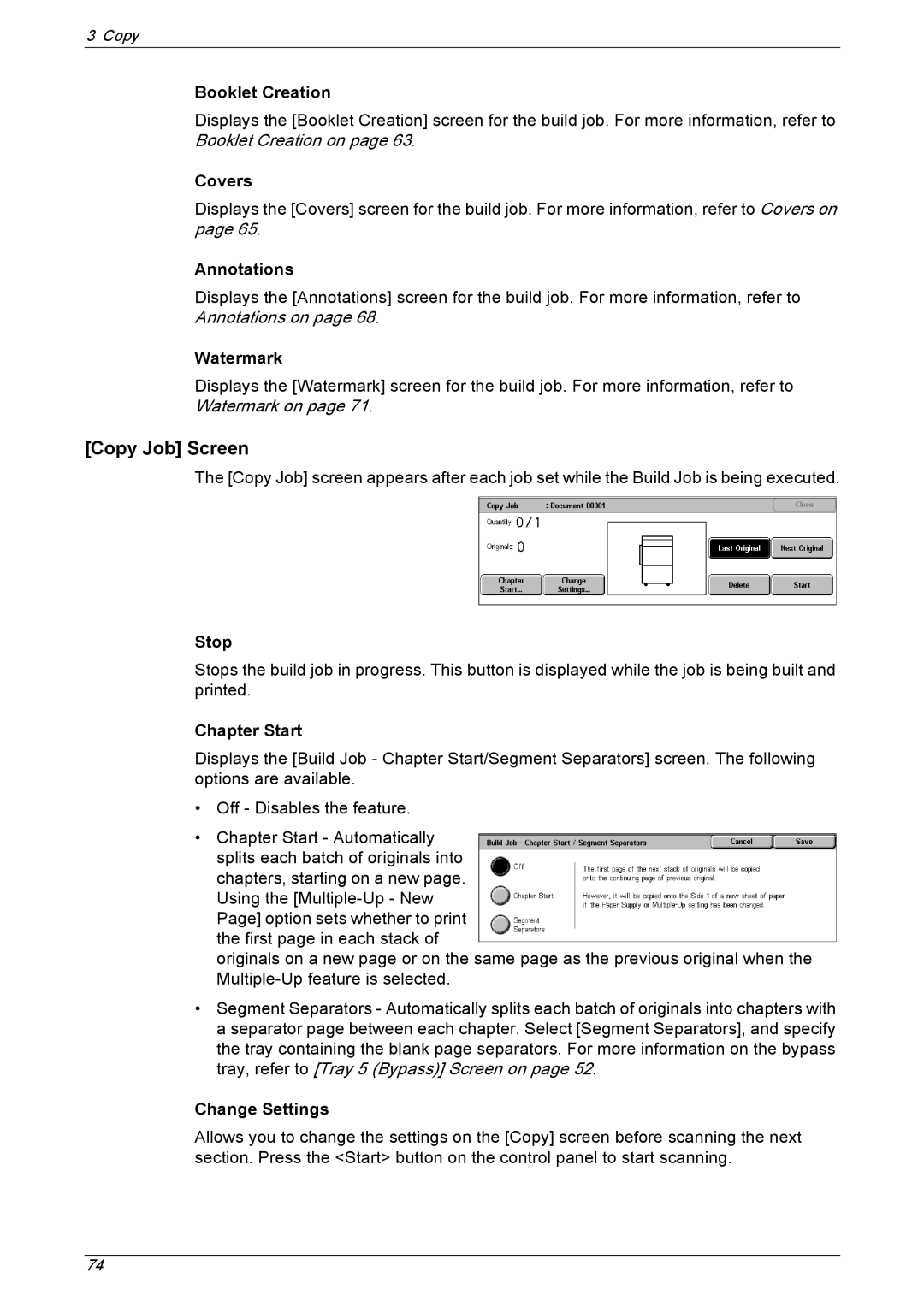3 Copy
Booklet Creation
Displays the [Booklet Creation] screen for the build job. For more information, refer to Booklet Creation on page 63.
Covers
Displays the [Covers] screen for the build job. For more information, refer to Covers on page 65.
Annotations
Displays the [Annotations] screen for the build job. For more information, refer to Annotations on page 68.
Watermark
Displays the [Watermark] screen for the build job. For more information, refer to Watermark on page 71.
[Copy Job] Screen
The [Copy Job] screen appears after each job set while the Build Job is being executed.
Stop
Stops the build job in progress. This button is displayed while the job is being built and printed.
Chapter Start
Displays the [Build Job - Chapter Start/Segment Separators] screen. The following options are available.
•Off - Disables the feature.
•Chapter Start - Automatically splits each batch of originals into chapters, starting on a new page. Using the
originals on a new page or on the same page as the previous original when the
•Segment Separators - Automatically splits each batch of originals into chapters with a separator page between each chapter. Select [Segment Separators], and specify the tray containing the blank page separators. For more information on the bypass tray, refer to [Tray 5 (Bypass)] Screen on page 52.
Change Settings
Allows you to change the settings on the [Copy] screen before scanning the next section. Press the <Start> button on the control panel to start scanning.
74