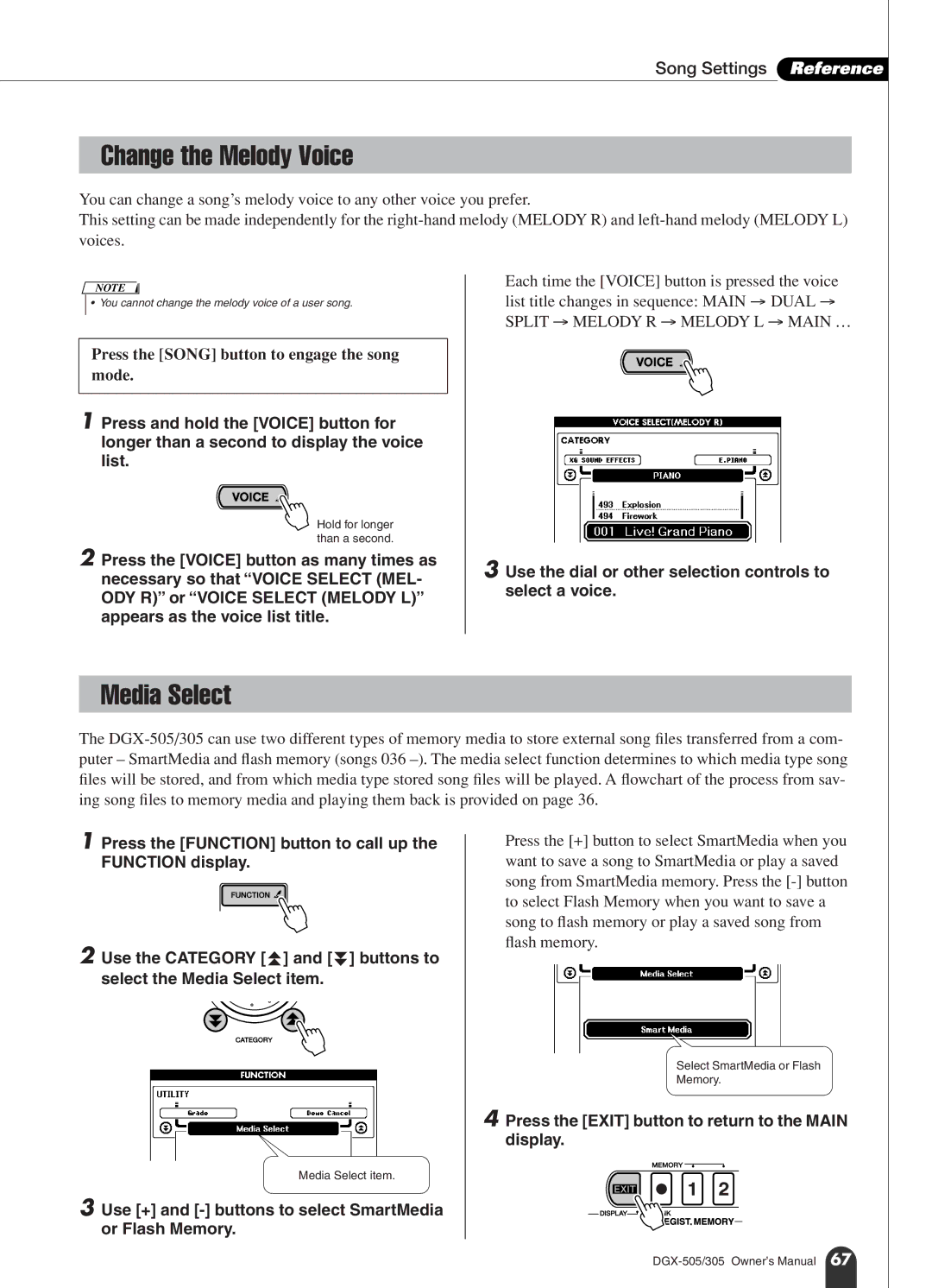Song Settings Reference
Change the Melody Voice
You can change a song’s melody voice to any other voice you prefer.
This setting can be made independently for the
NOTE
• You cannot change the melody voice of a user song.
Press the [SONG] button to engage the song mode.
1 Press and hold the [VOICE] button for longer than a second to display the voice list.
Hold for longer than a second.
2 Press the [VOICE] button as many times as necessary so that “VOICE SELECT (MEL- ODY R)” or “VOICE SELECT (MELODY L)” appears as the voice list title.
Each time the [VOICE] button is pressed the voice list title changes in sequence: MAIN → DUAL →
SPLIT → MELODY R → MELODY L → MAIN …
3 Use the dial or other selection controls to select a voice.
Media Select
The
1 Press the [FUNCTION] button to call up the FUNCTION display.
2 Use the CATEGORY [f ] and [r ] buttons to select the Media Select item.
Media Select item.
3 Use [+] and [-] buttons to select SmartMedia or Flash Memory.
Press the [+] button to select SmartMedia when you want to save a song to SmartMedia or play a saved song from SmartMedia memory. Press the
Select SmartMedia or Flash
Memory.
4 Press the [EXIT] button to return to the MAIN display.