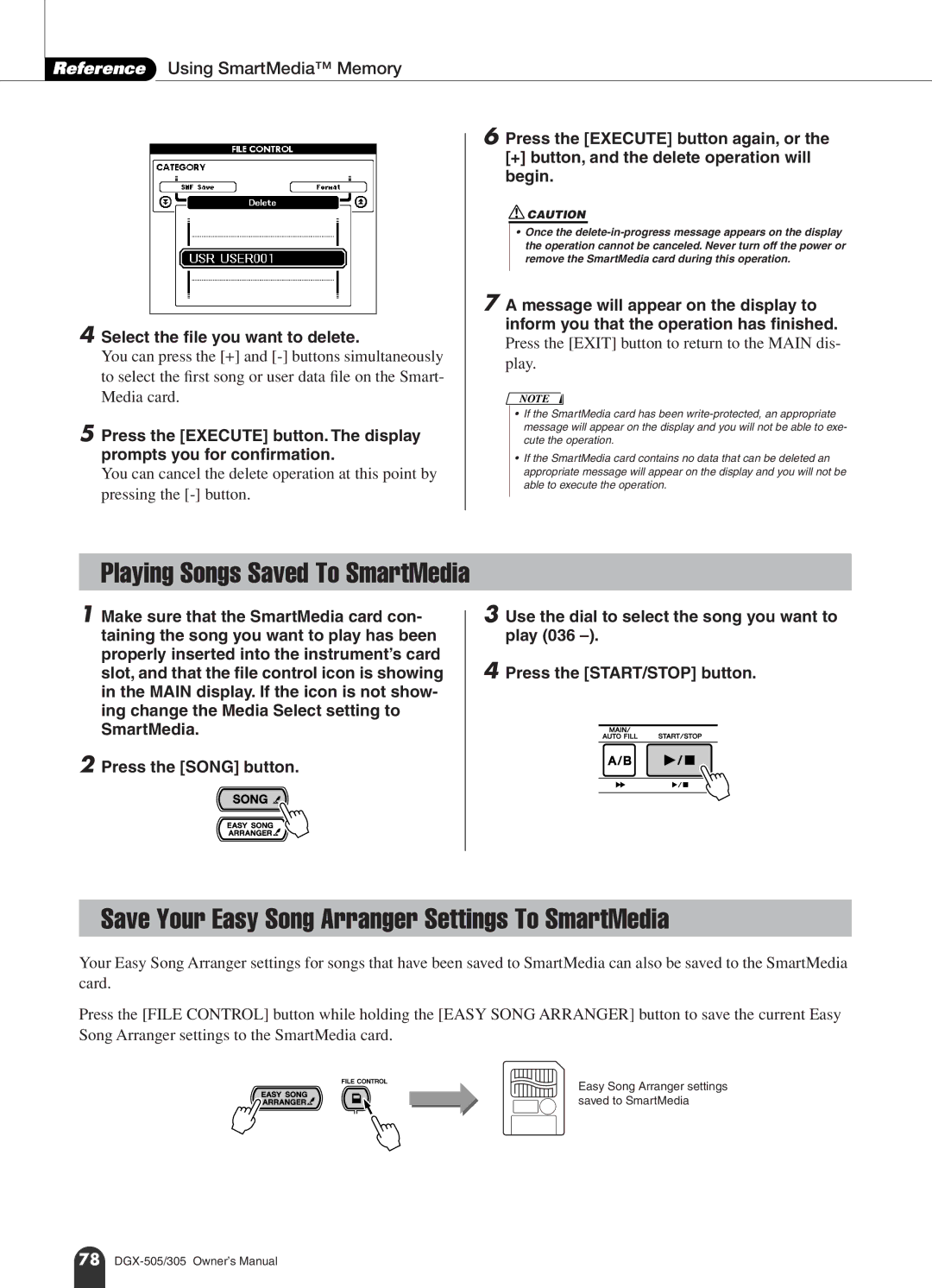Reference Using SmartMedia™ Memory
4
5
Select the file you want to delete.
You can press the [+] and
Press the [EXECUTE] button. The display prompts you for confirmation.
You can cancel the delete operation at this point by pressing the
6 Press the [EXECUTE] button again, or the
[+]button, and the delete operation will begin.
![]() CAUTION
CAUTION
•Once the
7 A message will appear on the display to inform you that the operation has finished. Press the [EXIT] button to return to the MAIN dis-
play.
NOTE
•If the SmartMedia card has been
•If the SmartMedia card contains no data that can be deleted an appropriate message will appear on the display and you will not be able to execute the operation.
Playing Songs Saved To SmartMedia
1 Make sure that the SmartMedia card con- taining the song you want to play has been properly inserted into the instrument’s card slot, and that the file control icon is showing in the MAIN display. If the icon is not show- ing change the Media Select setting to SmartMedia.
2 Press the [SONG] button.
3 Use the dial to select the song you want to play (036
4 Press the [START/STOP] button.
Save Your Easy Song Arranger Settings To SmartMedia
Your Easy Song Arranger settings for songs that have been saved to SmartMedia can also be saved to the SmartMedia card.
Press the [FILE CONTROL] button while holding the [EASY SONG ARRANGER] button to save the current Easy Song Arranger settings to the SmartMedia card.
Easy Song Arranger settings saved to SmartMedia
78