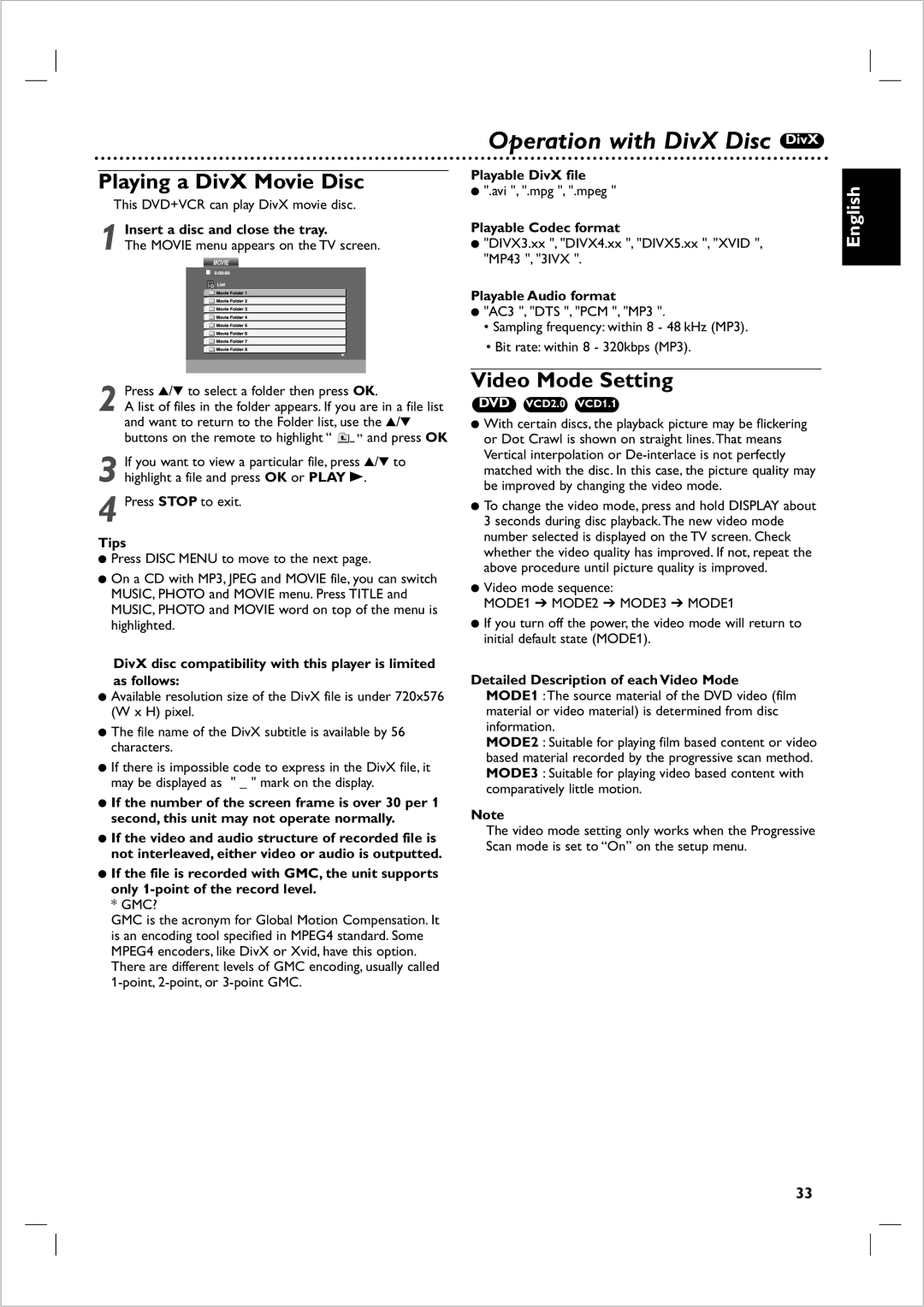Playing a DivX Movie Disc
This DVD+VCR can play DivX movie disc.
1 Insert a disc and close the tray.
The MOVIE menu appears on the TV screen.
Press 3/4 to select a folder then press OK. | |
2 A list of files in the folder appears. If you are in a file list | |
and want to return to the Folder list, use the 3/4 | |
buttons on the remote to highlight “ | ” and press OK |
3 If you want to view a particular file, press 3/4 to highlight a file and press OK or PLAY B.
4 Press STOP to exit.
Tips
●Press DISC MENU to move to the next page.
●On a CD with MP3, JPEG and MOVIE file, you can switch MUSIC, PHOTO and MOVIE menu. Press TITLE and MUSIC, PHOTO and MOVIE word on top of the menu is highlighted.
DivX disc compatibility with this player is limited as follows:
●Available resolution size of the DivX file is under 720x576 (W x H) pixel.
●The file name of the DivX subtitle is available by 56 characters.
●If there is impossible code to express in the DivX file, it may be displayed as " _ " mark on the display.
●If the number of the screen frame is over 30 per 1 second, this unit may not operate normally.
●If the video and audio structure of recorded file is not interleaved, either video or audio is outputted.
●If the file is recorded with GMC, the unit supports only
* GMC?
GMC is the acronym for Global Motion Compensation. It is an encoding tool specified in MPEG4 standard. Some MPEG4 encoders, like DivX or Xvid, have this option. There are different levels of GMC encoding, usually called
Operation with DivX Disc DivX
Playable DivX file
●".avi ", ".mpg ", ".mpeg "
Playable Codec format
●"DIVX3.xx ", "DIVX4.xx ", "DIVX5.xx ", "XVID ", "MP43 ", "3IVX ".
Playable Audio format
●"AC3 ", "DTS ", "PCM ", "MP3 ".
•Sampling frequency: within 8 - 48 kHz (MP3).
•Bit rate: within 8 - 320kbps (MP3).
Video Mode Setting
DVD VCD2.0 VCD1.1
●With certain discs, the playback picture may be flickering or Dot Crawl is shown on straight lines.That means Vertical interpolation or
●To change the video mode, press and hold DISPLAY about 3 seconds during disc playback.The new video mode number selected is displayed on the TV screen. Check whether the video quality has improved. If not, repeat the above procedure until picture quality is improved.
●Video mode sequence:
MODE1 ➔ MODE2 ➔ MODE3 ➔ MODE1
●If you turn off the power, the video mode will return to initial default state (MODE1).
Detailed Description of each Video Mode MODE1 :The source material of the DVD video (film material or video material) is determined from disc information.
MODE2 : Suitable for playing film based content or video based material recorded by the progressive scan method. MODE3 : Suitable for playing video based content with comparatively little motion.
Note
The video mode setting only works when the Progressive Scan mode is set to “On” on the setup menu.
English
33