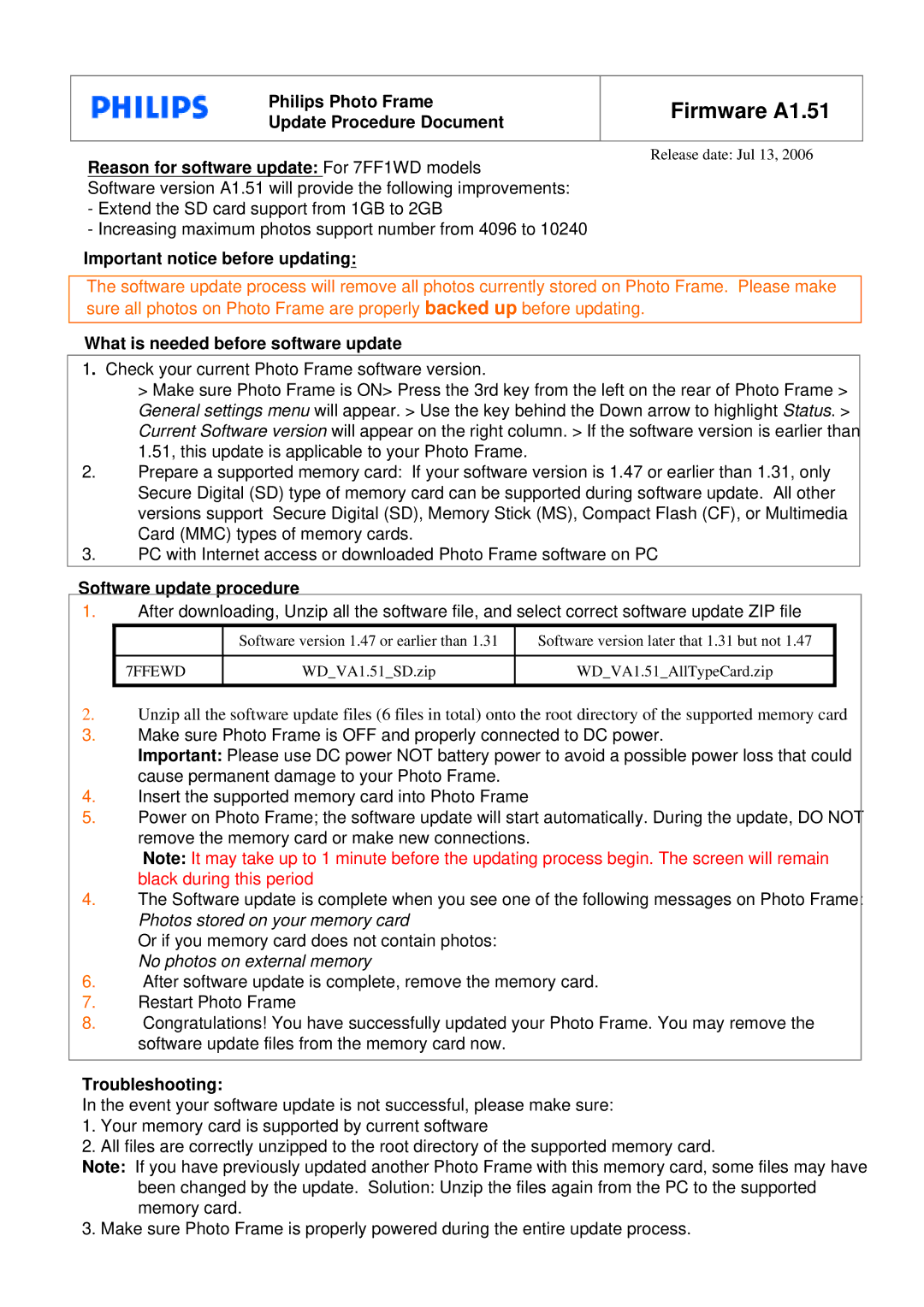7FF1WD specifications
The Philips 7FF1WD is an innovative digital photo frame designed to bring your memories to life in vivid detail. This device stands out for its sleek design, user-friendly features, and an array of advanced technologies that cater to modern users looking to showcase their treasured photographs.One of the most striking features of the Philips 7FF1WD is its impressive display. With a high-quality resolution that brings photos to life, this frame ensures that images are displayed with vibrant colors and sharp details. The frame's 7-inch screen provides ample space to showcase your favorite photos, making it an attractive addition to any room. Its elegant frame design complements a variety of home decors, ensuring it fits seamlessly into your living space.
Equipped with innovative technologies, the Philips 7FF1WD allows for easy viewing and management of your photo collection. The frame supports multiple image formats, including JPEG and BMP, ensuring compatibility with most digital photo sources. Users can easily upload photos to the frame through USB or SD card inputs, offering flexibility in how images are transferred and displayed.
One of the key advantages of the Philips 7FF1WD is its intuitive interface. The device features a user-friendly navigation system that allows users to easily scroll through their images, adjust settings, and create slideshows. This makes it simple for anyone, regardless of tech-savviness, to enjoy the frame’s features. Additionally, the built-in slideshow function allows users to customize transitions and durations, adding a personal touch to their photo display.
Another standout characteristic of the Philips 7FF1WD is its energy-efficient design. The frame uses low power consumption technology, helping to reduce energy costs and minimize its environmental impact. The frame can also be set to automatically turn off after a specified period, ensuring it doesn’t remain on when not in use.
The Philips 7FF1WD is more than just a digital photo frame; it serves as a versatile tool for sharing and enjoying memories. With its high-quality display, easy-to-use features, and energy-efficient design, the Philips 7FF1WD is an excellent choice for anyone looking to keep their cherished moments alive in a modern and stylish way.