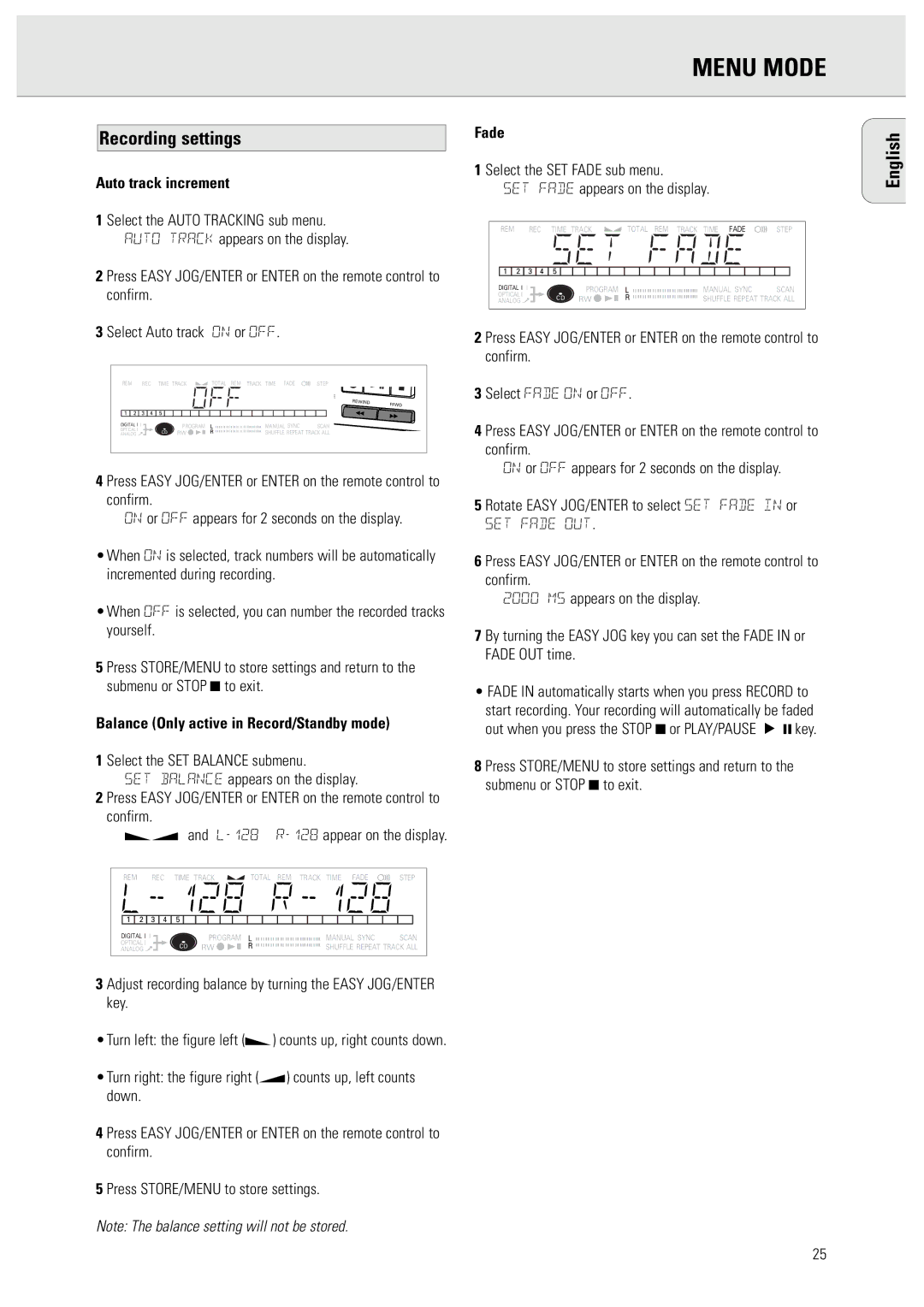950 specifications
The Philips 950 is a flagship product that signifies a remarkable fusion of advanced technology and user-centric design in the realm of consumer electronics. Renowned for its striking display and innovative features, the Philips 950 has carved out a significant niche in the competitive landscape of high-end devices.One of the standout features of the Philips 950 is its stunning display technology. The device boasts a high-resolution OLED screen that delivers vibrant colors and deep blacks, providing an immersive viewing experience. Whether you are watching movies, playing video games, or browsing content, the display ensures that every detail is sharp and lifelike, making it an ideal choice for entertainment enthusiasts.
In terms of performance, the Philips 950 is powered by state-of-the-art processing technology. With a robust processor and generous RAM, the device handles multitasking seamlessly, ensuring that applications run smoothly without any lag. This performance is complemented by advanced cooling technology, which keeps the device operating efficiently, even during demanding tasks.
The Philips 950 also prioritizes connectivity, offering a range of options to keep users connected. The device supports the latest Wi-Fi standards and provides multiple USB ports, including USB-C, making it easy to connect peripherals and transfer data swiftly. Furthermore, Bluetooth functionality enables wireless connections to headphones, speakers, and other compatible devices.
Another hallmark of the Philips 950 is its sound quality. Equipped with high-fidelity audio technology, the device delivers clear and immersive sound, enhancing the overall media experience. Whether you are listening to music, watching films, or participating in video calls, the audio output meets the demands of discerning users.
Additionally, the Philips 950 features a sleek and modern design, combining portability with elegance. Its lightweight build and premium materials not only enhance durability but also make it aesthetically pleasing. The device is engineered for user convenience, with intuitive controls and a user-friendly interface that simplifies navigation.
In summary, the Philips 950 represents a perfect blend of cutting-edge technology and thoughtful design. With its exceptional display, powerful performance, robust connectivity options, high-quality audio, and stylish appearance, the Philips 950 is set to meet the needs of modern consumers, making it a worthy investment for those seeking an advanced electronic device.