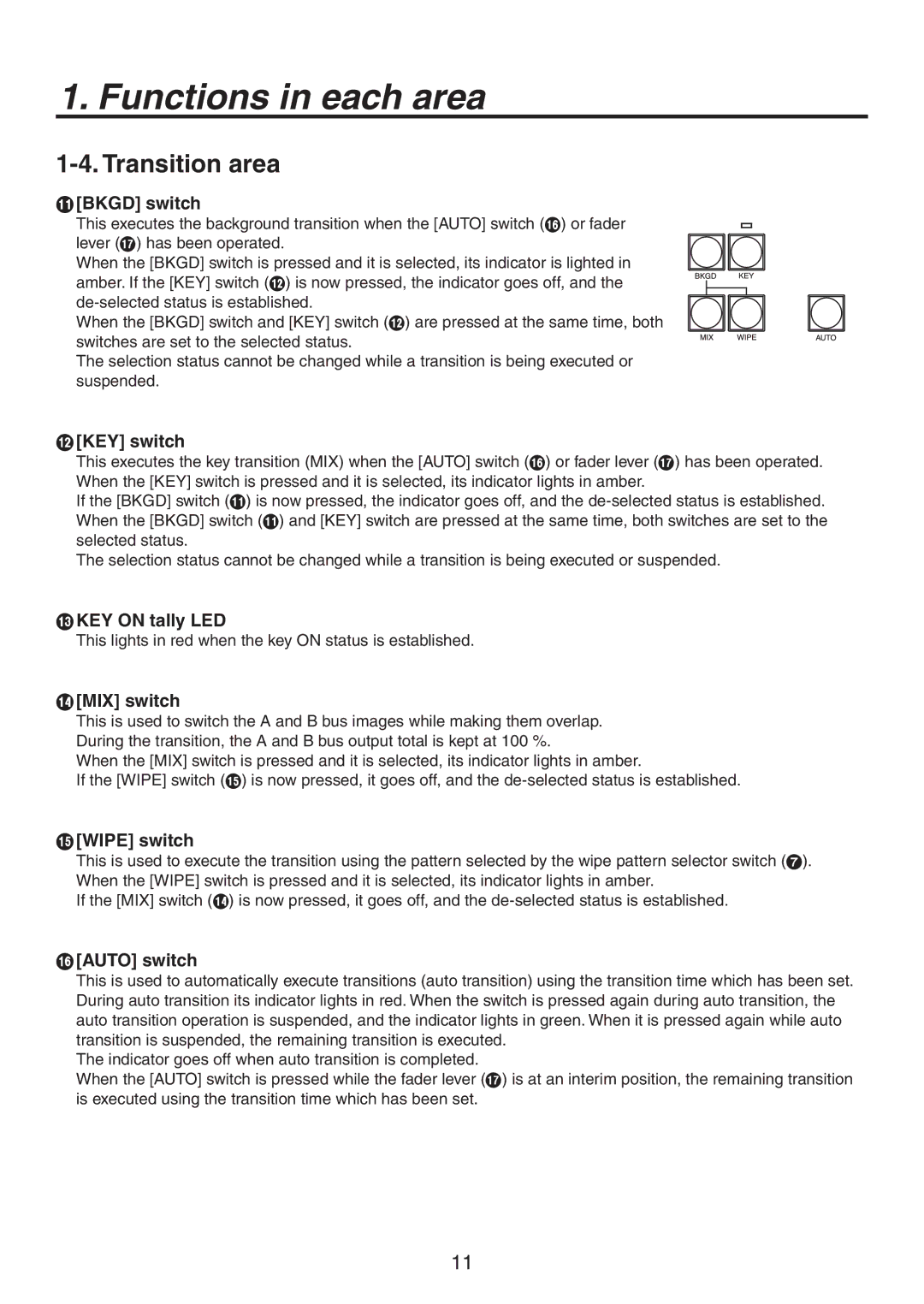AV-HS300G specifications
The Philips AV-HS300G is a versatile and innovative video switcher designed for professional broadcasting and live productions. This device seamlessly integrates a range of advanced technologies and features that cater to both novice and seasoned video production teams, ensuring high-quality outputs and efficient operational workflows.At the heart of the AV-HS300G is its robust video processing capability, supporting multiple formats and resolutions, including HD and SD. This flexibility allows users to easily switch between different video sources and formats, making it ideal for various production environments such as live events, sports broadcasting, and studio productions. The switcher offers up to 12-input channels, allowing for dynamic mixing of multiple cameras, video clips, and graphics, providing a rich visual experience for audiences.
One of the standout features of the AV-HS300G is its intuitive control interface. The user-friendly control panel is designed for efficient operation, enabling quick adjustments and seamless transitions between video feeds. The touchscreen display offers clear visual feedback, making it easy to navigate through menus and settings. Furthermore, the customizable layouts allow users to tailor the interface to their specific needs, enhancing productivity during high-pressure live productions.
The AV-HS300G also incorporates various advanced effects and transition options to enhance the visual storytelling process. With support for picture-in-picture, keying, and chroma keying, users can create visually compelling content that grabs viewers’ attention. The built-in graphic overlay capabilities allow operators to display important information such as scores, titles, and logos, enriching the viewing experience.
Moreover, the switcher features comprehensive audio control, enabling users to mix audio inputs and outputs effectively. The built-in audio processing ensures clear and balanced sound, which is crucial in video production. The AV-HS300G supports audio embedding and de-embedding, providing flexibility in managing audio sources.
In summary, the Philips AV-HS300G is a powerful video switcher that combines advanced features, technologies, and a user-friendly design. Its flexibility in handling various video formats, robust audio control, and comprehensive visual effects make it a favored choice among production teams seeking quality and efficiency. Whether for live events, corporate videos, or educational presentations, the AV-HS300G stands out as an essential tool for modern video production needs.