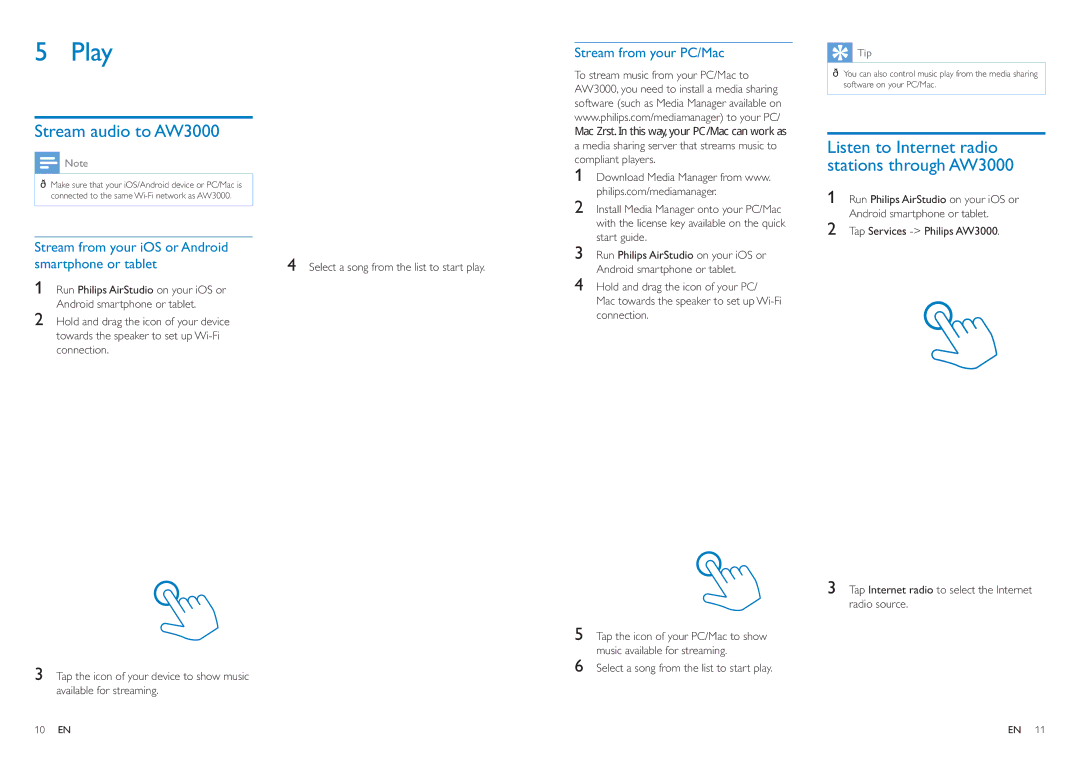AW3000 specifications
The Philips AW3000 is a versatile and innovative audio system that seamlessly combines advanced technologies with user-friendly features, making it a compelling choice for music enthusiasts and casual listeners alike. Its sleek and modern design fits effortlessly into any home decor, while delivering impressive audio performance that enhances the listening experience.One of the standout features of the Philips AW3000 is its wireless connectivity. Equipped with Wi-Fi and Bluetooth capabilities, users can stream music effortlessly from their smartphones, tablets, or other devices. This wireless functionality allows for easy access to a wide range of music services, including popular streaming platforms, ensuring that users can enjoy their favorite tunes without the hassle of tangled wires.
The device is also designed with MultiRoom functionality, enabling users to connect multiple AW3000 units throughout their home. This creates a synchronized audio experience, allowing users to enjoy the same playlist in every room or different songs in each space. The flexibility of this feature makes it an excellent choice for entertaining guests or simply enhancing the ambiance within the home.
Sound quality is at the core of the Philips AW3000, featuring powerful drivers and advanced audio technologies that ensure clear and balanced sound reproduction across various genres of music. The built-in amplifiers deliver robust bass, crisp highs, and well-defined mids, providing a rich listening experience that satisfies even the most discerning audiophiles.
In addition to its audio capabilities, the AW3000 boasts a user-friendly interface, with simple controls and an intuitive mobile app that allows users to manage their music library effortlessly. This application not only simplifies the process of streaming music but also enhances the overall user experience by offering personalized recommendations based on listening habits.
Moreover, the Philips AW3000 is compatible with a wide range of audio formats, ensuring that users can enjoy their music in the highest quality possible. Its versatile design is complemented by energy-efficient technology, minimizing power consumption while maximizing performance.
In summary, the Philips AW3000 is a feature-rich audio system that excels in wireless connectivity, sound quality, and ease of use. With its innovative technologies and aesthetic design, it stands out as an ideal solution for anyone looking to elevate their listening experience.