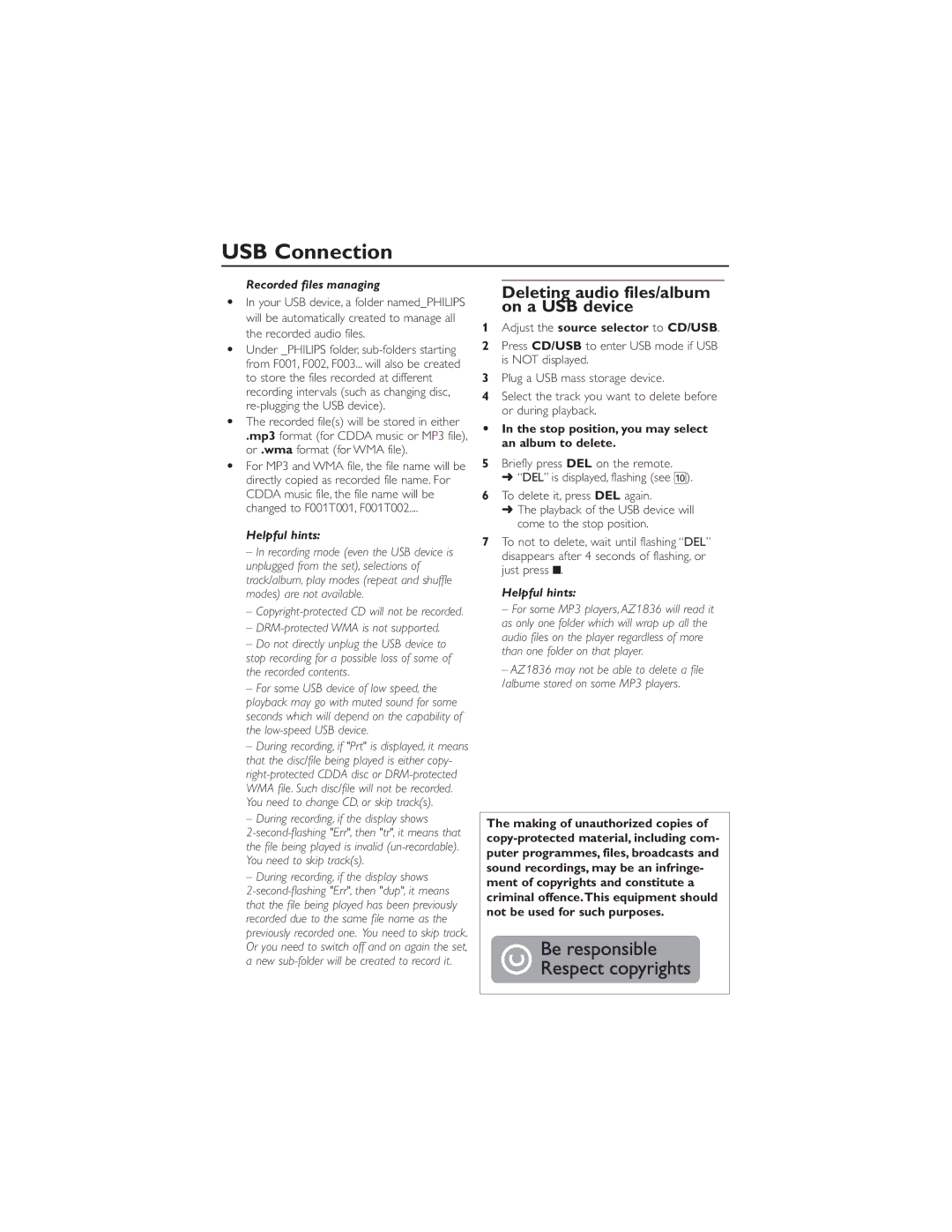USB Connection
Recorded files managing
•In your USB device, a folder named_PHILIPS will be automatically created to manage all the recorded audio files.
•Under _PHILIPS folder,
•The recorded file(s) will be stored in either
.mp3 format (for CDDA music or MP3 file), or .wma format (for WMA file).
•For MP3 and WMA file, the file name will be directly copied as recorded file name. For CDDA music file, the file name will be changed to F001T001, F001T002....
Helpful hints:
–In recording mode (even the USB device is unplugged from the set), selections of track/album, play modes (repeat and shuffle modes) are not available.
–
–DRM-protected WMA is not supported.
–Do not directly unplug the USB device to stop recording for a possible loss of some of the recorded contents.
–For some USB device of low speed, the playback may go with muted sound for some seconds which will depend on the capability of the
–During recording, if "Prt" is displayed, it means that the disc/file being played is either copy-
–During recording, if the display shows
– During recording, if the display shows
Deleting audio files/album on a USB device
1Adjust the source selector to CD/USB.
2Press CD/USB to enter USB mode if USB is NOT displayed.
3Plug a USB mass storage device.
4Select the track you want to delete before or during playback.
•In the stop position, you may select an album to delete.
5Briefly press DEL on the remote.
➜“DEL” is displayed, flashing (see 0).
6To delete it, press DEL again.
➜The playback of the USB device will come to the stop position.
7To not to delete, wait until flashing “DEL” disappears after 4 seconds of flashing, or just press 9.
Helpful hints:
– For some MP3 players, AZ1836 will read it as only one folder which will wrap up all the audio files on the player regardless of more than one folder on that player.
– AZ1836 may not be able to delete a file /albume stored on some MP3 players.
The making of unauthorized copies of