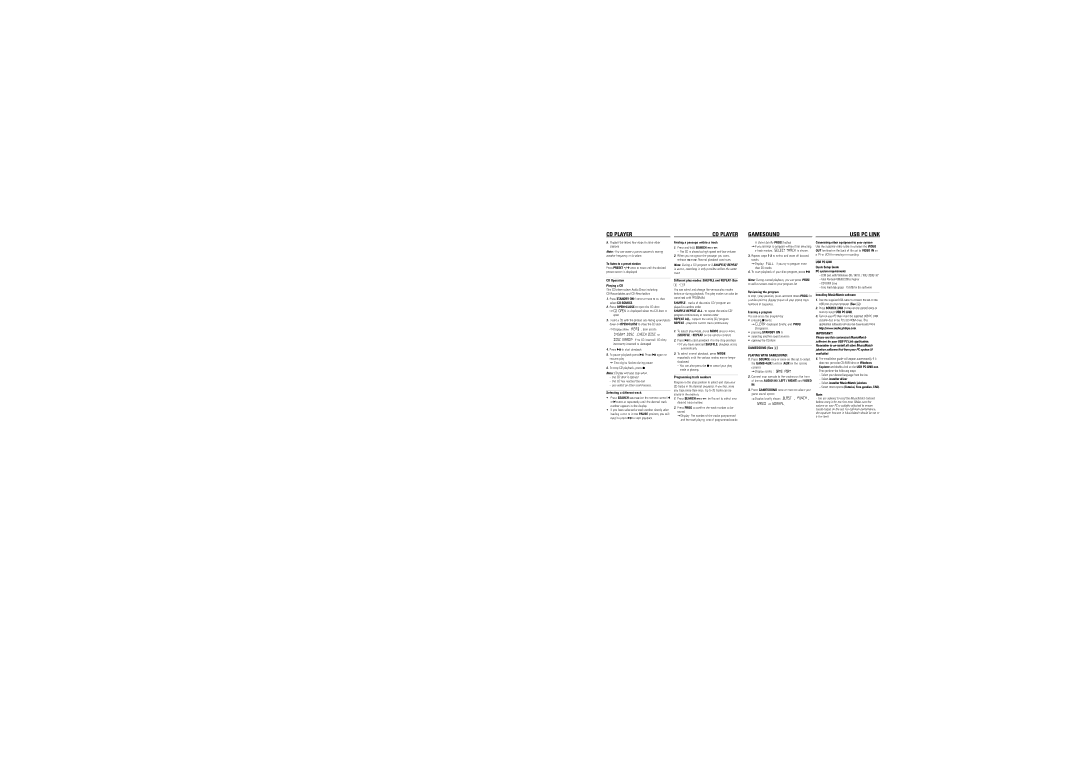CD PLAYER | CD PLAYER |
GAMESOUND | USB PC LINK |
5.Repeat the above four steps to store other stations.
Note : You can erase a preset station by storing another frequency in its place.
To listen to a preset station
Press PRESET
CD Operation
Playing a CD
This CD player plays Audio Discs including
1.Press STANDBY ON y once or more to on, then select CD SOURCE.
2.Press OPEN•CLOSE to open the CD door.
]![]()
![]()
![]()
![]()
![]()
![]()
![]()
![]()
![]()
![]()
![]()
![]()
![]() is displayed when the CD door is open.
is displayed when the CD door is open.
3.Insert a CD with the printed side facing up and press down on OPEN•CLOSE to close the CD door.
]Display show | , then scrolls |
, | or |
![]()
![]()
![]()
![]()
![]()
![]()
![]()
![]()
![]()
![]()
![]()
![]()
![]()
![]() if no CD inserted/ CD dirty, incorrectly inserted or damaged.
if no CD inserted/ CD dirty, incorrectly inserted or damaged.
4.Press 2; to start playback.
5.To pause playback press 2;. Press 2; again to resume play.
= Time digits flashes during pause.
6.To stop CD playback, press 9.
Note: CD play will also stop when:
–the CD door is opened
–the CD has reached the end
–you select an other sound source.
Selecting a different track
•Press SEARCH ∞ or § (on the remote control ¡ or ™) once or repeatedly until the desired track number appears in the display.
•If you have selected a track number shortly after loading a disc or in the PAUSE position, you will need to press 2; to start playback.
Finding a passage within a track
1.Press and hold SEARCH ∞ or §.
– The CD is played at high speed and low volume.
2.When you recognize the passage you want, release ∞ or §. Normal playback continues.
Note: During a CD program or if SHUFFLE/ REPEAT is active, searching is only possible within the same track.
Different play modes: SHUFFLE and REPEAT (See
4- 7)
You can select and change the various play modes before or during playback. The play modes can also be combined with PROGRAM.
SHUFFLE - tracks of the entire CD/ program are played in random order
SHUFFLE REPEAT ALL - to repeat the entire CD/ program continuously in random order REPEAT ALL - repeats the entire CD/ program REPEAT - plays the current track continuously
1.To select play mode, press MODE once or more. (SHUFFLE / REPEAT on the remote control).
2.Press 2; to start playback if in the stop position. ]If you have selected SHUFFLE, playback starts
automatically.
3.To select normal playback, press MODE repeatedly until the various modes are no longer displayed.
–You can also press the 9 to cancel your play mode in playing.
Programming track numbers
Program in the stop position to select and store your CD tracks in the desired sequence. If you like, store any track more than once. Up to 20 tracks can be stored in the memory.
1.Press SEARCH ∞ or § on the set to select your desired track number.
2.Press PROG to confirm the track number to be stored.
=Display: The number of the tracks programmed and the total playing time of programmed tracks
is shown briefly PROG flashes.
=If you attempt to program without first selecting
a track number, | is shown. |
3.Repeat steps
=Display: | if you try to program more |
than 20 tracks. |
|
4.To start playback of your disc program, press 2; .
Note: During normal playback, you can press PROG to add a current track to your program list.
Reviewing the program
In stop / play position, press and hold down PROG for a while until the display shows all your stored track numbers in sequence.
Erasing a program
You can erase the program by:
•pressing 9 twice;
=![]()
![]()
![]()
![]()
![]()
![]()
![]()
![]() displayed briefly, and PROG disappears.
displayed briefly, and PROG disappears.
•pressing STANDBY ON y
•selecting another sound sources
•opening the CD door.
GAMESOUND (See 8)
PLAYING WITH GAMESOUND:
1.Press SOURCE once or more on the set to select
the GAME•AUX function (AUX on the remote control)
=Display scrolls :
2.Connect your console to the cinches on the front of the set AUDIO IN ( LEFT / RIGHT) and VIDEO IN.
3.Press GAMESOUND once or more to select your game sound option.
=Display briefly shows | , | , |
or ![]()
![]()
![]()
![]()
![]()
![]()
![]()
![]()
![]()
![]()
![]() .
.
Connecting other equipment to your system
Use the supplied video cable to connect the VIDEO OUT terminal on the back of the set to VIDEO IN on a TV or VCR for viewing or recording.
USB PC LINK
Quick Setup Guide
PC system requirements
–USB port with Windows 98 / 98 SE / ME/ 2000/ XP
–Intel Pentium MMXX200 or higher
–
–Free hard disk space : 15 MB for the software
Installing MusicMatch software
1.Use the supplied USB cable to connect the set to the USB port on your computer. (See B)
2.Press SOURCE (USB on the remote control) once or more to select USB PC LINK.
3.Turn on your PC then insert the supplied USB PC LINK installer disc in the PC's
IMPORTANT!
Please use this customized MusicMatch software for your USB PC Link application. Remember to
4.The installation guide will appear automatically. If it does not, go to the
–Select your desired language from the list.
–Select installer driver.
–Select installer MusicMatch jukebox.
–Select other options (Tutorial, Free goodies, FAQ).
Note:
-You are advised to read the MusicMatch tutorial before using it for the first time. Make sure the volume on your PC is suitably adjusted to ensure sound output on the set. For optimum performance, the equalizer function in MusicMatch should be set to a low level.