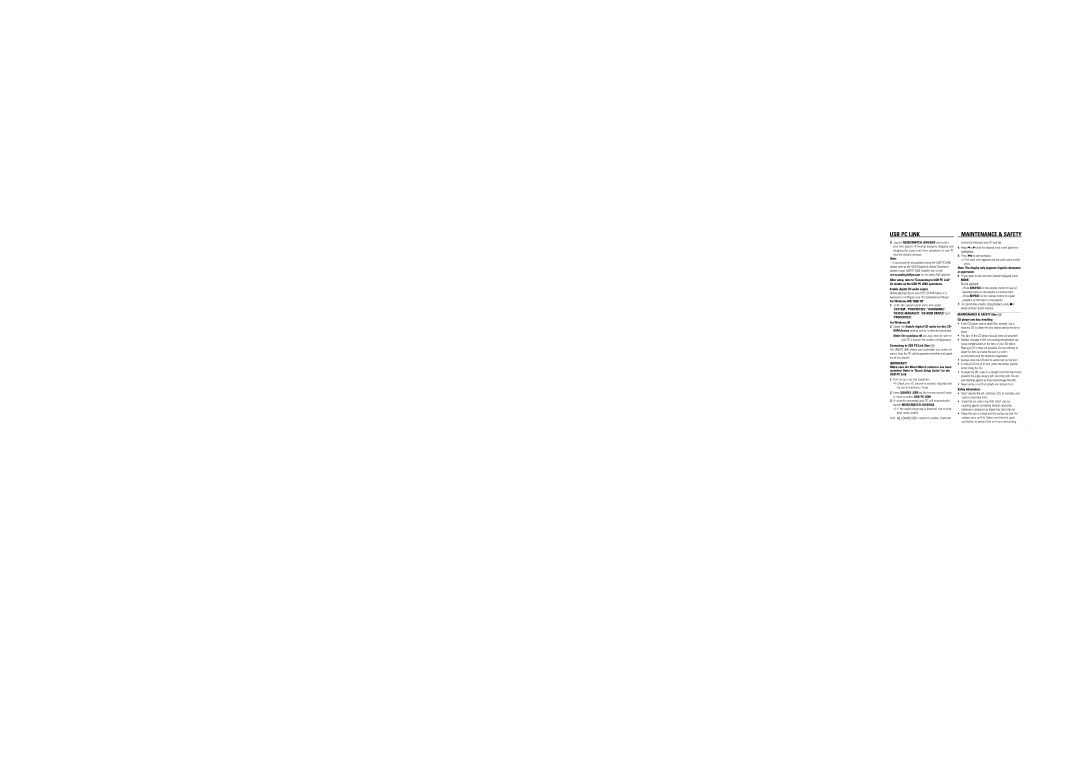USB PC LINK | MAINTENANCE & SAFETY |
5.Launch MUSICMATCH JUKEBOX and create your own playlist of favorite songs by dragging and dropping the music track from anywhere on your PC into the playlist window.
Note:
--If you encounter any problem using the USB PC LINK, please refer to the FAQ (Frequently Asked Questions) stored in your USB PC LINK installer disc or visit www.audio.philips.com for the latest FAQ updates .
After setup, refer to "Connecting to USB PC Link" for details on the USB PC LINK operations.
Enable digital CD audio output
Before playing CDs on your PC’s
For Windows ME/ 2000/ XP
1.Enter the system panel menu and select
'SYSTEM', 'PROPERTIES', 'HARDWARE', 'DEVICE MANAGER',
'PROPERTIES'.
For Windows 98
2.Check the Enable digital CD audio for this CD- ROM device setting option is selected (enabled).
Connecting to USB PC Link (See 9)
The USB PC LINK allows you to playback your music col- lection from the PC via the powerful amplifier and speak- ers of this system.
IMPORTANT!
Make sure the MusicMatch software has been installed. Refer to "Quick Setup Guide" for the USB PC Link.
1.Turn on your set and computer .
] Check your PC volume is suitably adjusted and not set to minimum / mute.
2.Press SOURCE (USB on the remote control) once or more to select USB PC LINK .
3.If correctly connected your PC will automatically launch MUSICMATCH JUKEBOX.
] If the audio streaming is detected, the current track name scrolls .
]If | scrolls for a while, check the |
connection between your PC and set.
4. Press ¡ or ™ until the desired track in the playlist is highlighted.
5. Press 2; to start playback.
]The track time appears and the track name scrolls once.
Note: The display only supports English characters in uppercase.
6. If you want to see the track details displayed press
MODE.
During playback,
–Press SHUFFLE on the remote control to play all available tracks in the playlist in random order.
–Press REPEAT on the remote control to repeat playback all the tracks in the playlist.
7.To cancel play modes/ stop playback, press 9 or select another sound sources.
MAINTENANCE & SAFETY (See 0)
CD player and disc handling
•If the CD player cannot read CDs correctly, use a cleaning CD to clean the lens before taking the set to repair.
•The lens of the CD player should never be touched!
•Sudden changes in the surrounding temperature can cause condensation on the lens of your CD player. Playing a CD is then not possible. Do not attempt to clean the lens but leave the set in a warm environment until the moisture evaporates.
•Always close the CD door to avoid dust on the lens.
•To take a CD out of its box, press the center spindle while lifting the CD.
•To clean the CD, wipe in a straight line from the center towards the edge using a soft,
•Never write on a CD or attach any stickers to it.
Safety Information
•Don't expose the set, batteries, CDs to humidity, rain, sand or excessive heat.
•Clean the set with a dry cloth. Don't use any cleaning agents containing alcohol, ammonia, benzene or abrasives as these may harm the set.
•Place the set on a hard and flat surface so that the system does not tilt. Make sure there is good ventilation to prevent the set from overheating.