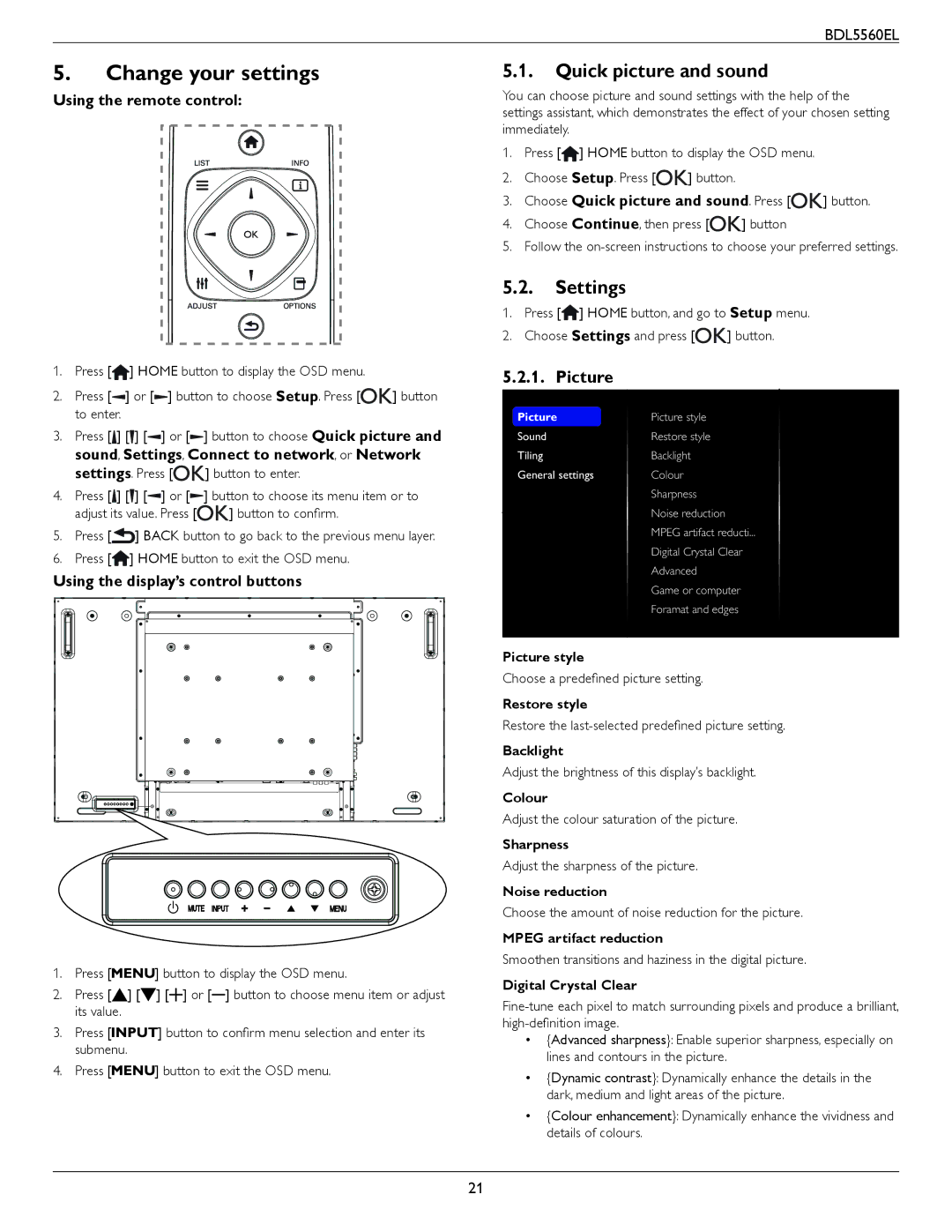BDL5560EL
5.Change your settings
Using the remote control:
1.Press [![]() ] HOME button to display the OSD menu.
] HOME button to display the OSD menu.
2.Press [![]() ] or [
] or [![]() ] button to choose Setup. Press [
] button to choose Setup. Press [![]() ] button to enter.
] button to enter.
3.Press [ ] [ ] [![]() ] or [
] or [![]() ] button to choose Quick picture and sound, Settings, Connect to network, or Network
] button to choose Quick picture and sound, Settings, Connect to network, or Network
settings. Press [![]() ] button to enter.
] button to enter.
4.Press [![]() ] [
] [![]() ] [
] [![]() ] or [
] or [![]() ] button to choose its menu item or to
] button to choose its menu item or to
adjust its value. Press [![]() ] button to confirm.
] button to confirm.
5.Press [![]() ] BACK button to go back to the previous menu layer.
] BACK button to go back to the previous menu layer.
6.Press [![]() ] HOME button to exit the OSD menu.
] HOME button to exit the OSD menu.
Using the display’s control buttons
1. | Press [ | ] button to display the OSD menu. |
2. | Press [ ] [ | ] [ ] or [ ] button to choose menu item or adjust |
| its value. |
|
3. | Press [ | ] button to confirm menu selection and enter its |
| submenu. |
|
4. | Press [ | ] button to exit the OSD menu. |
5.1.Quick picture and sound
You can choose picture and sound settings with the help of the settings assistant, which demonstrates the effect of your chosen setting immediately.
1.Press [![]() ] HOME button to display the OSD menu.
] HOME button to display the OSD menu.
2.Choose Setup. Press [![]() ] button.
] button.
3.Choose Quick picture and sound. Press [![]() ] button.
] button.
4.Choose Continue, then press [![]() ] button
] button
5.Follow the
5.2.Settings
1.Press [![]() ] HOME button, and go to Setup menu.
] HOME button, and go to Setup menu.
2.Choose Settings and press [![]() ] button.
] button.
5.2.1. Picture
Picture | Picture style |
Sound | Restore style |
Tiling | Backlight |
General settings | Colour |
| Sharpness |
umne | Noise reduction |
| MPEG artifact reducti... |
| Digital Crystal Clear |
| Advanced |
| Game or computer |
| Foramat and edges |
|
|
Picture style
Choose a predefined picture setting.
Restore style
Restore the
Backlight
Adjust the brightness of this display’s backlight.
Colour
Adjust the colour saturation of the picture.
Sharpness
Adjust the sharpness of the picture.
Noise reduction
Choose the amount of noise reduction for the picture.
MPEG artifact reduction
Smoothen transitions and haziness in the digital picture.
Digital Crystal Clear
•{Advanced sharpness}: Enable superior sharpness, especially on lines and contours in the picture.
•{Dynamic contrast}: Dynamically enhance the details in the dark, medium and light areas of the picture.
•{Colour enhancement}: Dynamically enhance the vividness and details of colours.
21