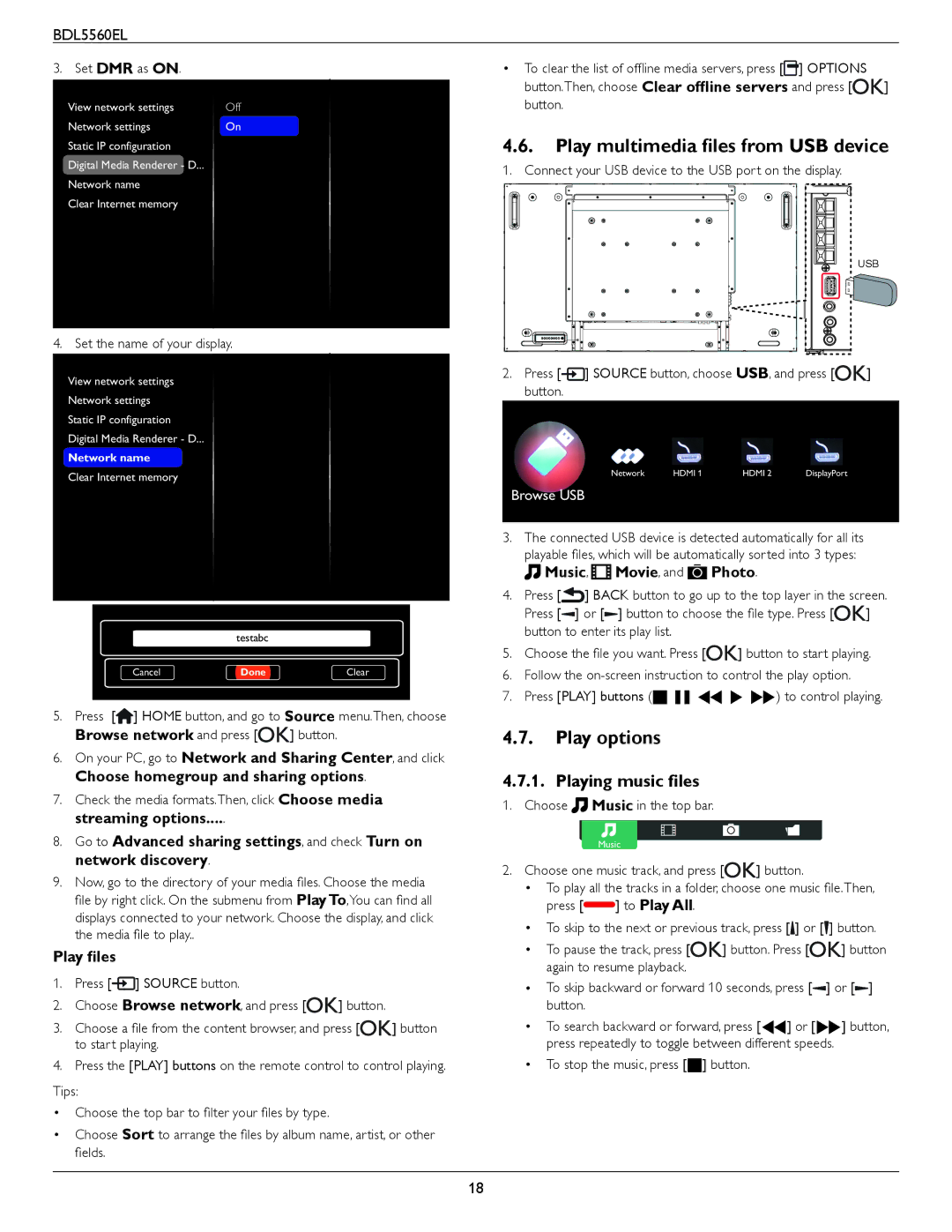BDL5560EL
3. Set DMR as ON.
View network settings | Off |
Network settings | On |
Static IP configuration |
|
Digital Media Renderer - D... |
|
Network name |
|
Clear Internet memory |
|
|
|
4. Set the name of your display.
View network settings
Network settings
Static IP configuration
Digital Media Renderer - D...
Network name
Clear Internet memory
testabc
Cancel | Done | Clear |
5.Press [![]() ] HOME button, and go to Source menu.Then, choose
] HOME button, and go to Source menu.Then, choose
Browse network and press [![]()
![]() ] button.
] button.
6.On your PC, go to Network and Sharing Center, and click Choose homegroup and sharing options.
7.Check the media formats.Then, click Choose media streaming options.....
8.Go to Advanced sharing settings, and check Turn on network discovery.
9.Now, go to the directory of your media files. Choose the media file by right click. On the submenu from Play To,You can find all displays connected to your network. Choose the display, and click the media file to play..
Play files
1.Press [![]() ] SOURCE button.
] SOURCE button.
2.Choose Browse network, and press [![]()
![]() ] button.
] button.
3. Choose a file from the content browser, and press [ | ] button |
to start playing. |
|
4. Press the [PLAY] buttons on the remote control to control playing. Tips:
•Choose the top bar to filter your files by type.
•Choose Sort to arrange the files by album name, artist, or other fields.
•To clear the list of offline media servers, press [![]() ] OPTIONS
] OPTIONS
button.Then, choose Clear offline servers and press [![]()
![]() ] button.
] button.
4.6.Play multimedia files from USB device
1. Connect your USB device to the USB port on the display.
USB
2.Press [![]() ] SOURCE button, choose USB, and press [
] SOURCE button, choose USB, and press [![]()
![]() ] button.
] button.
Network | HDMI 1 | HDMI 2 | DisplayPort |
Browse USB
3.The connected USB device is detected automatically for all its playable files, which will be automatically sorted into 3 types:
 Music,
Music,  Movie, and
Movie, and  Photo.
Photo.
4.Press [![]() ] BACK button to go up to the top layer in the screen.
] BACK button to go up to the top layer in the screen.
Press [![]() ] or [
] or [![]() ] button to choose the file type. Press [
] button to choose the file type. Press [![]()
![]() ] button to enter its play list.
] button to enter its play list.
5.Choose the file you want. Press [![]()
![]() ] button to start playing.
] button to start playing.
6.Follow the
7.Press [PLAY] buttons (H F G I J) to control playing.
4.7.Play options
4.7.1. Playing music files
1. Choose ![]() Music in the top bar.
Music in the top bar.
Music
2.Choose one music track, and press [![]()
![]() ] button.
] button.
•To play all the tracks in a folder, choose one music file.Then,
press [![]() ] to Play All.
] to Play All.
•To skip to the next or previous track, press [![]() ] or [
] or [![]() ] button.
] button.
•To pause the track, press [![]()
![]() ] button. Press [
] button. Press [![]()
![]() ] button again to resume playback.
] button again to resume playback.
•To skip backward or forward 10 seconds, press [![]() ] or [
] or [![]() ] button.
] button.
•To search backward or forward, press [G] or [J] button, press repeatedly to toggle between different speeds.
•To stop the music, press [H] button.
18