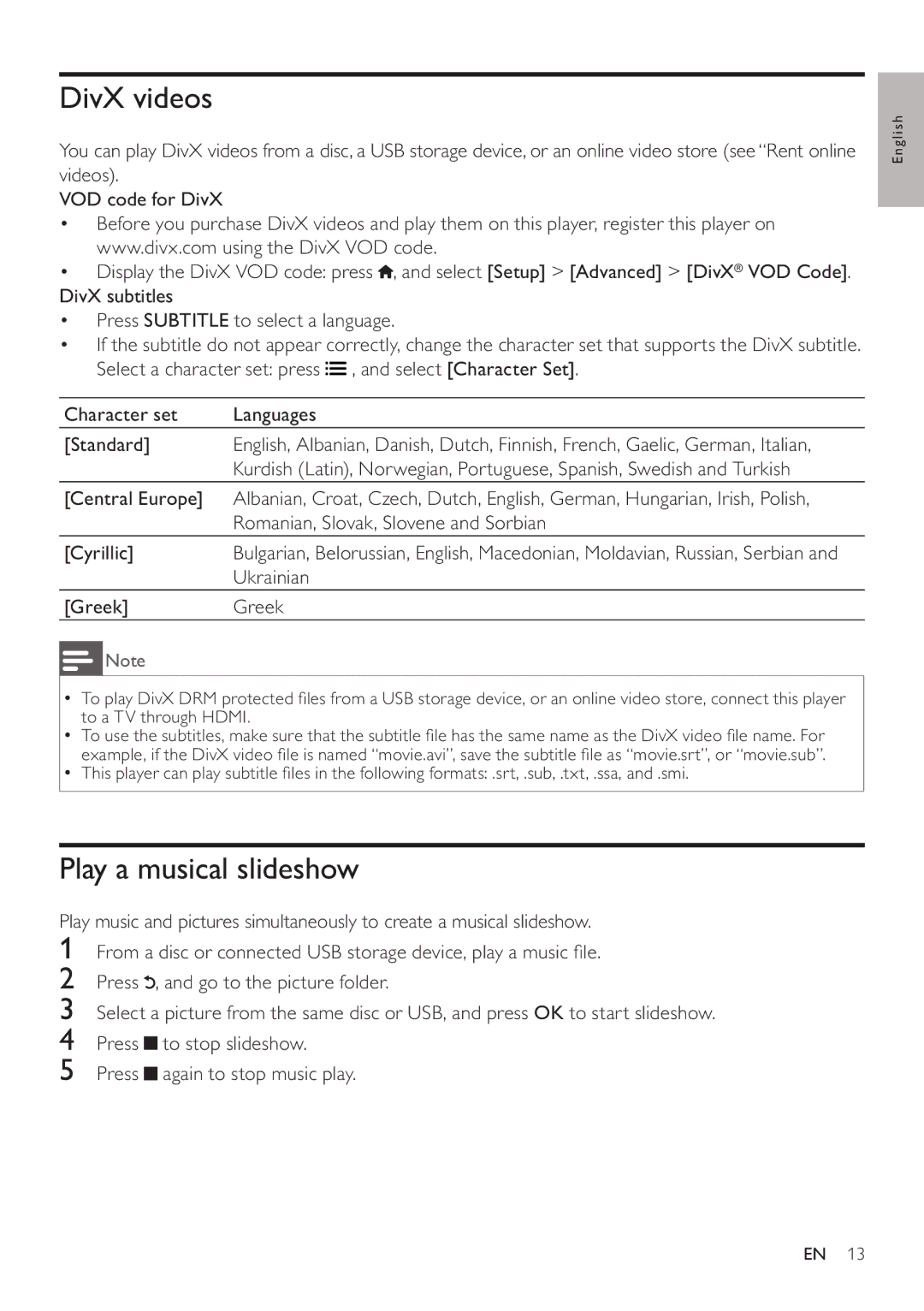BDP5200 specifications
The Philips BDP5200 is a versatile Blu-ray player that stands out for its exceptional media playback capabilities and user-friendly features. Designed for those who appreciate high-quality home entertainment, this device is equipped with advanced technologies that enhance the viewing experience.One of the main features of the BDP5200 is its support for Full HD 1080p playback. This ensures that movies and videos are displayed with stunning clarity and detail, making it an excellent choice for HD enthusiasts. The player also includes the latest Blu-ray technology, allowing it to play a wide range of disc formats, including standard DVDs and CDs, providing users with a comprehensive media solution.
The Philips BDP5200 is not just about physical media; it also offers a range of smart streaming capabilities. With built-in Wi-Fi connectivity, users can easily access popular streaming services such as Netflix, YouTube, and more, all from the comfort of their living room. This feature allows seamless integration into the modern home entertainment ecosystem, letting users enjoy a variety of content without the need for additional devices.
Another significant characteristic of the BDP5200 is its EasyLink feature, which simplifies the control of multiple HDMI-connected devices. With HDMI-CEC technology, users can operate compatible devices with a single remote, reducing clutter and complexity in their home theater setup.
In terms of audio, the BDP5200 supports advanced audio formats, including Dolby TrueHD and DTS-HD Master Audio. This guarantees an immersive audio experience that complements the stunning visuals, making it ideal for cinephiles who prioritize sound quality.
The slim and sleek design of the Philips BDP5200 also adds to its appeal. It fits easily into any entertainment center, and its minimalist aesthetic makes it a stylish addition to any setup. The user interface is intuitive, ensuring that users of all ages can navigate the menus without difficulty.
Overall, the Philips BDP5200 is a feature-rich Blu-ray player that marries advanced technology with user-friendly design. Whether you are watching the latest blockbuster or streaming your favorite series, the BDP5200 promises an impressive entertainment experience. Its combination of high-definition playback, streaming capabilities, and superior audio makes it a strong choice for anyone looking to enhance their home cinema.